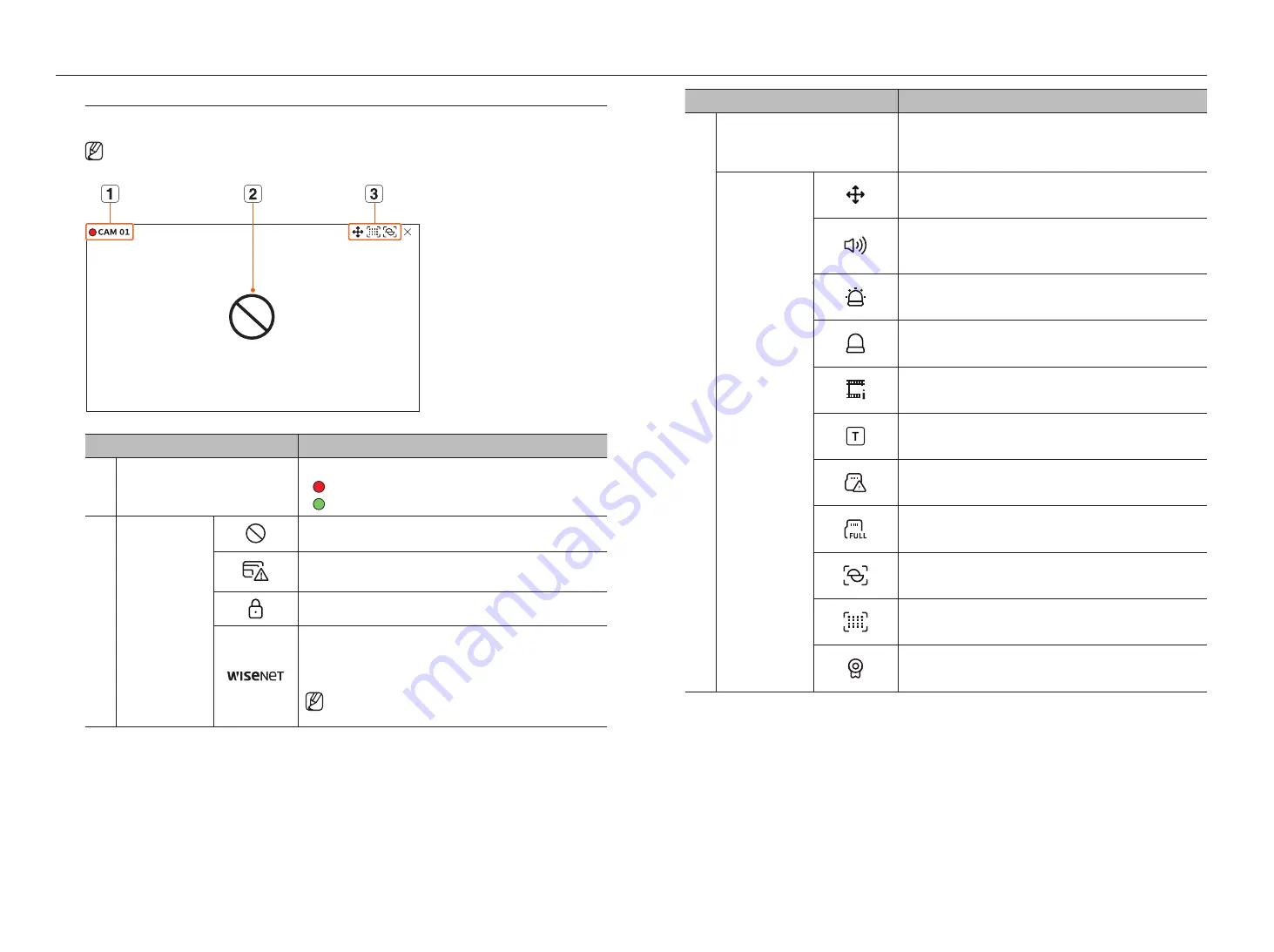
16_
live
live
icons on the live Screen
You can check the status or operation with the icons on the live screen.
`
The icons displayed on the screen may differ depending on the type of camera and the user's authority.
Item
Description
a
Recording status and camera name
Displays camera's recording status and name.
•
: Displays the event recording.
•
: Displays the normal recording.
b
Video input status
Displayed when there is no input while the camera is on.
Displayed when the resolution of the live video exceeds the supported range
while the camera is on.
Displayed if no permission to live view is granted.
Displayed when the camera is not registered or the camera channel is off.
If you set the channel setup to <
Covert2
>, nothing will be displayed on the live
screen.
`
If you set the channel setup to <
Covert1
>, the video will not
displayed on the live screen, but only the OSD will be displayed.
Item
Description
c
Event Display
Events from the recorder and camera are displayed in icons.
For details, refer to the "
Setup
>
Setting the Event
>
Event rule setup
" page
in the Table of Contents.
Status Display
It is displayed on the channels that can enable the PTZ mode.
Displays AUDIO ON/OFF.
It will not be displayed when <
Off
> is selected for the audio in the channel
setup.
If the alarm in is set, it is displayed on the connected channel when an external
signal is entered.
If the event detection is set for each channel, it is displayed when a camera event
occurs.
It is displayed when it fails to decode all the frames due to limited decoding
performance and in this case only the I-Frame is decoded.
This is displayed when a POS (text) event occurs.
Displayed when there is an error with the SD card.
Displayed when the SD card capacity is full.
Displayed when a defocus event occurs.
Displayed when a fog detection event occurs.
Displayed if the Wisenet camera's certificate is valid.
Содержание Wisenet XRN-6410DB4
Страница 1: ...NETWORK VIDEO RECORDER User Manual Wisenet NVR...
Страница 118: ......
















































