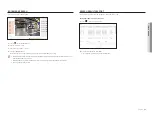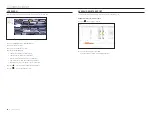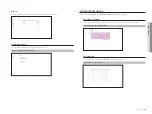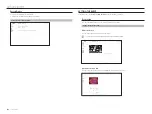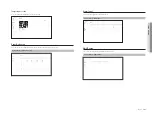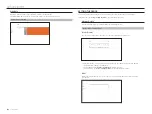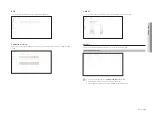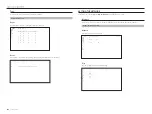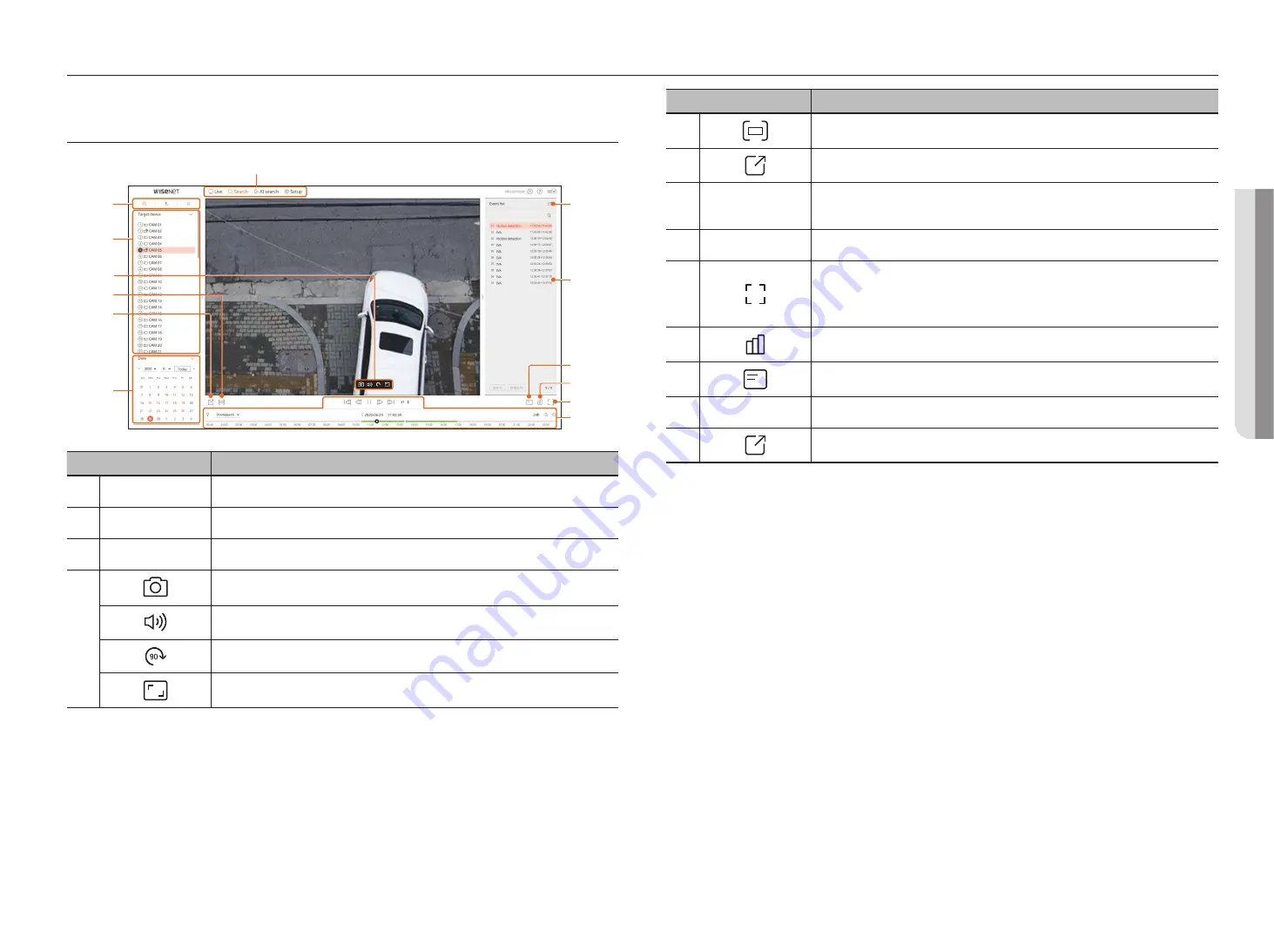
English
_91
You can search and play the recorded video stored in the recorder by connecting the recorder remotely.
Screen lAyout of tHe SeArcH viewer
b
c
e
d
f
g
l
m
h
j
k
i
a
REC
90
90
REC
90
REC
90
REC
90
90
REC
90
REC
90
Name
Description
a
Menu
Click each menu to go to the corresponding menu screen.
b
Search menu tab
Shows detailed search menu.
c
Select channel
Displays the search channels.
d
Saves the current video of the selected channel in the specified path.
Turns on/off the audio connected to each channel.
The screen of the selected channel is rotated 90 degrees clockwise.
Shows the video in actual proportions.
Name
Description
e
Turns on/off the section setup.
f
Saves the video of the selected channel in the designated path in AVI format.
g
Calendar
The date of the recorded video is displayed in orange, and the current date is displayed in a orange circle.
Click the date in orange to view the recorded video information on the time line.
h
Play adjustment
Select a search result to open the play screen for that data.
i
It changes to full screen from the current Split Mode.
To exit full screen, press the [
ESC
] key on your keyboard.
`
MAC Safari does not support full screen.
j
Shows the status of all cameras connected to the recorder.
k
Displays the information on the OSD screen in the video window.
l
Event list
Displays an Event list.
m
Exports the Event list to a file.
search viewer
●
Se
Arc
H viewer
Содержание Wisenet XRN-6410DB4
Страница 1: ...NETWORK VIDEO RECORDER User Manual Wisenet NVR...
Страница 118: ......