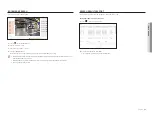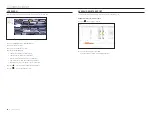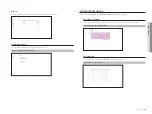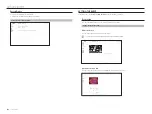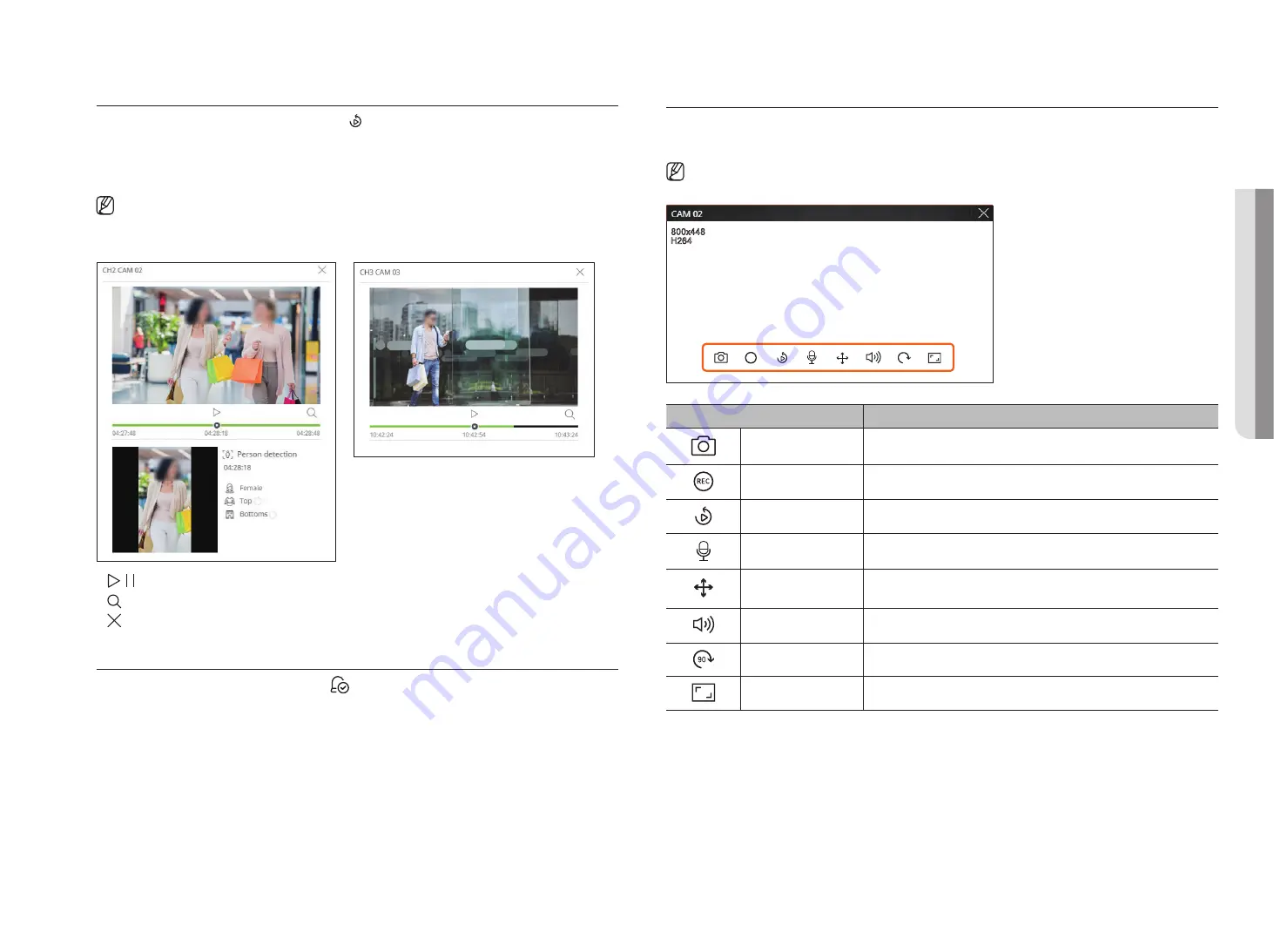
English
_87
event instant viewer
Select an event to check from the event list, and click < > to play the recorded video at the time the event
occurred.
`
Instant viewer can play an event video for 1 minute.
`
For AI events, the best shot and details of the event that occurred are displayed.
`
AI event recognition is only available when connected to a Wisenet AI camera. To enable the AI function, set the “
Object
detection
" function in “
Setup
>
Event
>
Event setup
".
common event
Ai event
• / : The video is played/stopped.
•
: Moves to the Search menu.
• : Instant Viewer playback ends.
Stop Alarm output
When an event occurs, an alarm can occur. Click <
> at the bottom of the screen to stop the alarm output if
necessary.
For details, refer to the "
Setup
>
Setting the event
>
event rule setup
" page in the Table of Contents.
live Screen Menu
After selecting the desired channel on the split mode, roll the mouse cursor over the screen to see the live screen menu.
The live screen menu appears differently depending on the recorder operation status or the type of the registered camera.
`
Each function may be restricted depending on the type of camera and the user's authority.
REC
90
90
REC
90
REC
90
REC
90
90
REC
90
REC
90
REC
90
90
REC
90
REC
90
REC
90
90
REC
90
REC
90
REC
90
90
REC
90
REC
90
REC
90
90
REC
90
REC
90
REC
90
90
REC
90
REC
90
REC
90
90
REC
90
REC
90
Menu
Description
Capture
You can take a screenshot of the selected channel.
PC REC
Images can be saved on a PC.
Instant viewer
During monitoring, you can rewind 1 minute before playback.
Microphone
Turns the microphone on or off on your PC.
PTZ
If the network camera connected to the selected channel supports the PTZ function, it
changes to the PTZ control mode.
Audio
Turns the audio on or off when the audio is connected.
Video rotation
Rotates the video to display.
Channel aspect ratio
Shows the video in actual proportions.
●
live viewer
Содержание Wisenet XRN-6410DB4
Страница 1: ...NETWORK VIDEO RECORDER User Manual Wisenet NVR...
Страница 118: ......