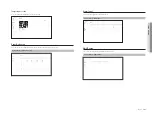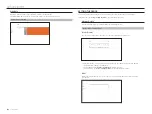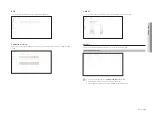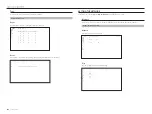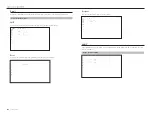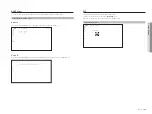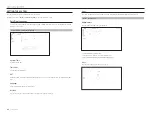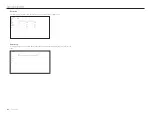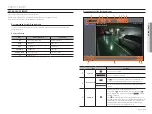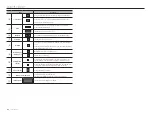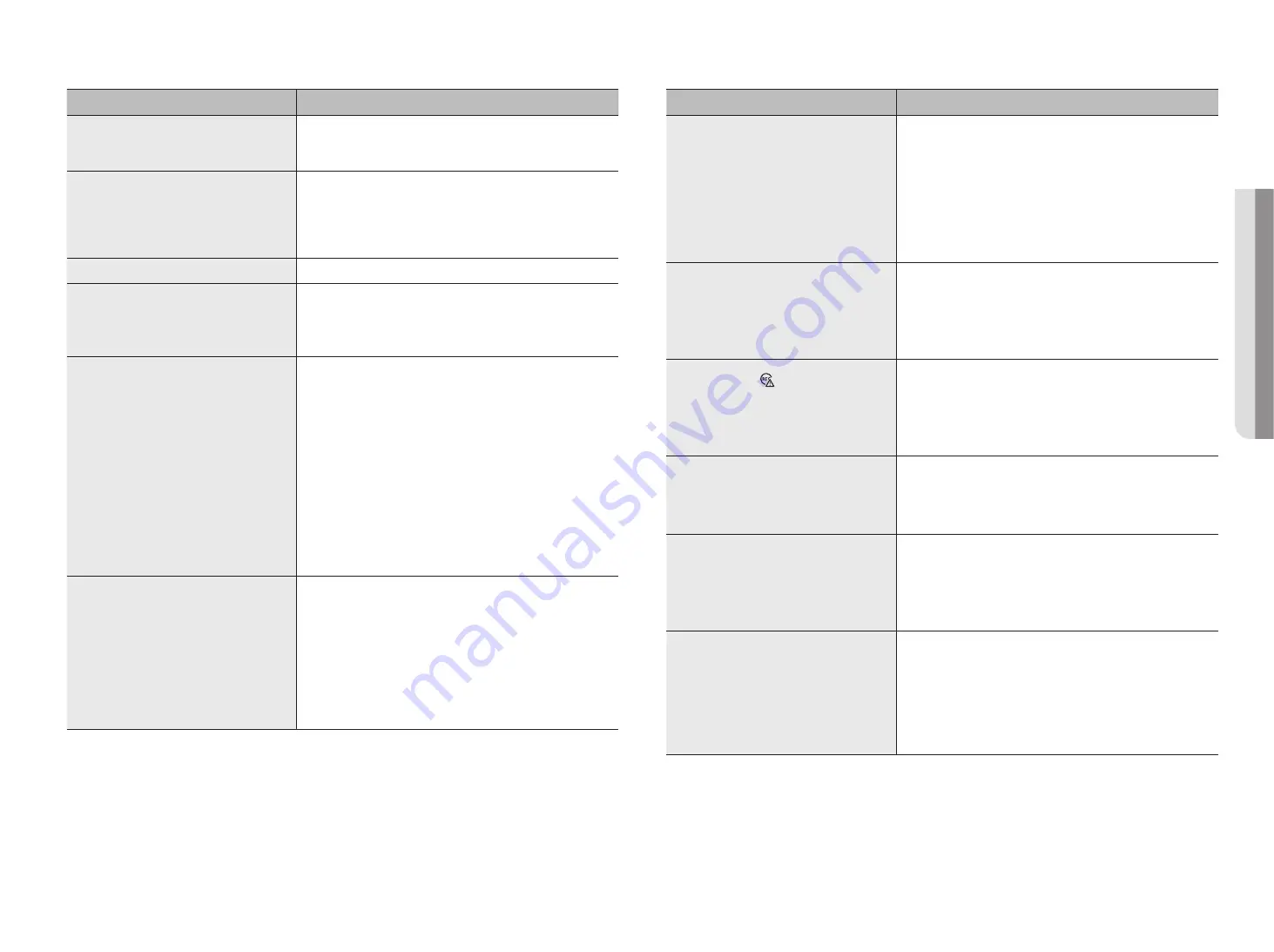
English
_117
Problem
Action
If I press the ESC key in full screen mode of the Web
Viewer, the system does not switch to a normal split
mode.
• Press the ALT+TAB keys to select 'ACTIVE MOVIE' and press the ESC key again.
The system will switch to a normal split mode.
It is difficult to configure the network for default search,
export, and router use.
• For more information, refer to the user manual.
• If you want to check the basics of the product for a quick start, refer to the Quick
Guide (export, search).
• If you use the router for network connection, refer to the “
Connecting and
Setting the Network
” of the Quick Guide.
I forgot the password.
• Contact the Recorder administrator for help.
Exported data cannot be played on a PC or recorder.
• When setting the file format for exporting, first decide whether the device to be
played is a PC or a recorder before setting.
• When playing on a PC, the export file format must be SEC.
• When playing on a recorder, the export file format must be recorder.
Recording does not work.
• If your player does not display a Live image at all, that indicates recording does
not work so first check if you see an image on the screen.
• Recording does not work if the recording settings are not properly configured.
Scheduled Record : Specify a desired time in "
Setup
>
Record
>
Recording
schedule
". Recording will start at the specified time.
-
<
Continuous
> Record : Recording will proceed in any conditions at the
specified time.
-
<
Event
> Record : When an event occurs, recording will perform only if the
event is of alarm, motion detection and video loss. If there is no event found,
recording will not perform.
-
<
Continuous/Event
> Record : If there is no event found, continuous
recording will perform. Whereas, if an event occurs, event recording will
perform.
The image quality of the recording data is not good.
• Increase the resolution and quality level in "
Setup
>
Camera
>
Profile
>
Record
".
-
Resolution : Select a bigger size when specifying the recording size.
The recording image in the CIF format shows a deteriorated quality as it is
enlarged from a small-sized image.
-
Frame rate : Set the level of frame rate high.
• If you increase the resolution and the recording quality, the data size increases
accordingly. So the HDD will be filled faster. Overwriting will overwrite the existing
data so recording will proceed at a shorter interval.
Problem
Action
Frame rate of the actual recording does not match that of
configured to the camera.
• If multiple profiles were applied to one camera for video transmission, the
actual video stream can be serviced by the camera at a lower frame rate than
specified.
Configure your camera to use one profile for data streaming as possible.
For example, if you set the same profile for recording and network profiles, the
actual recording is made at the specified frame rate.
Still, live video display using split screen mode may apply yet another profile to
camera in accordance with the used screen mode.
Note that allowed limit bitrate for recording / recording settings should be set to
be bigger values than that of camera's feed.
In the recording setting screen, the permitted level for a
specific channel is displayed in orange.
• If the input data is greater than the permitted level for each channel, it is
displayed in orange. Set the permitted data limit to higher than the amount of
input data.
• If the sum of input data for each channel exceeds the limit, the alarm icon will be
displayed. In this case, the channel exceeding the input limit does not record the
entire frame, but it records the main frame only (one or two per sec).
In the live screen, the [ ] icon is displayed and the
message window saying “Record data size exceeded
limitation. Only key frames are recorded. Please check
the record settings.” pops up.
• If the sum of input data for each channel exceeds the limit, the alarm icon and
the pop up window will be displayed. In this case, the channel exceeding the
input limit does not record the entire frame, but it records the main frame only
(one or two per sec).
• Set the permitted data limit to higher than the amount of input data entered in
the the "
Setup
>
Record
>
Record setup
" menu.
Recording is not performed in accordance with the
settings.
• If the recording status displays 'Exceeds the maximum hard disc performance',
set the recording size according to the recording performance specifications for
each HDD condition.
For details, refer to the "
Setup
>
Setting the Recording
” page in the Table of
Contents.
The recording screen will slow down.
• Check whether the recording performance specifications for each HDD condition
match the actual recording settings.
For details, refer to the "
Setup
>
Setting the Recording
” page in the Table of
Contents.
• If the data volume of a video exceeds the playing performance, only the main
frame is played.
If recording loss persists continuously
• Reset the camera recording profile to let the entire recording bps size fit the
recording performance for each HDD condition.
For details, refer to the "
Setup
>
Setting the Recording
” page in the Table of
Contents.
• Check the HDD status and determine whether inspection or replacement is
necessary.
For details, refer to the "
Setup
>
Setting the Device
>
Storage device
" page
in the Table of Contents.
●
APP
endix
Содержание Wisenet XRN-6410DB4
Страница 1: ...NETWORK VIDEO RECORDER User Manual Wisenet NVR...
Страница 118: ......