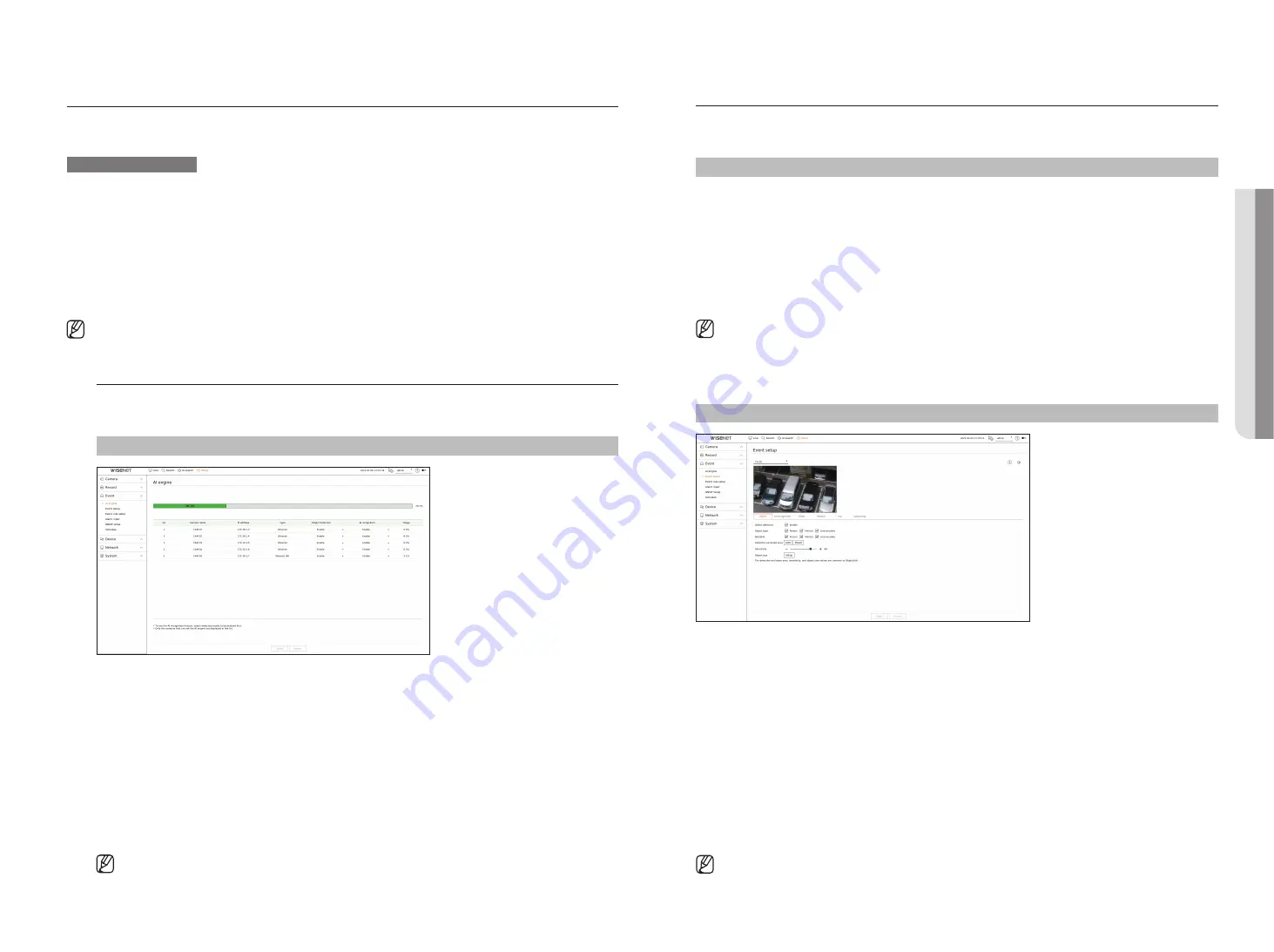
English
_53
Setting the eVent
You can set the event-related settings such as whether or not an event is detected for each channel and whether an
alarm occurs.
ai function setup guide
To use AI function, set any of the following options as necessary : See the relevant page for detailed setup method.
–
Setup
>
event
>
ai engine
–
Setup
>
event
>
event setup
>
object
–
Setup
>
event
>
event setup
>
ai recognition
–
Setup
>
event
>
event setup
>
mask
–
Setup
>
event
>
event setup
>
iVa
–
Setup
>
event
>
event rule setup
■
AI recognition function may have different settings and operation specifications depending on the recorder model and camera.
ai engine
You can set whether to use AI events (object detection, AI recognition) from the camera, and check the usage of
AI engine.
Setup > event > ai engine
●
AI engine status : Shows the AI engine usage status.
■
If the AI engine capacity is full, no additional settings can be made. To set additional AI functions, disable the object detection and AI recognition
function from the previously set channel.
●
Camera name : Display the camera name.
●
IP address : Display the IP address of a camera.
●
Type : Displays the camera type.
●
Object detection : Sets whether or not to enable object detection for the camera.
●
AI recognition : Sets whether or not to enable AI recognition function for the camera.
■
AI recognition works only when the object detection option is set to <
Enable
>.
●
Usage : Shows the AI engine usage of the camera.
■
The AI engine function is only available on products that support AI. For products that support AI search function, see "
Supported
products by function
(Page 4)" in the product specification manual.
event setup
Sets whether or not to detect events (e.g. object detection, AI recognition, motion detection, intelligent video
analytics, tampering) sent by the camera for each channel and applies detailed settings.
Setup > event > event setup
●
Object : You can set detailed settings for object detection of the connected camera.
●
AI recognition : Sets detailed settings for AI detection of the connected camera.
●
Mask : Sets detailed settings for mask detection of the connected camera.
●
Motion : You can set detailed motion detection for the connected camera.
●
IVA : You can set up intelligent video analytics of the connected camera.
●
Tampering : You can make detailed settings for tampering detection, such as when the screen of a connected
camera is obscured or the camera location is changed.
■
The settings for Object detection may vary depending on the recorder model or the connection of Wisenet AI camera.
object
Setup > event > event setup > object
●
Object detection : You can set whether to enable object detection.
●
Object type : You can select the object type to detect.
■
Object items may vary depending on the camera model.
●
BestShot : You can set the object to display the bestshot items.
■
Set the same as the item selected in <
Object type
> to display the best shot when an event is detected.
●
Detection excluded area : You can set the exclusion area for AI object detection. Click <
add
> to set the
detection exclusion area on the preview screen.
●
Sensitivity : Sets the object detection sensitivity.
■
Setting the sensitivity level high increases the object detection rate but also raises the detection error rate.
●
Object size : You can set the size of the object to recognize the motion.
– Click <
Setup
> to select the minimum/maximum size and set the object size on the preview screen.
■
If detection errors occur frequently, set the detection excluded area or lower the object detection sensitivity.
• S
etup
Содержание Wisenet PRN-6400DB4
Страница 1: ...NETWORKVIDEO RECORDER User Manual Wisenet NVR...
Страница 125: ......
















































