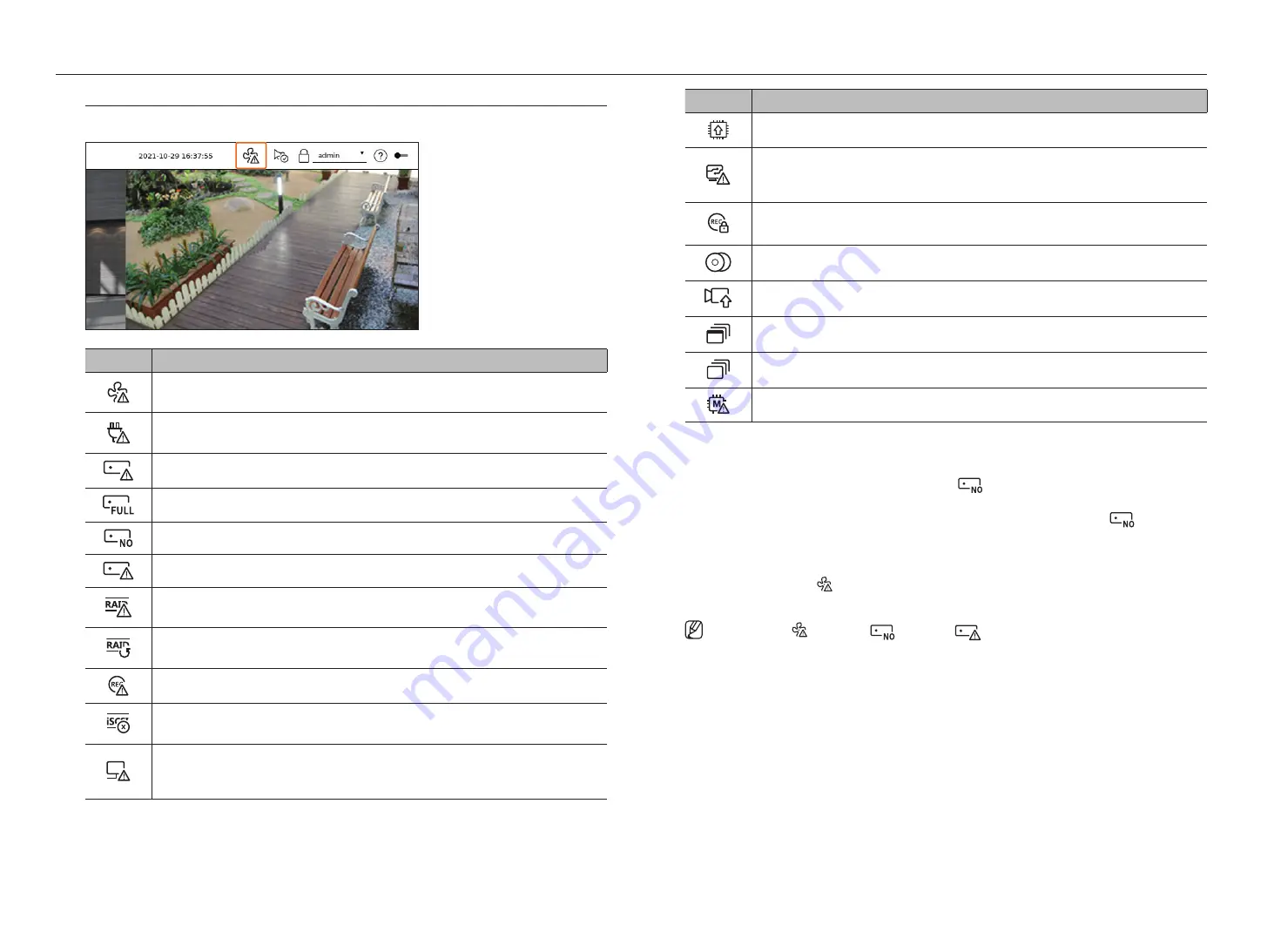
14_
live
live
Checking the System Status
The icon at the top of the screen indicates the status of the system.
Item
Description
It is displayed when there is a problem with the fan.
■
Only provided for products that support fans. (See page 4 of the
Product Specification Manual
)
It is displayed when there is a problem with the power supply.
■
Only provided for products that support power supply redundancy. (See page 4 of the
Product Specification Manual
)
Display when recording data is not properly saved.
Displayed if the HDD is full and the Recorder has an insufficient space to record.
Displayed when there is no HDD or HDD is not detected.
Displayed if the HDD needs a technical examination.
It is displayed when RAID contains a malfunctioning HDD or cannot be used due to HDD malfunction.
■
Only provided for products that support RAID.
It is displayed when recovering a RAID Error.
■
Only provided for products that support RAID.
Appears when input data rate per channel exceeds the specified data rate limit.
It is displayed when an ISCSI device is disconnected.
■
Only provided for products that support iSCSI.
It is displayed when the network is overloaded.
■
It occurs when the max receiving allowance is exceeded, causing an overload to the CPU. It disappears when you modify the
Delete Camera or Set Camera to reduce the data rate.
Item
Description
Displayed if the server has firmware to update.
It is displayed when the system is overloaded.
■
Limit the number of users remotely monitored by Web Viewer or VMS, or control the number of events displayed in the event list
of the recorder.
Displayed when manually recording a video while the access restriction for stop recording is enabled.
Only a user with the permission to stop recording is allowed to stop recording.
Displayed when exporting a recorded video in live mode.
Displayed when there is software to update on the camera.
Displayed when playing the layout sequence.
Displayed when running automatic switching of the split screen.
Displayed when an error occurs in the internal memory.
error information
●
If the built-in HDD is not connected, the "NO HDD" icon (
) will be displayed. You must contact the service
center since the Recording, Play, Export, and Upgrade functions do not work while doing this.
●
If you do not format a purchased HDD in a format supporting Recorder, a "NO HDD" icon (
) will be
displayed. If the "No HDD" icon is displayed, check the hard disk connection status in "
Setup
>
device
>
Storage device
" and format the hard disk.
●
If a product with a fan does not work or has a problem with the fan, <
Fan information Window
> appears and
the fan malfunction icon (
) is displayed. In this case, check the fan inside the product. If the fan is defective,
it can shorten the product life cycle, so please make sure to contract service center nearby.
■
If an abnormal fan (
) icon or NO HDD (
) icon, HDD FAIL (
) icon is displayed, contact our customer service.
Содержание Wisenet PRN-6400DB4
Страница 1: ...NETWORKVIDEO RECORDER User Manual Wisenet NVR...
Страница 125: ......















































