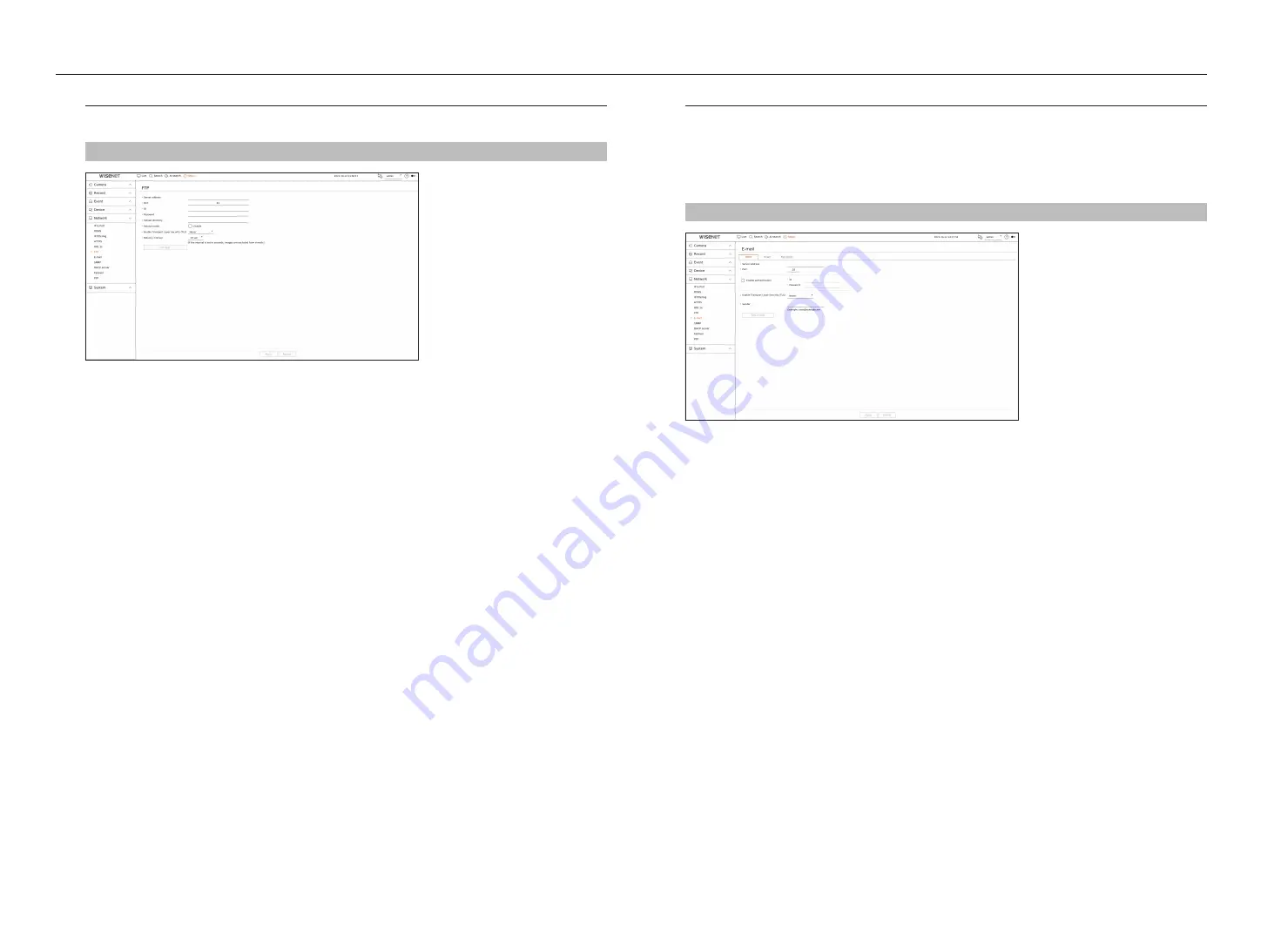
70_
setup
setup
ftp
When an event occurs, it can be configured to send the event image to the FTP server.
Setup > network > ftp
●
Server address : Enter the FTP server address to connect to.
●
Port : Enter the connection port. The initial value is set to <
21
>. Enter a value between 1 and 65535.
●
ID : Enter the user ID to authenticate when connecting to the FTP server.
●
Password : Enter the user password to authenticate when connecting to the FTP server.
●
Upload directory : Enter the path of the FTP server where the transmitted event image will be saved.
●
Passive mode : Check <
enable
> if passive mode is required due to firewall or FTP server settings.
●
Enable Transport Layer Security (TLS) : Select between <
never
> and <
tLS (if available)
>.
●
Delivery interval : Select the delivery interval for your event.
■
If a series of events occurs, it will be sent at the set time, not on each event. The overlapped events that occurred during the set delivery interval are
sent as text in an html format file.
●
FTP test : Conducts the transfer test with the entered FTP server settings.
You can send an e-mail to a Recorder-registered user at a specific time interval, or if an event occurs.
Smtp Setting
Sets the SMTP mail server.
Setup > network > e-mail > Smtp
●
Server address : Enter the SMTP server address to connect to.
●
Port : Enter the connection port.
●
Enable authentication : Check this if the SMTP server uses user authentication.
The ID and password fields will be activated when the authentication is enabled.
– ID : Enter a ID to use authentication when connecting to the SMTP server.
– Password : Enter the password of the SMTP server user.
●
Enable Transport Layer Security (TLS) : Select one from <
never
> and <
tLS (if available)
>.
●
Sender : Use the virtual keyboard to enter the sender's e-mail address.
●
Test e-mail : Conducts the test on the server settings.
Содержание Wisenet PRN-6400DB4
Страница 1: ...NETWORKVIDEO RECORDER User Manual Wisenet NVR...
Страница 125: ......






























