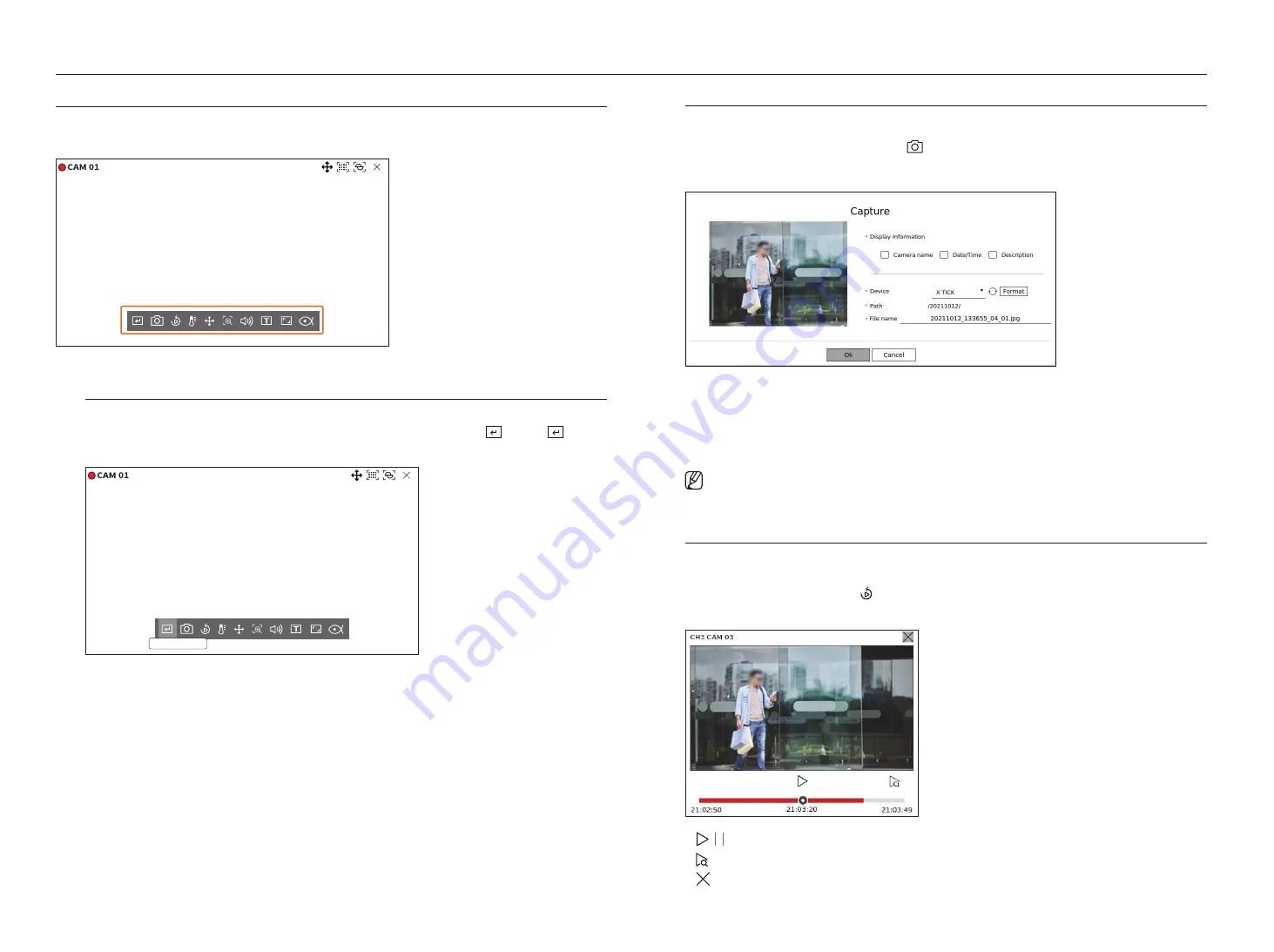
26_
live
live
Camera video Control
By using the function icon of the video window, you can easily use the functions of capture, video zoom, PTZ camera
and thermal imaging camera. When you place your mouse over the video window, the live screen menu will appear.
manual trigger
If the event action for <
manual trigger
> is set for the selected channel in the "
Setup
>
event
>
event rule
setup
" menu, the event rule name will be displayed when you hover the mouse over <
>. Click <
> to
activate the set event.
Manual trigger 1
Capture
You can take a screenshot of the current video of a specific channel selected on the live screen.
1.
Select a channel to capture video and click <
>.
2.
Select the output information to be displayed on the captured screen.
3.
Set the device where the screenshot file will be saved and the file name.
■
If you click <
Format
>, the format confirmation window will appear. Click <
Yes
> to format the selected storage device.
4.
Complete the settings and click <
oK
> then the image captured from the screen is saved to the selected
device.
■
Camera screen larger than 2 megapixels is captured in Full HD size.
instant viewer
You can move the video back 30 seconds and play it while live monitoring. Instant viewer plays video from 30
seconds to 1 minute from the current time.
Select the desired channel and click < >.
The Instant Viewer screen appears.
●
/ : The video is played/paused.
●
: Moves to the playback screen.
●
: Instant Viewer playback ends.
Содержание Wisenet PRN-6400DB4
Страница 1: ...NETWORKVIDEO RECORDER User Manual Wisenet NVR...
Страница 125: ......
















































