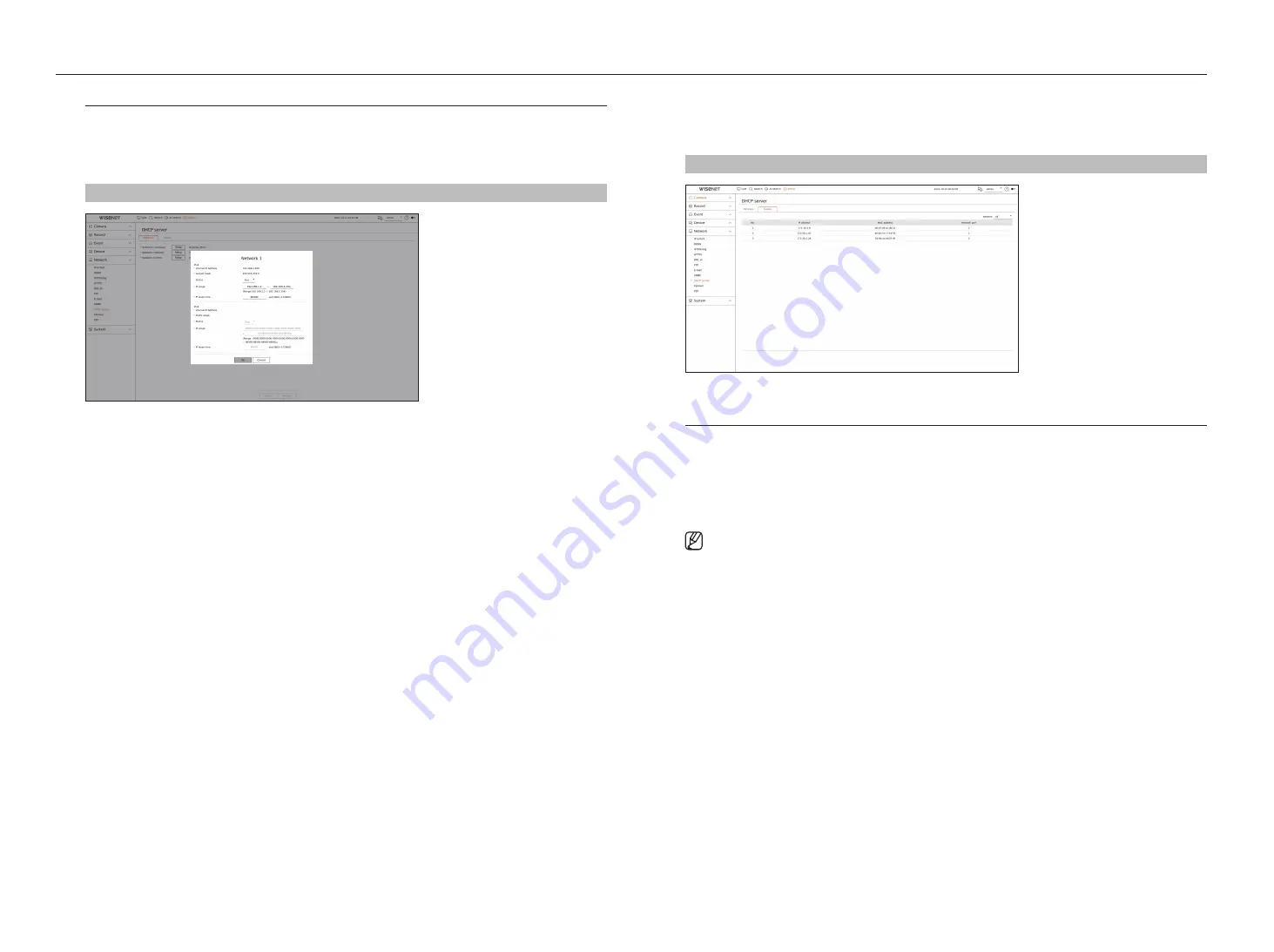
72_
setup
setup
Dhcp Server
You can set the internal DHCP server and assign an IP address to the network camera.
network Setting
Setup > network > Dhcp server > network
●
Network : You can set the IP range and time to activate as the recorder's DHCP server.
to set the Dhcp server
1.
Click <
Setup
> of the network you want to set as a server.
2.
When the network setting window is displayed, select <
run
> for <
Status
>.
3.
Enter the starting IP and end IP in the <
ip range
> field.
4.
Fill in the <
ip lease time
> field.
5.
Click <
oK
>.
The IP range entered is set as the DHCP server address of the network.
checking the status
You can check the IP address assigned to the current DHCP server, MAC address, and the connected network port
information.
Setup > network > Dhcp server > Status
failover
This function is only available for products that support failover. For products that support failover, see page 4
“
products supporting each feature
” of the Product Specification Manual.
If the recorder cannot record due to a network failure, other recorders that have been prepared can record
instead.
You can connect 32 'Active' recorders to one 'Standby' recorder.
■
The recorder you want to configure for failover needs to be connected to both the camera and viewer ports to the local network.
■
Failover configurations can only be set with recorders of the same model.
■
Troubleshooting network interface supports IPv4 only.
■
All recorders must have time synchronized. For more information about time synchronization settings, refer to the “
Setup
>
Setting the
System
>
Date/Time/Language
" page in the Table of Contents.
■
The network IP band in the recorder must be set to a different band.
–
Example of IP in a different bandwidth
Example
1
) IP : 192.168.1.200, subnet 255.255.255.0
In the Example 1) above, since 255 of the subnet corresponds to 192.168.1, any IP in a format of 192.168.1.x has the same bandwidth.
An IP in a format of 192.168.2.x has a different bandwidth with an IP in a format of 192.168.1.x.
Example 2
) IP : 172.16.1.200, subnet 255.255.0.0
In the Example 2) above, since 255 of the subnet corresponds to 172.16, any IP in a format of 172.16.x.x has the same bandwidth.
An IP in a format of 172.17.x.x has a different bandwidth with an IP in a format of 172.16.x.x.
■
For more information about network settings, refer to the “
Setup
>
Setting the Network
" page in the table of contents.
Содержание Wisenet PRN-6400DB4
Страница 1: ...NETWORKVIDEO RECORDER User Manual Wisenet NVR...
Страница 125: ......














































