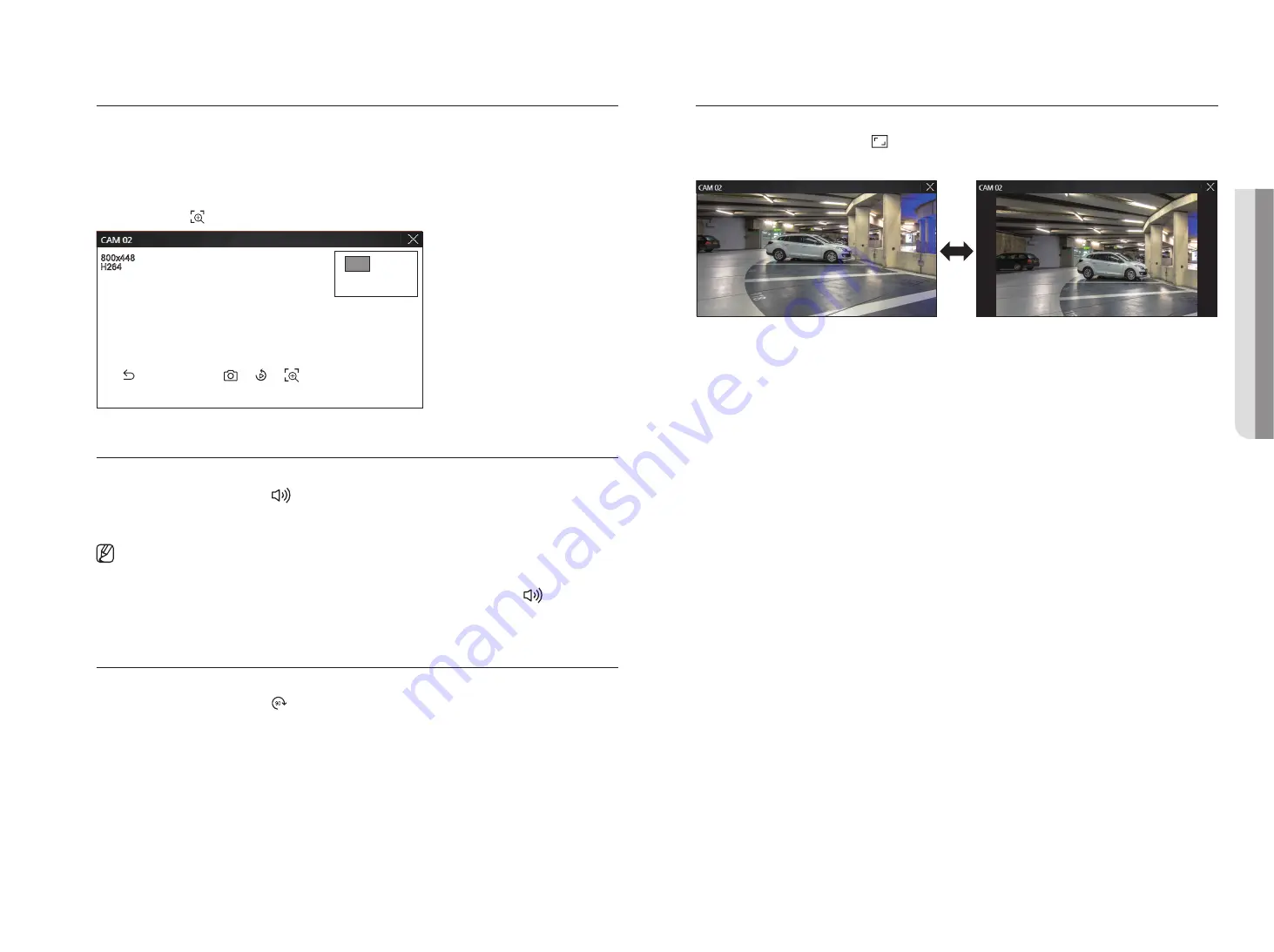
English
_93
zoom in
You can zoom in or out using the mouse wheel.
If you scroll up using the mouse wheel, the selected video screen is enlarged by 10%, and a thumbnail window is
displayed.
■
Scrolling up/down using the mouse wheel will zoom in/out the video screen by 10%.
■
Digital zoom ends when the video screen is reduced to the original size.
■
In PTZ mode, click the <
> button to run digital zoom.
REC
90
90
REC
90
REC
90
REC
90
90
REC
90
REC
90
audio
You can turn the sound on/off corresponding to the channel in Live mode.
Select the desired channel and click <
>.
Audio output can only be turned on in one channel. The audio output of other channels will be automatically
turned off.
■
If you have configured the audio output settings properly but the audio or voice is not output, check if the connected network camera supports
the sound signal and if you have configured the sound settings as appropriate.
The sound icon can be displayed if the sound signal fails to output from noise.
■
Only the channel where <
Audio
> is set to <
On
> in “
Setup
>
Camera
>
Channel setup
” displays the audio icon (
) in Live mode that
you can use to turn the sound on/off.
image rotation
You can rotate the live video screen.
Select the desired channel and click <
>.
Each click of the button will rotate the video 90 degrees clockwise.
Channel aspect ratio
You can change the aspect ratio of each channel.
Select the desired channel and click <
>.
It changes to the actual proportion of the video.
• L
iV
e V
ie
W
er
Содержание Wisenet PRN-6400DB4
Страница 1: ...NETWORKVIDEO RECORDER User Manual Wisenet NVR...
Страница 125: ......






























