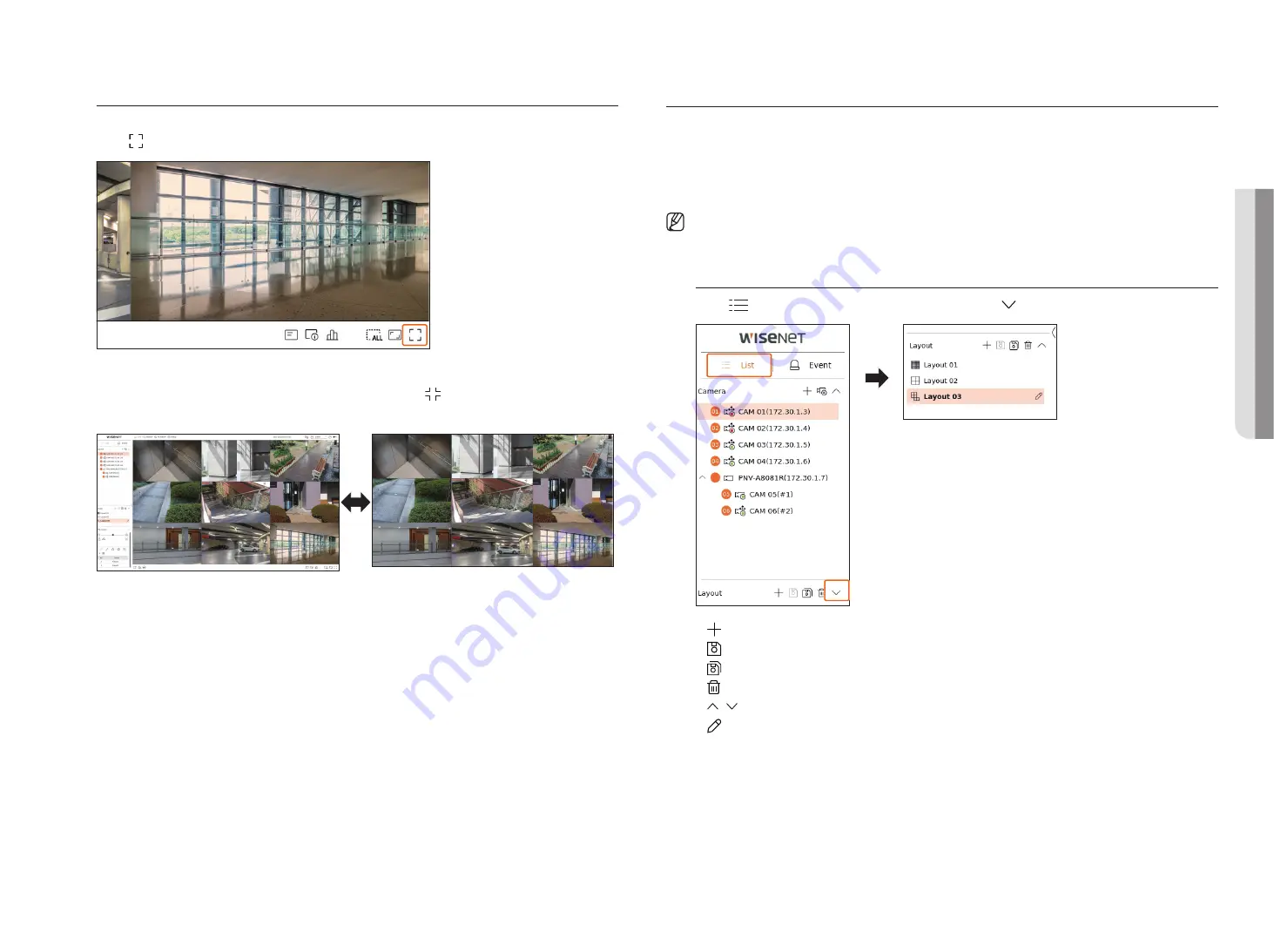
English
_21
Full Screen mode
You can change to full screen mode, which has no top/bottom/left/right areas of the live screen.
Click < > at the bottom of the screen.
Changes to full screen mode.
■
To exit full screen, place your mouse cursor over the bottom of the full screen mode and click <
>.
general mode
Full screen mode
Setting UP the live layoUt
This section outlines how to select a series of channels based on their purpose/accessibility and monitor them in a
single layout.
example
) Layout "Lobby" - Lobby camera 1, Lobby camera 2, Front entrance camera 2
Layout "VIP" - Directors' meeting room 1, Directors' meeting room 2, Directors' lounge 1, Corridor camera on
the 7th floor
■
After the software upgrade, the previously set layout may be changed. Reset the layout and sequence.
Check layout list
Click <
list
> at the top left of the live screen, and then click < > to display the layout list.
●
: Create a new layout.
●
: Save the changed layout.
●
: Saves the selected layout with a different name.
●
: Delete the added layout.
●
/ : Open or close the layout list.
●
: Change the name of the layout.
• live
Содержание Wisenet PRN-6400DB4
Страница 1: ...NETWORKVIDEO RECORDER User Manual Wisenet NVR...
Страница 125: ......






























