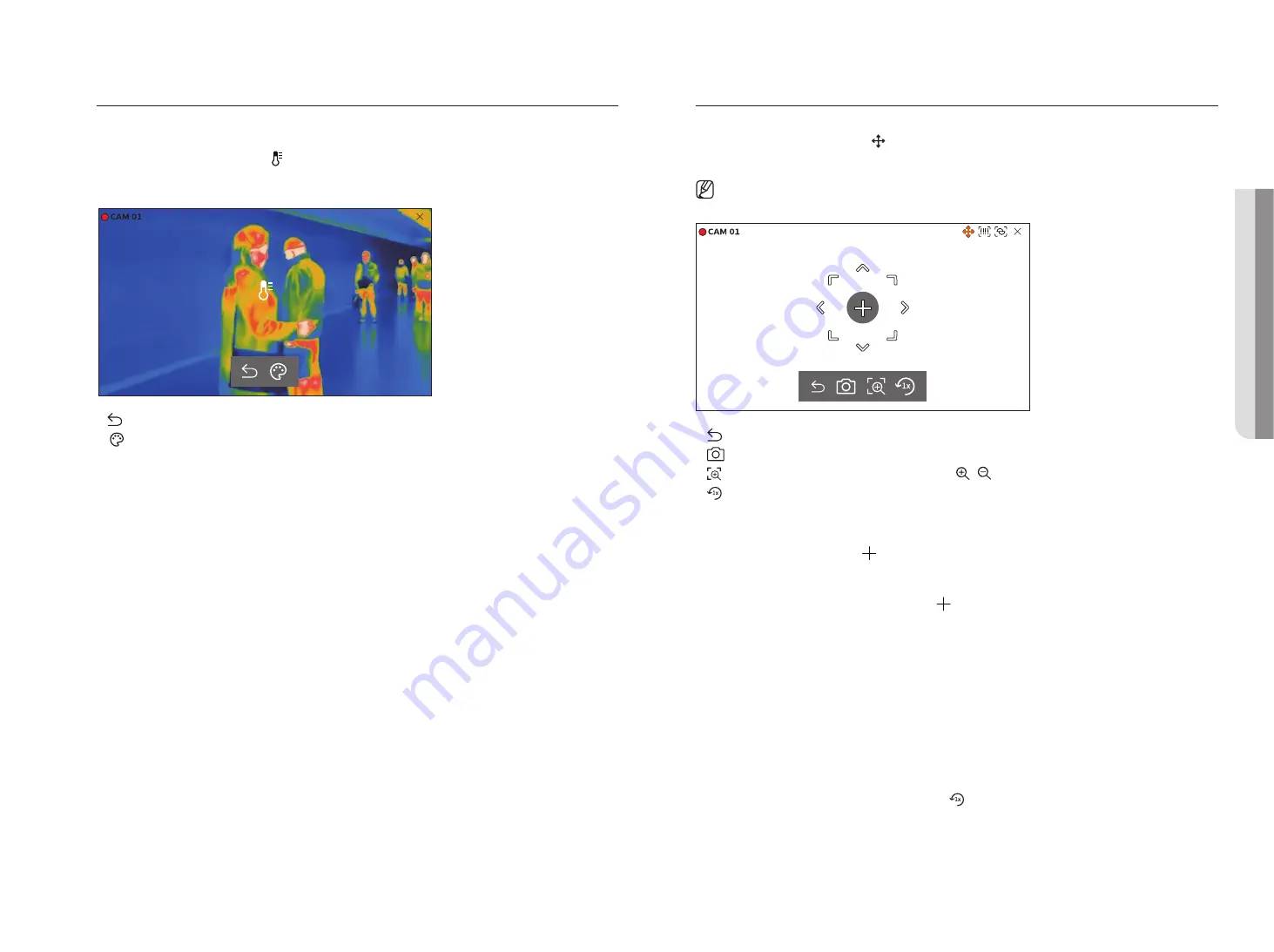
English
_27
temperature detection mode
For images that support the thermal imaging camera function, you can click the desired point to check the
temperature information.
Select the desired channel and click < >.
When you place your mouse over the video, the mouse pointer changes to a thermometer shape, and when you
click a specific location on the video, the temperature at that location is displayed next to the mouse pointer.
36.5°
●
: Exits temperature sensing mode.
●
: The color of the video changes according to the temperature color selection.
Ptz mode
You can run PTZ control of the selected channel.
Select the desired channel and click < >.
Enters the PTZ control mode.
■
Depending on the camera, the PTZ control function and speed may be different.
●
: The PTZ mode is closed.
●
: Captures video of the current state.
●
: After clicking the digital zoom icon, you can use < / > to zoom in or zoom out the video.
●
: Returns to the 1x zoom screen.
adjusting the Camera direction
When you rolls over the mouse to < >, the 8-way key appears, and when the mouse leaves the area of the
direction key, the direction key disappears. You can fine-tune the camera direction by clicking the 8-direction key
once. Keep clicking the arrow keys to move in the desired direction and release the mouse to stop.
To quickly adjust the direction of the camera, click < > and drag. The screen moves quickly in the desired
direction. You can adjust the screen movement speed according to the drag distance.
moving to the Center of the Screen
Click a specific location on the screen to move the video at that location to the center of the screen.
zooming the Selected area
Drag a specific area of the screen, to move and the selected area to the center of the screen and zoom in.
zooming in and out of images
You can zoom in or out using the mouse wheel. Click <
> to go back to the original size.
• live
Содержание Wisenet PRN-6400DB4
Страница 1: ...NETWORKVIDEO RECORDER User Manual Wisenet NVR...
Страница 125: ......






























