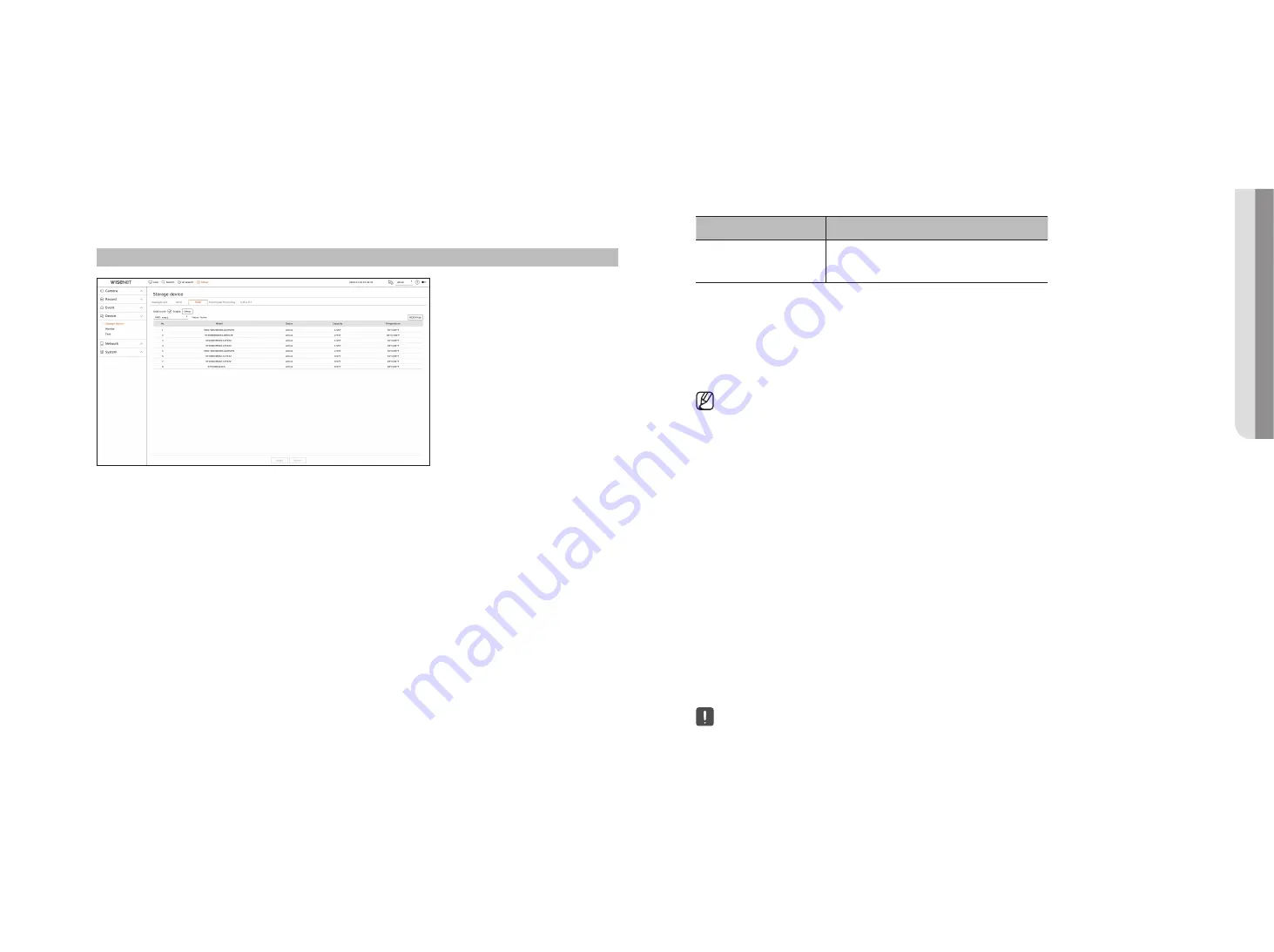
English
_61
raiD mode setting
This function is only available for products that support RAID. For products that support RAID, see page 4
“
products supporting each feature
” of the Product Specification Manual.
If you enable the RAID (Redundant Array of Independent Disks) mode, you can safely recover your data even if
your system HDD is damaged.
●
raiD for each product
– 8 HDDs model : Supports Array 1
– 16 HDDs model : Supports Arrays 1 and 2
Setup > Device> Storage device > raiD
●
RAID status : Displays the operational status of the RAID.
– Active : Signals the fact that the RAID is operating normally.
– Degraded : It is displayed when the one or more HDDs that make up the RAID are malfunctioning. When the
maximum number of HDDs allowed in the RAID level are malfunctioning, if an additional HDD malfunctions,
you cannot use or restore the RAID. Immediately, replace the HDD and proceed with restoration.
■
For more information about how to replace the HDD and recover the RAID array, refer to the "
Setup
>
Setting the Device
>
Storage device
"
page in the Table of Contents.
– Rebuilding : Indicates that the RAID array is in the recovery process. At RAID level 5 or 6, if the max number
of HDDs allowed by the RAID level is malfunctioning, and one more HDD caused malfunction during
rebuilding, then you cannot recover or use the RAID array.
– Fail : This means that the RAID cannot be used or restored.
●
Model : Displays the registered RAID model.
●
Status : Displays the current operating condition of the HDDs installed in a RAID.
– Active : Displays that the HDD is operating normally.
– Faulty : It displays that the HDD is malfunctioning. You need to immediately replace the HDD for smooth
recovery of the RAID.
– Check : A problem occurs on the HDD, requiring replacement or inspection.
– Ready : If recovery of 2 HDDs is required in the RAID 6 state, HDDs for which rebuild is pending are displayed.
●
Capacity : It shows the total capacity of the HDDs that composes a RAID.
●
Temperature : You can check the temperature of HDD(s) that compose a RAID.
raiD mode setting
1.
Click on the <
enable
> or <
Setup
> button.
2.
In the use RAID window, select settings of RAID and click on the <
oK
> button.
●
Enable : You can select whether or not to use the RAID mode.
●
Shows the RAID types supported by each product.
Product
RAID type
32-channel model
64-channel model
Level 5, level 6
3.
It will show the list of HDDs that compose a RAID. In the RAID screen, click on <
oK
>.
4.
The data deletion and system rebooting message window will appear. You can click on the <
oK
> button to
reboot the system for RAID mode setting.
5.
When RAID building is complete, select "
Setup
>
Device
>
Storage
device
>
raiD
” to check the build.
■
If you disable the RAID mode at RAID level 5 or 6, then every RAID array will be canceled. If you want to cancel only one of RAID arrays in
use, then go to the setup window and disable that specific RAID array.
■
If the Status of HDD is displayed as Check or Replace under <
Management
>, you cannot use it when configuring RAID.
■
When the RAID mode is in use, it is recommended to use HDDs with the same storage space from the same manufacturer.
■
If you enable or disable the RAID mode, existing data will be deleted. If you need to keep your old data, export it first.
■
RAID Array capacity calculation
–
When you build the RAID in level 5, the available capacity of a RAID is (the least HDD capacity) x (total number of HDDs -1).
–
When you build the RAID in level 6, the available capacity of a RAID is (the least HDD capacity) x (total number of HDDs -2).
■
If you use HDDs with different capacity, the HDD with the smallest capacity will be used to build a RAID.
recovering raiD array
1.
If the HDD number whose <
Status
> is shown as Faulty or Check is recognized, check the location of HDD to
be replaced on the HDD map.
2.
Replace the malfunctioning HDD from the recorder with a new HDD.
3.
When the recovery starts, the LED of the replaced hard disk lights up in yellow.
In the "
Setup
>
Device
>
Storage device
>
raiD
" menu, you can check the recovery progress.
■
Replace it with the same model of HDD or an HDD of the same capacity from the same manufacturer.
■
A HDD used to build the RAID should be one of the recommended models.
If it's not possible to use the same model of HDD, then use the HDD with the same capacity from the same manufacturer should be used.
■
If you remove the power cord while using the RAID, it can damage it, so be careful.
For reliable power, it is recommended you use the UPS.
■
A new HDD to be replaced should be one that is not RAID configured.
• S
etup
Содержание Wisenet PRN-6400DB4
Страница 1: ...NETWORKVIDEO RECORDER User Manual Wisenet NVR...
Страница 125: ......






























