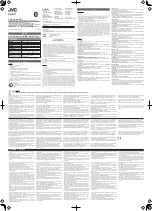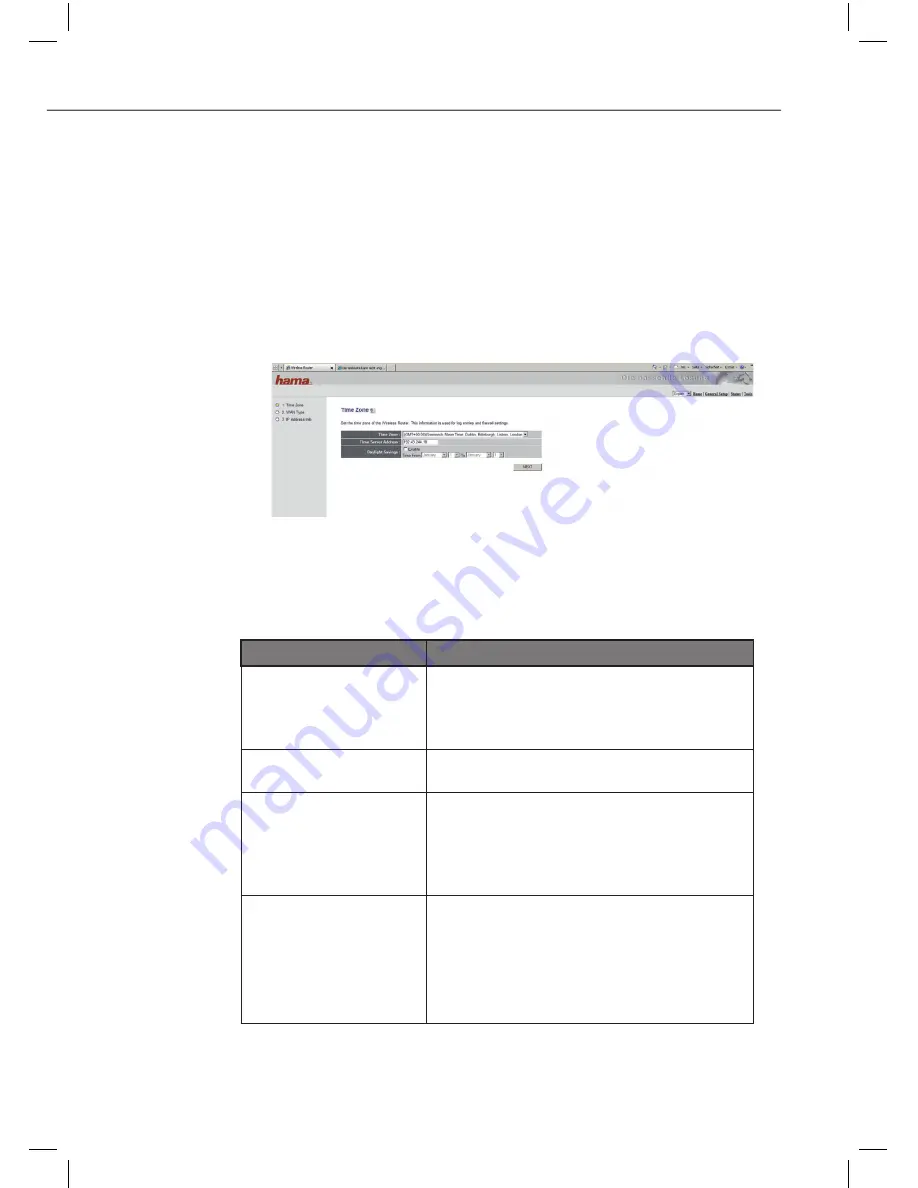
150
Configuratie en bediening
WLAN Router 300
o
Configuratie van de internetverbinding
Om het apparaat snel in te stellen kunt u gebruik maken van de geïn
-
tegreerde assistent.
Om de assistent te starten klikt u op de startpagina en op de
knop "Assistent".
Tijdzone
Selecteer de juiste tijdzone bijv. voor Nederland "(GMT +01:00)
Amsterdam, Berlin, Rome, Stockholm, Vienna". De andere instel
-
lingen kunnen ongewijzigd worden overgenomen.
Klik op "Verder" om door te gaan.
WAN-type
Selecteer een WAN-verbindingstype
Type
Details
Kabelmodem
Uw IP-adres wordt automatisch bij het
maken van de verbinding met uw ISP
(Internet Service Provider) aan u toege
-
wezen.
Statische IP DSL
Uw ISP wijst aan u een permanent IP-
adres toe.
PPPoE DSL
Verbindingsopbouw naar de ISP alleen
indien noodzakelijk. Het IP-adres wordt
normaal gesproken automatisch toegewe
-
zen. Uw ISP wijst aan u een wachtwoord
en een gebruikersnaam toe.
PPTP DSL
Verbindingsopbouw naar de ISP alleen
indien noodzakelijk. Het IP-adres wordt
normaal gesproken automatisch toege
-
wezen, kan echter ook statisch (vast) zijn.
Uw ISP wijst aan u een plaatselijke IP, een
remote IP en een verbindings IP toe.