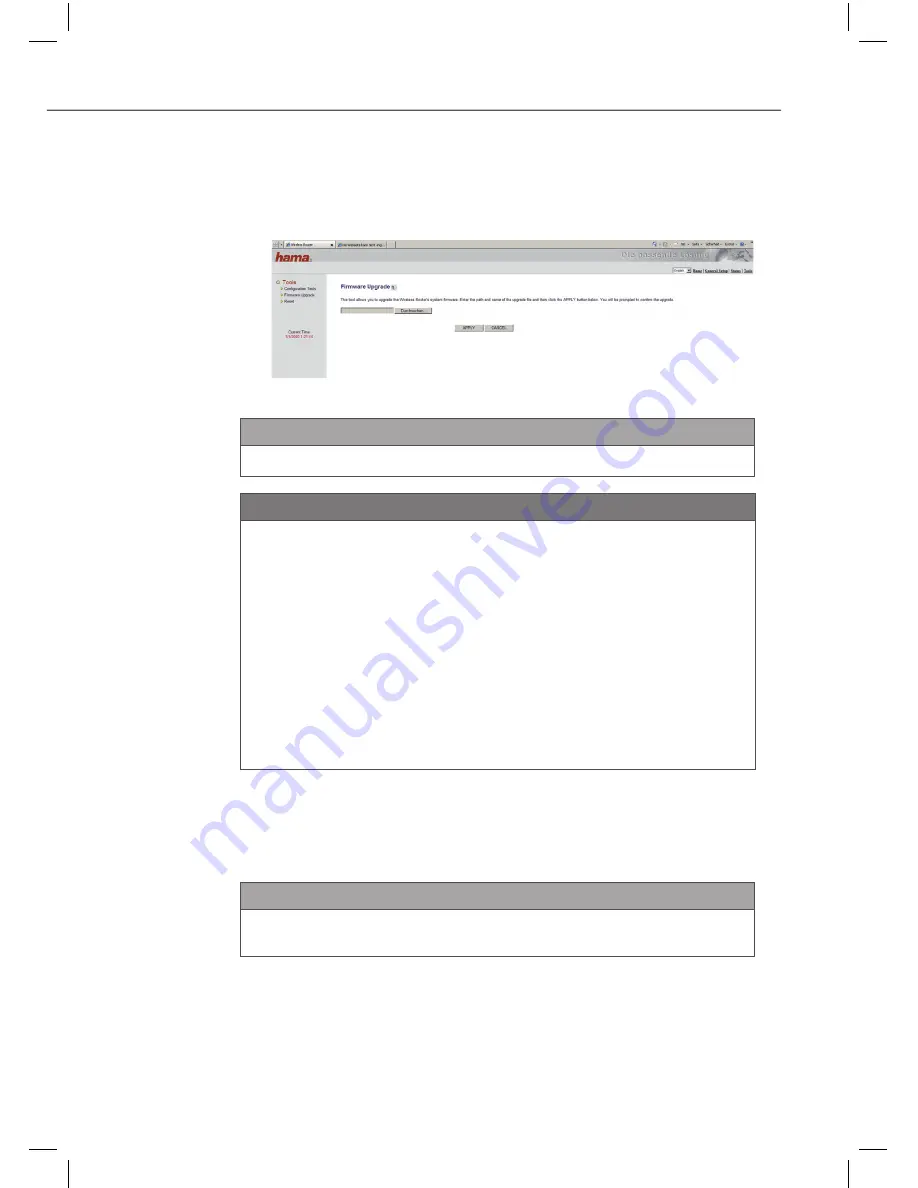
84
Configuration and operation
WLAN Router 300
g
Firmware update
On the home page, click the button "Tools" and then select
"Firmware upgrade" in the menu on the left.
Click the button "Next".
Enter the path and file name (.bin) of the firmware file.
NOTE
Click "Search..." to search for the corresponding file.
►
CAUTION
An operating error during the firmware update can make the
device unserviceable!
Please observe the following notes to avoid making the device
unserviceable during a firmware update.
Ensure that the firmware file matches the device. If in doubt,
►
consult the Hama product support.
Before beginning a firmware update, establish a connection to
►
the device via a network cable if there is danger of loss of the
WLAN connection during the data transmission.
The device must not be disconnected from the mains supply
►
during updating.
Check the file details again and start the update by pressing the
"Apply" button.
You will then be prompted to confirm the update.
After successful updating, the device performs a restart.
NOTE
All previously made settings are lost when the new firmware is
►
uploaded.






























