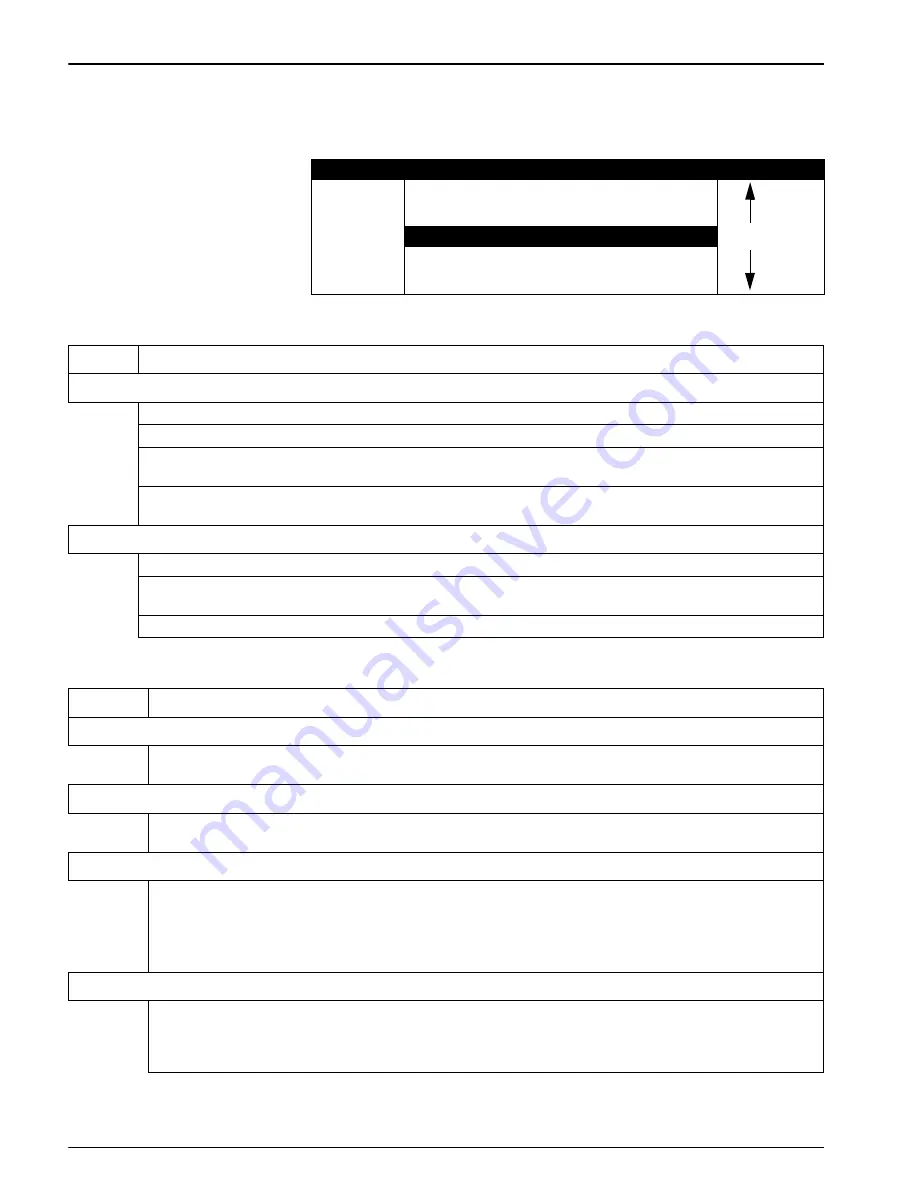
88
Programming Features
B.4 Tabular or Graph Format
1.
Highlight the desired display method using the
UP
and
DOWN
soft keys, then press
SELECT
.
11:00 AM 21 - APR - 01
DISPLAY DATA
SELECT
DISPLAY DATA
DISPLAY BY GRAPH
RETURN
Table 34 Display Data Functions and Descriptions
Function Description
Display Data by Table
View from start
:
Displays the data for the selected channel beginning with the first (oldest) data point in memory.
View from end:
Displays the data for the selected channel beginning from the most recent point in memory.
View from time/date:
Displays the data for the selected channel beginning from any desired time and date.
Enters a new desired time and date.
Note: Note:
Totals displayed are calculated by summing the logged data. If the date selected precedes available
logged data (memory has wrapped), the total will be incorrect.
Display Data by Graph
Graph day:
Displays data for a specified date. Data for the selected date is graphed from midnight to midnight.
Graph point in time:
Displays data for a specified time and date. The graph displays three hours of data with the
selected point in the time at the corner of the graph.
Graph partial day:
Zooms in on a portion of the logged data.
Table 35 Graphing Functions and Descriptions
Functions
Description
Status Bar
Displays the time, date, measured value, and unit of measure at the intersection of the data cursor. Placing the
cursor’s data on the status bar eliminates the need for X or Y axis labels and provides a larger viewing area.
Moving the Data Cursor with the Arrow Keys
The data cursor appears as a vertical line in the center of the graph. Move the data cursor to the left or right by
using the soft keys or the numeric keypad.
Moving the Data Cursor with the Numeric Keypad
The keys 0–9 represent a percentage of full scale. Pressing a numeric key on the keypad while a graph is
displayed causes the data cursor to jump to the location on the graph that is represented by that key.
For example, pressing the 0 key moves the data cursor to the far left end or 0% position on the graph. Pressing
the 5 key moves the data cursor to the middle or 50% position of the graph. Pressing the 9 key moves the cursor
to the 90% position.
Next Channel Soft Key
Graphs data from the next logged channel. For example, if the 950 is logging Level, Flow, and pH and the Level
graph is currently displayed, the
NEXT CHANNEL
soft key causes the Flow channel to be graphed. Pressing Next
Channel again will create a graph for pH channel. Pressing
NEXT CHANNEL
again returns to the Level graph,
selects a time period of interest and compares different graphs.
Содержание Sigma 950
Страница 2: ......
Страница 6: ...4...
Страница 20: ...18 Introduction...
Страница 34: ...32 Basic Programming Setup...
Страница 50: ...48 Sensor Installation...
Страница 82: ...80 Maintenance...
Страница 83: ...81 Appendix A Program Flow Charts Figure 22 Overview of Basic Program Menus...
Страница 84: ...82 Program Flow Charts Figure 23 Setup Flow Chart...
Страница 85: ...83 Program Flow Charts Figure 24 Options Flow Chart...
Страница 86: ...84 Program Flow Charts Figure 25 Alarms Menus Flow Chart...
Страница 87: ...85 Program Flow Charts Figure 26 Calibration Menus Flow Chart Page 1...
Страница 88: ...86 Program Flow Charts...
Страница 102: ...100 Programming Features...
Страница 106: ...104 Primary Devices Head Measurement Locations...
Страница 126: ...124 SCADA Modbus System Guidelines...
















































