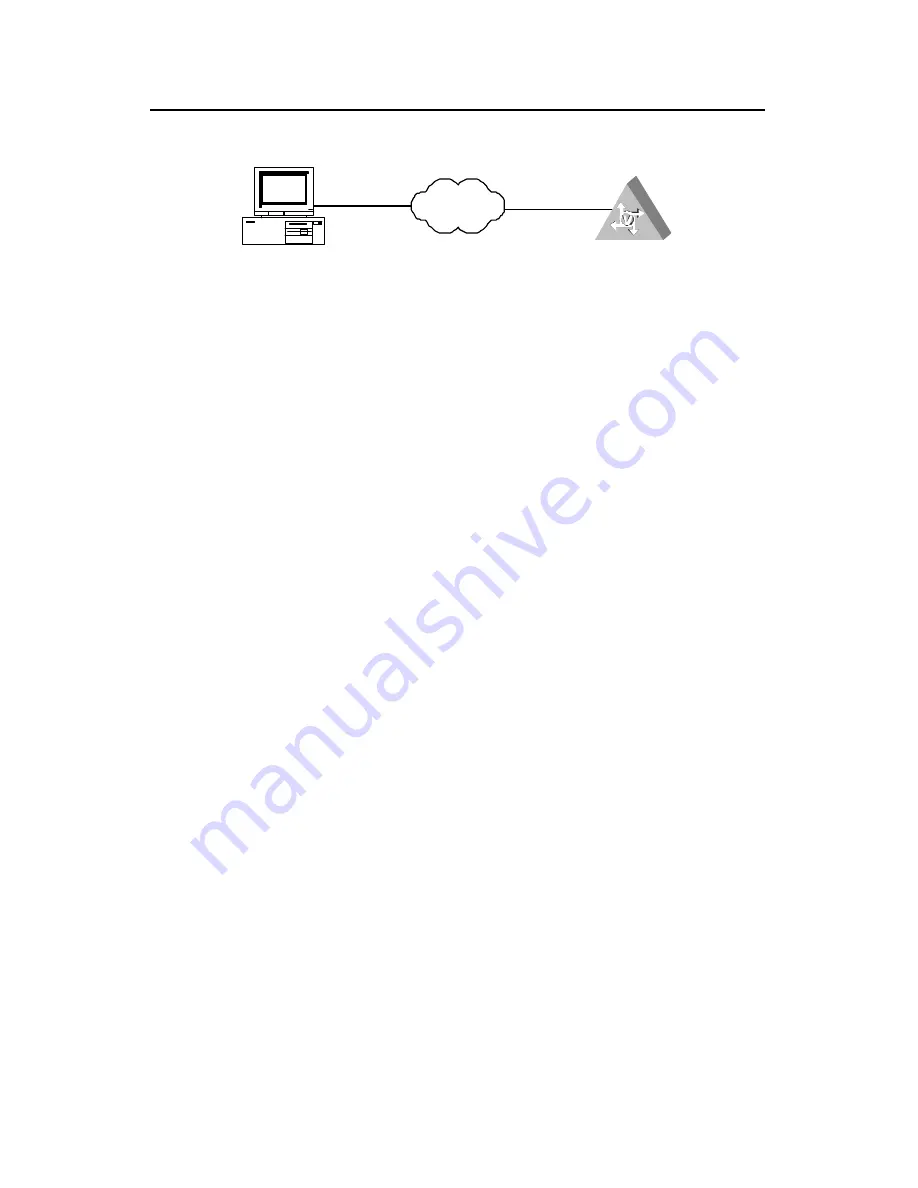
Operation Manual – System Management
H3C XE 200/2000 IP PBX
Chapter 5 File System Management
5-12
II. Network diagram
FTP Client
Internet
XE
192.168.80.100/24
192.168.80.50/24
Figure 5-2
Upgrade using FTP server
III. Configuration procedure
1)
Configure the XE IP PBX.
# Add an FTP authorized user with the following name and password.
[XE] local-user xe password simple h3c
[XE] local-user xe service-type ftp
[XE] local-user xe ftp-directory
# Enable the FTP service.
[XE] ftp server enable
# Remove unused files in the XE IP PBX file system to keep sufficient space available
for new system files.
<XE> dir
Directory of flash:/
0 -rw- 932 Apr 21 2009 17:04:55 config.cfg
1 -rw- 8375145 Oct 10 2002 10:10:10 system
2 -rw- 5918042 Apr 21 2009 17:09:57 vgd011.bin
<XE> delete /unreserved vgd011.bin
The contents cannot be restored!!! Delete flash:/vgd011.bin?[Y/N]:y
Deleting a file permanently will take a long time. Please wait...done.
%Delete file flash:/vgd011.bin...Done.
2)
Perform the following operation on the PC.
# Log into the XE IP PBX in FTP mode to upload and save the Comware software to the
root directory in the storage device of XE IP PBX.
ftp> binary
ftp> put xe200.bin system
After upgrading successfully, restart the XE IP PBX to run the new version.
Содержание XE 200/2000 IP
Страница 7: ...Basic Configuration ...
Страница 42: ...Process Server Configuration ...
Страница 82: ...Location Server Configuration ...
Страница 182: ...Feature ...
Страница 259: ...System Management ...
Страница 341: ...IP Performance and Application ...
Страница 349: ...Media Server ...
Страница 360: ...Call Services ...
Страница 507: ...Appendix A ...
Страница 511: ...Appendix B ...






























