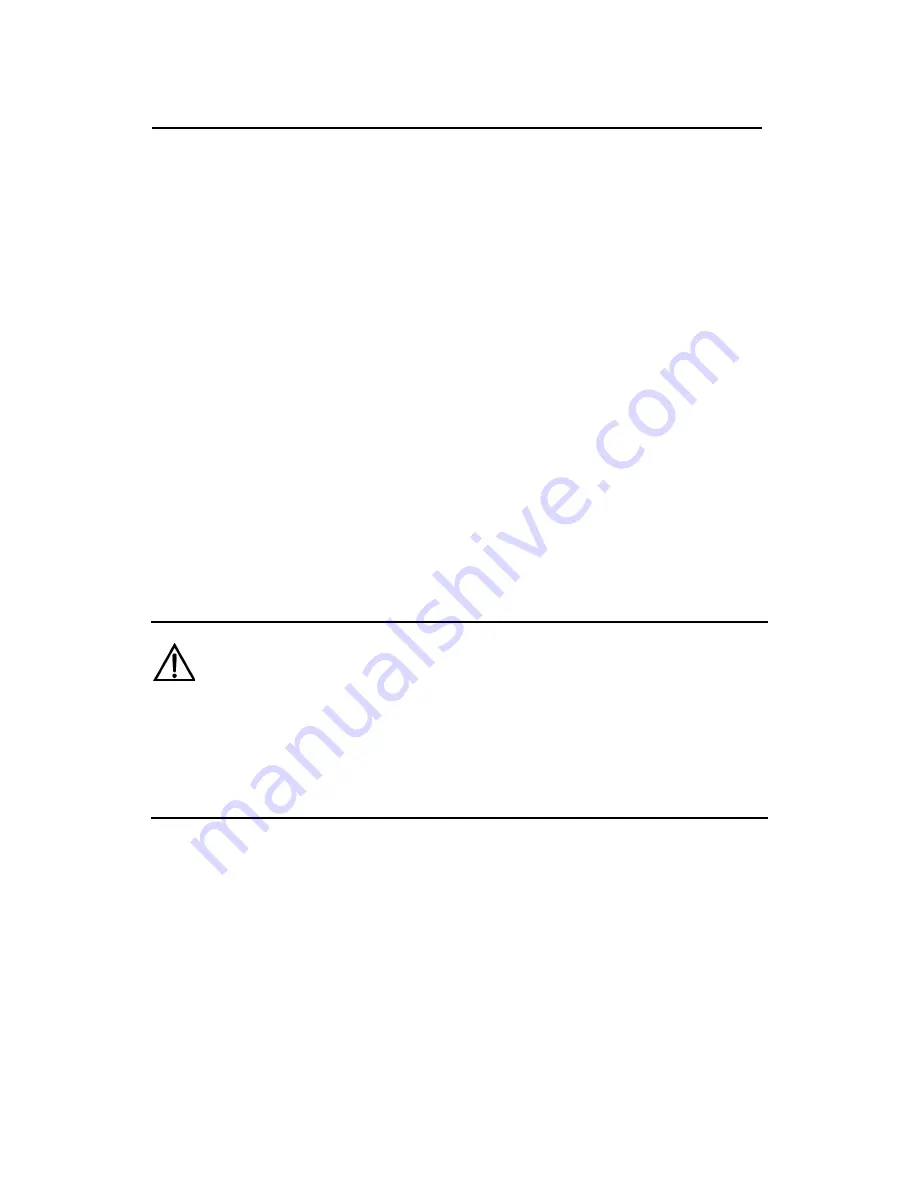
Installation Manual
H3C VG 21-08 Voice Gateway
Chapter 3 Installing the VG 21-08
3-2
3.2 Installing the VG 21-08
You can install your device in a standard 19-inch rack or on a
workbench/tabletop
3.2.1 Table Mounting
Place the VG 21-08 on a clean and flat tabletop. To prevent any
damage, observe the following:
z
Ensure the tabletop is stable enough.
z
Allow 10 cm (3.9 in.) of clearance around the ventilation
openings.
z
Do not stack the VG 21-08 on any other equipment.
3.3 Connecting the Grounding Cable
Warning:
Properly connect the grounding cable before connecting other cables
and shorten the grounding cable as much as possible to protect the
VG 21-08 and the peer device against lightning strikes.
The AC input end of the VG 21-08 is connected to an AC noise
filter whose neutral point is connected to the chassis directly, thus
forming a protection ground (PGND). The PGND must be connected
to earth ground properly to safely channel the faradic current and
leakage current to the ground and to make the whole device less
susceptible to electromagnetic interference (EMI). The lightning high
















































