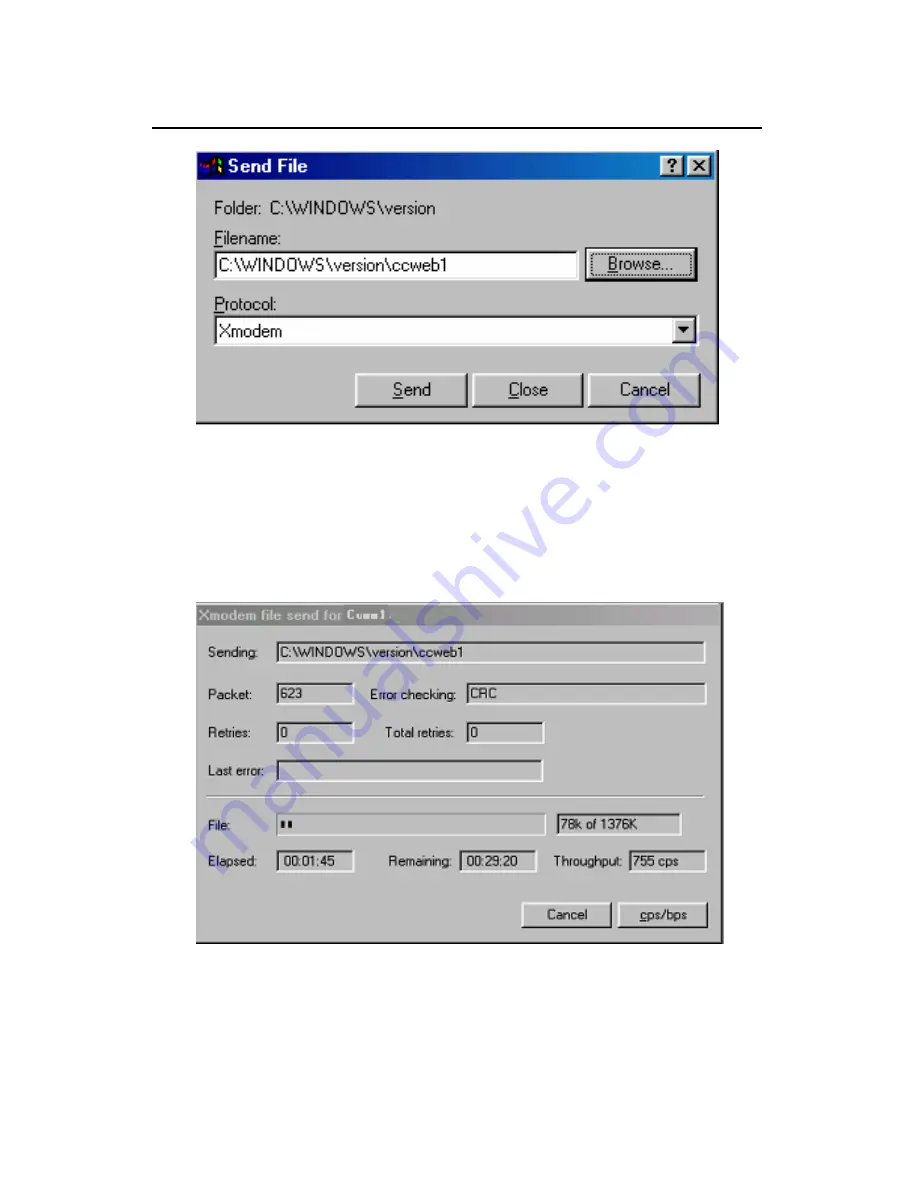
Installation Manual
H3C VG 21-08 Voice Gateway
Chapter 5 Software Maintenance
5-6
Figure 5-1
The Send File dialog box
Step 5: Click <Browse>, select the application file to be
downloaded, set protocol to XModem, and click <Send>. The
following interface pops up:
Figure 5-2
The Sending File interface






























