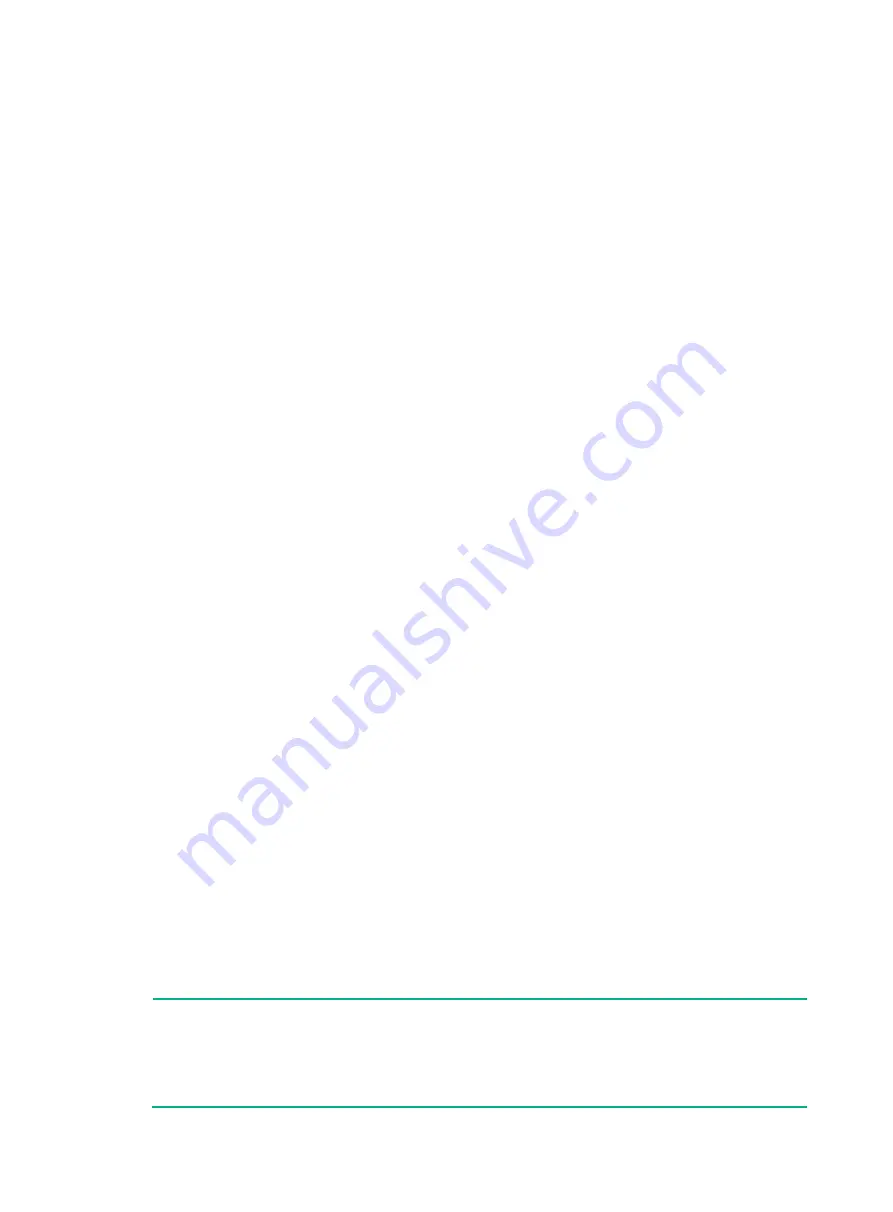
57
Checking after power-on
After powering on the router, check the following items:
•
The LEDs on the front panel of the MPU are normal. For the LED description, see "
."
•
The fans operate correctly, and you can hear fan rotating.
•
The configuration terminal displays information normally. You can see the startup window on
the local configuration terminal. For more information, see "
."
•
After the power-on self-test (POST), the system prompts you to press
Enter
. When the
command line prompt appears, the router is ready to configure.
Displaying boot information
After power-on, the router initializes its memory, and then runs the extended BootWare. The
following information appears on the terminal screen:
System start booting...
Press Ctrl+D to access BASIC-BOOTWARE MENU
Press Ctrl+T to start memory test
Booting Normal Extend BootWare....
****************************************************************************
* *
* H3C SR66 BootWare, Version 7.1.064 *
* *
****************************************************************************
Copyright (c) 2004-2017 New H3C Technologies Co., Ltd.
Compiled Date : Apr 6 2017
CPU Type : MPC8548E
CPU L1 Cache : 32KB
CPU Clock Speed : 1000MHz
Memory Type : DDR2 SDRAM
Memory Size : 1024MB
Memory Speed : 400MHz
BootWare Size : 1024KB
Flash Size : 4MB
cfa0 Size : 495MB
NVRAM Size : 128KB
BASIC CPLD Version : 134.0
EXTEND CPLD Version : 133.0
PCB Version : Ver.C
BootWare Validating...
Press Ctrl+B to enter extended boot menu...
NOTE:
•
If the router is configured with two RPE-X1 MPUs in both slot 4 and slot 5, the router boots by
using the RPE-X1 MPU in slot 4 by default.
•
If the router is configured with two RSE-X1 MPUs in both slot 5 and slot 6, the router boots by
using the RSE-X1 MPU in slot 5 by default.






























