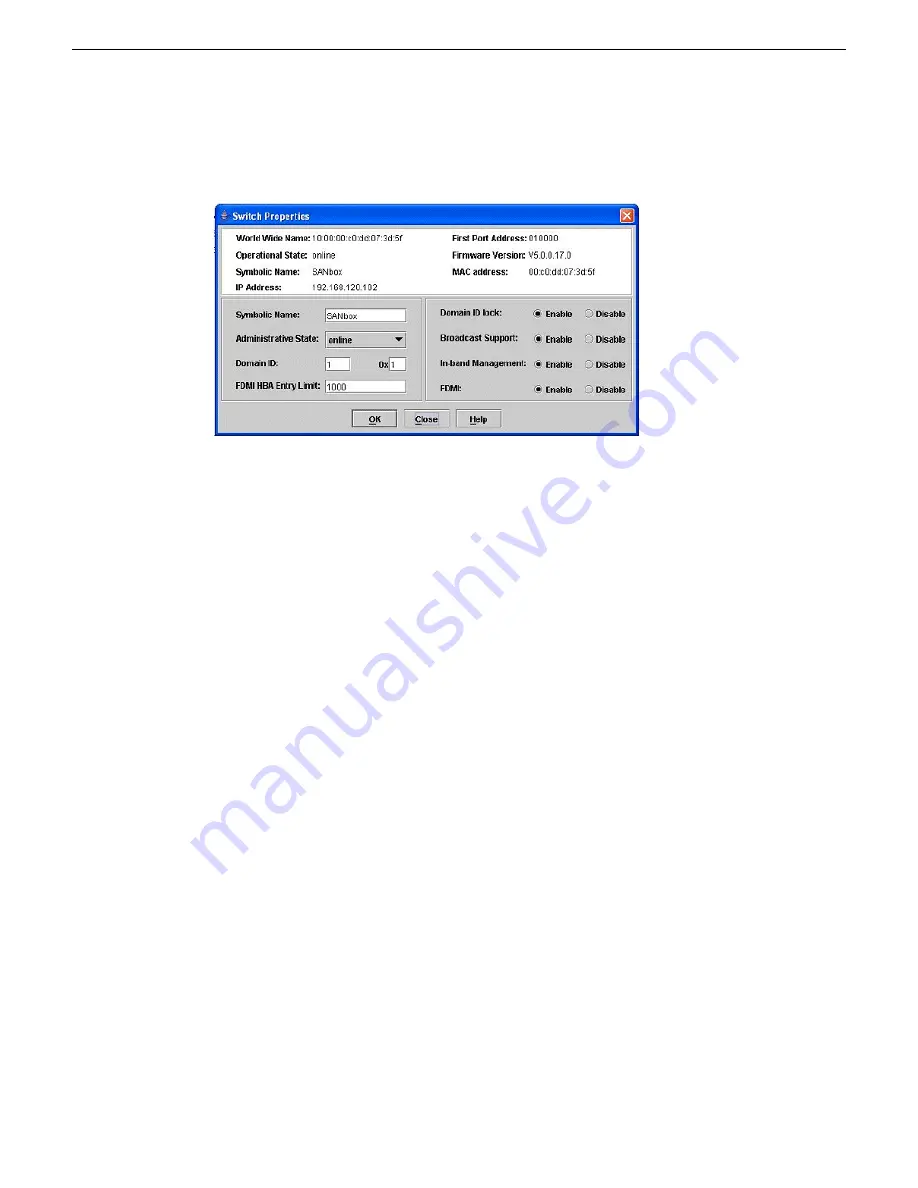
2. Open the
Switch
menu and select
Switch Properties
.
The Switch Properties dialog box opens.
3. Set
Domain ID
to
1
.
4. Set
Domain ID lock
to
Enable
.
5. Click
OK
.
SANsurfer Switch Manager updates the switch. When a message box reports status complete,
click
OK
.
The Switch Properties dialog box closes.
6. Open the Zoning menu, and select
Edit Zoning
to open the Edit Zoning dialog.
2014 01 27
K2 SAN Installation and Service Manual
331
Custom K2 SAN systems
Содержание K2 SAN
Страница 2: ......
Страница 4: ......
Страница 28: ...28 K2 SAN Installation and Service Manual 2014 01 27 Preface ...
Страница 100: ...100 K2 SAN Installation and Service Manual 2014 01 27 Planning and implementing a K2 SAN with SiteConfig ...
Страница 233: ...2 Shut down the SAN client 2014 01 27 K2 SAN Installation and Service Manual 233 Configuring clients on the K2 SAN ...
Страница 234: ...234 K2 SAN Installation and Service Manual 2014 01 27 Configuring clients on the K2 SAN ...
Страница 237: ...Basic K2 SAN power on procedure 2014 01 27 K2 SAN Installation and Service Manual 237 Operating the K2 SAN ...
Страница 238: ...Redundant K2 SAN power on procedure 238 K2 SAN Installation and Service Manual 2014 01 27 Operating the K2 SAN ...
Страница 239: ...2014 01 27 K2 SAN Installation and Service Manual 239 Operating the K2 SAN ...
Страница 240: ...Nearline K2 SAN power on procedure 240 K2 SAN Installation and Service Manual 2014 01 27 Operating the K2 SAN ...
Страница 248: ...248 K2 SAN Installation and Service Manual 2014 01 27 Operating the K2 SAN ...
Страница 324: ...324 K2 SAN Installation and Service Manual 2014 01 27 Administering and maintaining the K2 SAN ...
Страница 346: ...346 K2 SAN Installation and Service Manual 2014 01 27 Index ...






























