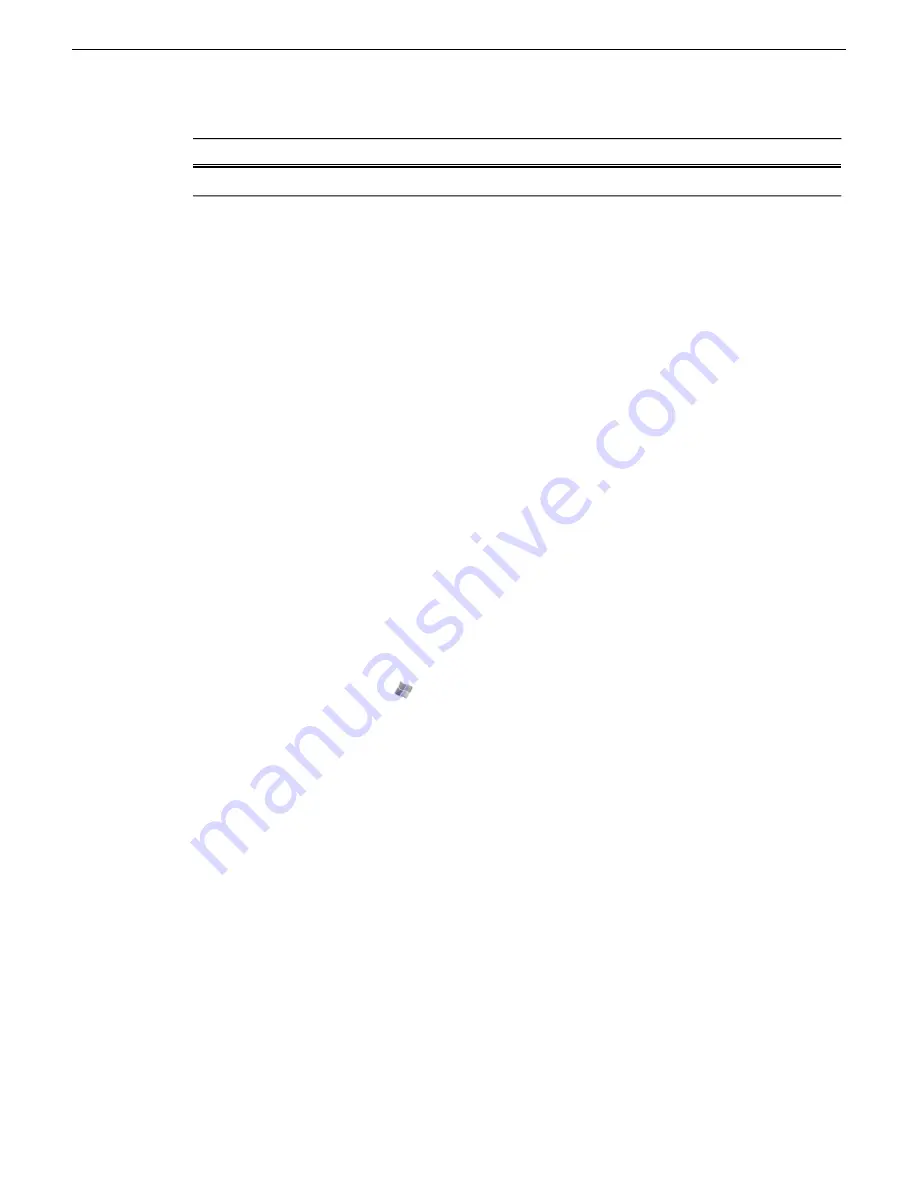
RAID 6
RAID 5
Drives
2 LUNS/RANK
4 LUNS/RANK
1 TB 7.2K
Windows Remote Desktop Connection
You can use the Microsoft Windows Remote Desktop Connection application to make a remote
connection to a Grass Valley system that runs the Windows operating system.
Take the following into consideration when connecting to K2 systems:
•
Before you can use the Remote Desktop Connection, you need network access and permissions
to connect to the K2 system.
•
You can use either the name or the IP address to access the K2 system.
•
Do not use the Remote Desktop Connection to access the PC running the Control Point software
or to access the AppCenter application; results may be unreliable.
•
Take care when accessing an online K2 system on which media access is underway. The additional
load on network and system resources could cause unpredictable results.
•
Lack of robust video/graphic support can cause video display problems. Remote desktop
connections can interrupt proxy and live streaming. AppCenter video monitoring is not supported
through Remote Desktop Connection.
Accessing Remote Desktop Connection
1. Do one of the following:
•
Click the
Start
button on the Windows task bar
•
Press the Windows key
on the keyboard.
2. Select
Programs | Accessories | Communications | Remote Desktop Connection
.
The Remote Desktop dialog box opens.
3. Enter the name or IP address of the system to which you are making the remote connection and
click
Connect
.
Grass Valley Recommended Deployment and Monitoring Solutions
To maximize up-time, a maintenance strategy must provide the ability to easily identify the root
cause of an unanticipated hardware or software failure and to quickly compile failure data. The
ability to proactively predict failures and to quickly notify those who can rectify them makes the
maintenance strategy even more powerful. Grass Valley has a long history of building the necessary
functionality into critical broadcast products. Beginning with Grass Valley’s longstanding monitoring
application NetCentral and progressing to the next generation tool GV GUARDIAN, remote
monitoring and proactive predictive failure analysis are important contributors to Grass Valley
system solutions. Both NetCentral and GV GUARDIAN run on commercial off-the-shelf server
PCs, such as the K2 system control point PC. Grass Valley and 3rd party devices report status via
Window Messaging, Simple Network Management Protocol (SNMP), or syslog to the NetCentral
2014 01 27
K2 SAN Installation and Service Manual
261
Overview of K2 Storage Tools
Содержание K2 SAN
Страница 2: ......
Страница 4: ......
Страница 28: ...28 K2 SAN Installation and Service Manual 2014 01 27 Preface ...
Страница 100: ...100 K2 SAN Installation and Service Manual 2014 01 27 Planning and implementing a K2 SAN with SiteConfig ...
Страница 233: ...2 Shut down the SAN client 2014 01 27 K2 SAN Installation and Service Manual 233 Configuring clients on the K2 SAN ...
Страница 234: ...234 K2 SAN Installation and Service Manual 2014 01 27 Configuring clients on the K2 SAN ...
Страница 237: ...Basic K2 SAN power on procedure 2014 01 27 K2 SAN Installation and Service Manual 237 Operating the K2 SAN ...
Страница 238: ...Redundant K2 SAN power on procedure 238 K2 SAN Installation and Service Manual 2014 01 27 Operating the K2 SAN ...
Страница 239: ...2014 01 27 K2 SAN Installation and Service Manual 239 Operating the K2 SAN ...
Страница 240: ...Nearline K2 SAN power on procedure 240 K2 SAN Installation and Service Manual 2014 01 27 Operating the K2 SAN ...
Страница 248: ...248 K2 SAN Installation and Service Manual 2014 01 27 Operating the K2 SAN ...
Страница 324: ...324 K2 SAN Installation and Service Manual 2014 01 27 Administering and maintaining the K2 SAN ...
Страница 346: ...346 K2 SAN Installation and Service Manual 2014 01 27 Index ...






























