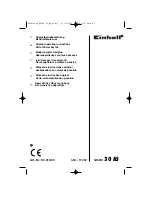Содержание CUTTING PRO FC3100-60
Страница 10: ...FC3100 60 Service Manual P N53802 031T Rev A 1 6 FC3100 60 with Stand Option Unit mm...
Страница 18: ...FC3100 60 Service Manual P N53802 031T Rev A 2 8 Sample printout by the CONDITION function...
Страница 92: ...FC3100 60 Service Manual P N53802 031T Rev A 4 56 3 Install the Rear Media Basket as shown Fig 4 129...
Страница 113: ...FC3100 60 Service Manual P N53802 031T Rev A 5 17 CONDITION 4...
Страница 131: ...FC3100 60 Service Manual P N53802 031T Rev A 8 2 Mainframe...
Страница 133: ...FC3100 60 Service Manual P N53802 031T Rev A 8 4 Y Drive Section...
Страница 135: ...FC3100 60 Service Manual P N53802 031T Rev A 8 6 X Drive Section...
Страница 137: ...FC3100 60 Service Manual P N53802 031T Rev A 8 8 Push Roller Arm and Y Rail Section...
Страница 140: ...FC3100 60 Service Manual P N53802 031T Rev A 8 11 Pen Block and Y Slider Section...
Страница 142: ...FC3100 60 Service Manual P N53802 031T Rev A 8 13 Chassis Section...
Страница 144: ...FC3100 60 Service Manual P N53802 031T Rev A 8 15 Film Stocker Section...
Страница 147: ...FC3100 60 Service Manual P N53802 031T Rev A 8 18 Stand and Media Basket Option...
Страница 149: ...FC3100 60 Service Manual P N53802 031T Rev A 8 20 Pouncing Tool Option...
Страница 151: ...FC3100 60 Service Manual P N53802 031T Rev A 9 2 Wiring Diagram...
Страница 153: ...FC3100 60 Service Manual P N53802 031T Rev A 9 4 Main Board Wiring Diagram...
Страница 154: ...FC3100 60 Service Manual P N53802 031T Rev A 9 5 Main Board Interface Section...
Страница 155: ...FC3100 60 Service Manual P N53802 031T Rev A 9 6 Main Board CPU Section...
Страница 156: ...FC3100 60 Service Manual P N53802 031T Rev A 9 7 Main Board Memory Section...
Страница 157: ...FC3100 60 Service Manual P N53802 031T Rev A 9 8 Main Board 1MB Buffer Section...
Страница 158: ...FC3100 60 Service Manual P N53802 031T Rev A 9 9 Main Board GRC1504 Section...
Страница 159: ...FC3100 60 Service Manual P N53802 031T Rev A 9 10 Main Board Clock Section...
Страница 160: ...FC3100 60 Service Manual P N53802 031T Rev A 9 11 Main Board Reset Section...
Страница 161: ...FC3100 60 Service Manual P N53802 031T Rev A 9 12 Main Board Driver Section Diagram...
Страница 162: ...FC3100 60 Service Manual P N53802 031T Rev A 9 13 Main Board Motor DAC Section...
Страница 163: ...FC3100 60 Service Manual P N53802 031T Rev A 9 14 Main Board Motor Drive Section...
Страница 164: ...FC3100 60 Service Manual P N53802 031T Rev A 9 15 Main Board A D Section...
Страница 165: ...FC3100 60 Service Manual P N53802 031T Rev A 9 16 Main Board Pen DAC Section...
Страница 166: ...FC3100 60 Service Manual P N53802 031T Rev A 9 17 Main Board Pen Drive Section...
Страница 167: ...FC3100 60 Service Manual P N53802 031T Rev A 9 18 Main Board Input and Output Section...
Страница 168: ...FC3100 60 Service Manual P N53802 031T Rev A 9 19 Main Board Connector Section 1...
Страница 169: ...FC3100 60 Service Manual P N53802 031T Rev A 9 20 Main Board Connector Section 2...
Страница 171: ...FC3100 60 Service Manual P N53802 031T Rev A 9 22 Interconnection Board...
Страница 173: ...FC3100 60 Service Manual P N53802 031T Rev A 9 24 Pen Board...
Страница 175: ...FC3100 60 Service Manual P N53802 031T Rev A 9 26 Sheet Switch Control Panel...