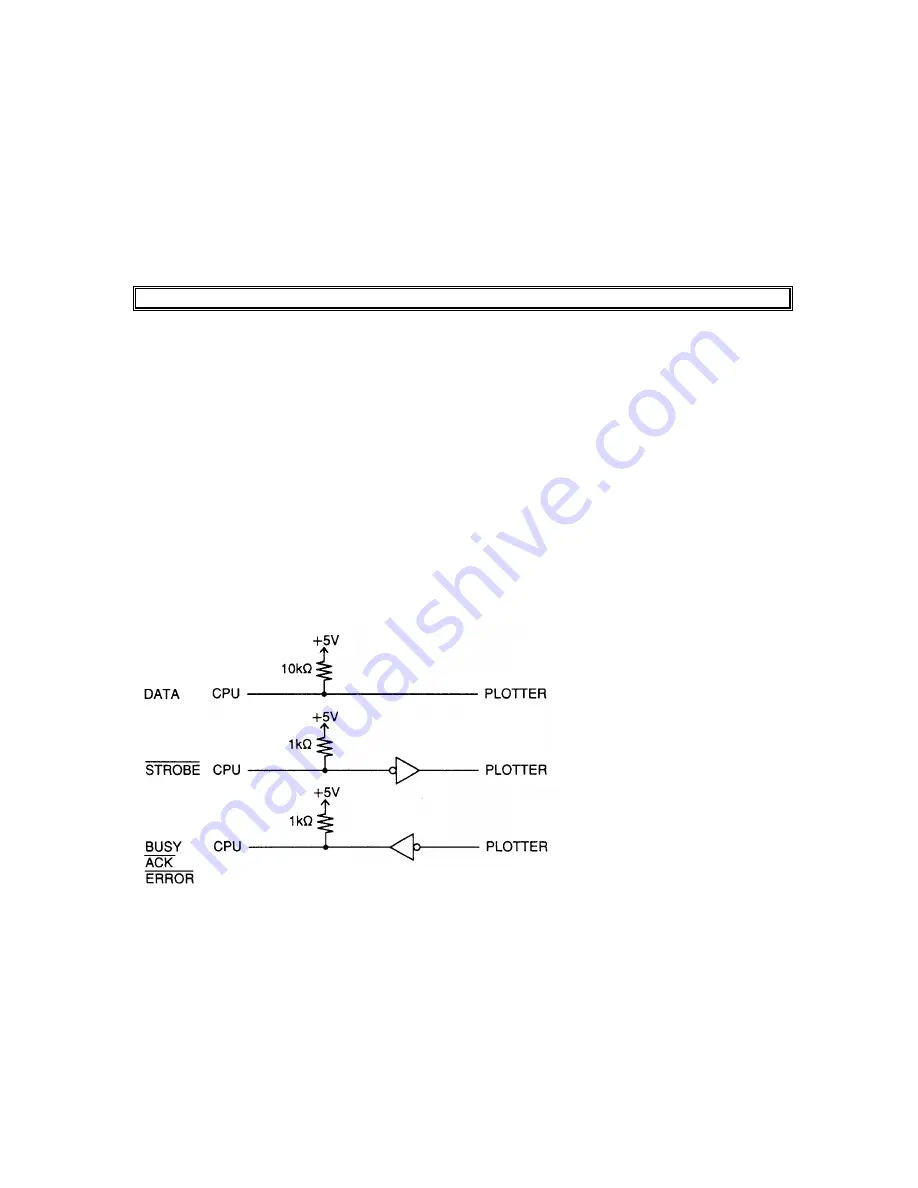
FC3100-60 Service Manual
P/N53802-031T Rev. A
2 - 16
2.10 Centronics-Compatible Parallel Interface
This eight-bit Centronics-compatible parallel interface is generally used for interfacing printers.
The input data signals are grouped into the eight bits of the DATA signals (DB0 to DB7), and each group
of eight DATA signals is followed by the input of an active-LOW STROBE signal. Upon receipt of the
STROBE signal, the plotter activates its BUSY signal, outputs an ACK signal, then reads the input
DATA signals to begin a cutting or plotting operation.
When the specified operation is completed, the plotter awaits the input of subsequent DATA signals.
Caution :
The interface cable should be no longer than two meters.
Specifications
•
While the parallel interface is used, data cannot be output from the plotter (that is, READ commands
cannot be used with the exception of the "BS" command).
•
Synchronization method: Asynchronous transmission by handshaking based on STROBE and BUSY
signals.
Electrical characteristics
Based on TTL-level compatibility with the logic states below.
Positive logic
"1" +2.2V or more
DATA, BUSY
"0" +0.8V or less
Negative logic
"1" +0.8V or less
ERROR , ACK, STROBE
"0" +2.2V or more
Input / Output Circuitry
Содержание CUTTING PRO FC3100-60
Страница 10: ...FC3100 60 Service Manual P N53802 031T Rev A 1 6 FC3100 60 with Stand Option Unit mm...
Страница 18: ...FC3100 60 Service Manual P N53802 031T Rev A 2 8 Sample printout by the CONDITION function...
Страница 92: ...FC3100 60 Service Manual P N53802 031T Rev A 4 56 3 Install the Rear Media Basket as shown Fig 4 129...
Страница 113: ...FC3100 60 Service Manual P N53802 031T Rev A 5 17 CONDITION 4...
Страница 131: ...FC3100 60 Service Manual P N53802 031T Rev A 8 2 Mainframe...
Страница 133: ...FC3100 60 Service Manual P N53802 031T Rev A 8 4 Y Drive Section...
Страница 135: ...FC3100 60 Service Manual P N53802 031T Rev A 8 6 X Drive Section...
Страница 137: ...FC3100 60 Service Manual P N53802 031T Rev A 8 8 Push Roller Arm and Y Rail Section...
Страница 140: ...FC3100 60 Service Manual P N53802 031T Rev A 8 11 Pen Block and Y Slider Section...
Страница 142: ...FC3100 60 Service Manual P N53802 031T Rev A 8 13 Chassis Section...
Страница 144: ...FC3100 60 Service Manual P N53802 031T Rev A 8 15 Film Stocker Section...
Страница 147: ...FC3100 60 Service Manual P N53802 031T Rev A 8 18 Stand and Media Basket Option...
Страница 149: ...FC3100 60 Service Manual P N53802 031T Rev A 8 20 Pouncing Tool Option...
Страница 151: ...FC3100 60 Service Manual P N53802 031T Rev A 9 2 Wiring Diagram...
Страница 153: ...FC3100 60 Service Manual P N53802 031T Rev A 9 4 Main Board Wiring Diagram...
Страница 154: ...FC3100 60 Service Manual P N53802 031T Rev A 9 5 Main Board Interface Section...
Страница 155: ...FC3100 60 Service Manual P N53802 031T Rev A 9 6 Main Board CPU Section...
Страница 156: ...FC3100 60 Service Manual P N53802 031T Rev A 9 7 Main Board Memory Section...
Страница 157: ...FC3100 60 Service Manual P N53802 031T Rev A 9 8 Main Board 1MB Buffer Section...
Страница 158: ...FC3100 60 Service Manual P N53802 031T Rev A 9 9 Main Board GRC1504 Section...
Страница 159: ...FC3100 60 Service Manual P N53802 031T Rev A 9 10 Main Board Clock Section...
Страница 160: ...FC3100 60 Service Manual P N53802 031T Rev A 9 11 Main Board Reset Section...
Страница 161: ...FC3100 60 Service Manual P N53802 031T Rev A 9 12 Main Board Driver Section Diagram...
Страница 162: ...FC3100 60 Service Manual P N53802 031T Rev A 9 13 Main Board Motor DAC Section...
Страница 163: ...FC3100 60 Service Manual P N53802 031T Rev A 9 14 Main Board Motor Drive Section...
Страница 164: ...FC3100 60 Service Manual P N53802 031T Rev A 9 15 Main Board A D Section...
Страница 165: ...FC3100 60 Service Manual P N53802 031T Rev A 9 16 Main Board Pen DAC Section...
Страница 166: ...FC3100 60 Service Manual P N53802 031T Rev A 9 17 Main Board Pen Drive Section...
Страница 167: ...FC3100 60 Service Manual P N53802 031T Rev A 9 18 Main Board Input and Output Section...
Страница 168: ...FC3100 60 Service Manual P N53802 031T Rev A 9 19 Main Board Connector Section 1...
Страница 169: ...FC3100 60 Service Manual P N53802 031T Rev A 9 20 Main Board Connector Section 2...
Страница 171: ...FC3100 60 Service Manual P N53802 031T Rev A 9 22 Interconnection Board...
Страница 173: ...FC3100 60 Service Manual P N53802 031T Rev A 9 24 Pen Board...
Страница 175: ...FC3100 60 Service Manual P N53802 031T Rev A 9 26 Sheet Switch Control Panel...
















































