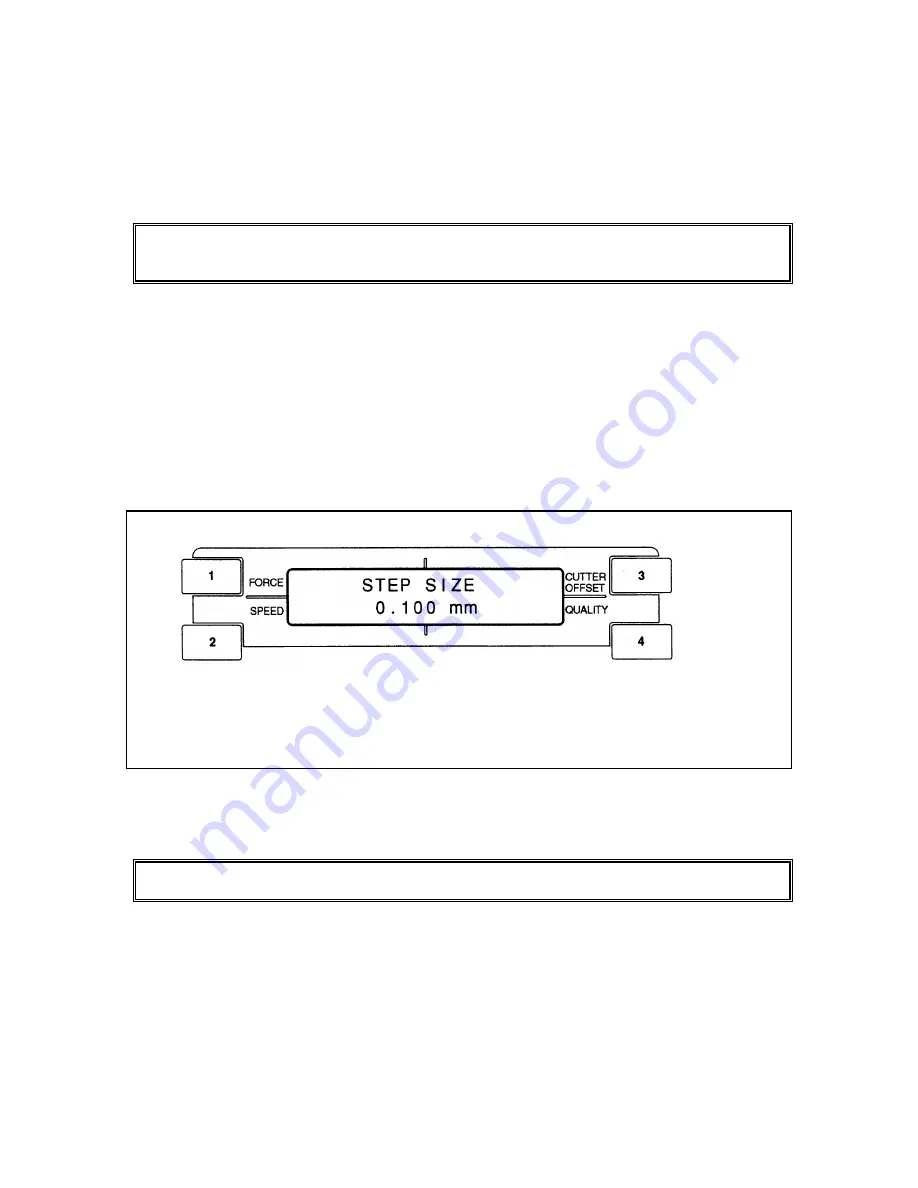
FC3100-60 Service Manual
P/N53802-031T Rev. A
2 - 15
2.9 Setting the Programmable Resolution
When GP-GL command mode is selected, this function lets you set the distance of pen movement
corresponding to the coordinate value of 1.
When HP-GLTM command mode is selected, this function is not displayed.
Note :
Be sure to set the programmable resolution to match the corresponding setting of your software
application. If they are not set identically, the cutting results will not be the same size that you
specified.
Procedure
[ PAUSE ]
: Press the [ PAUSE ] key to select PAUSE mode.
↓
[ NEXT ]
: Press the [ NEXT ] key.
↓
[ NEXT ]
: Press the [ NEXT ] key again.
↓
[ 1 ]
: Press the [ 1 ] key to select INTERFACE.
↓
[ 1 ]
: Press the [ 1 ] key to select STEP SIZE.
↓
The sub-menu below appears.
To select the programmable resolution, consecutively press the [
⇑
] or [
⇓
] key to cycle through the
available sizes in the sequence below.
→
0.010
↔
0.025
↔
0.050
↔
0.100
←
|
_______________________________
|
↓
[ ENTER ]
: Press the [ ENTER ] key to register your setting.
↓
[ PAUSE ]
: Press the [ PAUSE ] key to cancel PAUSE mode.
Note :
Your STEP SIZE setting is retained in the plotter's internal memory even while the plotter is
turned off.
Содержание CUTTING PRO FC3100-60
Страница 10: ...FC3100 60 Service Manual P N53802 031T Rev A 1 6 FC3100 60 with Stand Option Unit mm...
Страница 18: ...FC3100 60 Service Manual P N53802 031T Rev A 2 8 Sample printout by the CONDITION function...
Страница 92: ...FC3100 60 Service Manual P N53802 031T Rev A 4 56 3 Install the Rear Media Basket as shown Fig 4 129...
Страница 113: ...FC3100 60 Service Manual P N53802 031T Rev A 5 17 CONDITION 4...
Страница 131: ...FC3100 60 Service Manual P N53802 031T Rev A 8 2 Mainframe...
Страница 133: ...FC3100 60 Service Manual P N53802 031T Rev A 8 4 Y Drive Section...
Страница 135: ...FC3100 60 Service Manual P N53802 031T Rev A 8 6 X Drive Section...
Страница 137: ...FC3100 60 Service Manual P N53802 031T Rev A 8 8 Push Roller Arm and Y Rail Section...
Страница 140: ...FC3100 60 Service Manual P N53802 031T Rev A 8 11 Pen Block and Y Slider Section...
Страница 142: ...FC3100 60 Service Manual P N53802 031T Rev A 8 13 Chassis Section...
Страница 144: ...FC3100 60 Service Manual P N53802 031T Rev A 8 15 Film Stocker Section...
Страница 147: ...FC3100 60 Service Manual P N53802 031T Rev A 8 18 Stand and Media Basket Option...
Страница 149: ...FC3100 60 Service Manual P N53802 031T Rev A 8 20 Pouncing Tool Option...
Страница 151: ...FC3100 60 Service Manual P N53802 031T Rev A 9 2 Wiring Diagram...
Страница 153: ...FC3100 60 Service Manual P N53802 031T Rev A 9 4 Main Board Wiring Diagram...
Страница 154: ...FC3100 60 Service Manual P N53802 031T Rev A 9 5 Main Board Interface Section...
Страница 155: ...FC3100 60 Service Manual P N53802 031T Rev A 9 6 Main Board CPU Section...
Страница 156: ...FC3100 60 Service Manual P N53802 031T Rev A 9 7 Main Board Memory Section...
Страница 157: ...FC3100 60 Service Manual P N53802 031T Rev A 9 8 Main Board 1MB Buffer Section...
Страница 158: ...FC3100 60 Service Manual P N53802 031T Rev A 9 9 Main Board GRC1504 Section...
Страница 159: ...FC3100 60 Service Manual P N53802 031T Rev A 9 10 Main Board Clock Section...
Страница 160: ...FC3100 60 Service Manual P N53802 031T Rev A 9 11 Main Board Reset Section...
Страница 161: ...FC3100 60 Service Manual P N53802 031T Rev A 9 12 Main Board Driver Section Diagram...
Страница 162: ...FC3100 60 Service Manual P N53802 031T Rev A 9 13 Main Board Motor DAC Section...
Страница 163: ...FC3100 60 Service Manual P N53802 031T Rev A 9 14 Main Board Motor Drive Section...
Страница 164: ...FC3100 60 Service Manual P N53802 031T Rev A 9 15 Main Board A D Section...
Страница 165: ...FC3100 60 Service Manual P N53802 031T Rev A 9 16 Main Board Pen DAC Section...
Страница 166: ...FC3100 60 Service Manual P N53802 031T Rev A 9 17 Main Board Pen Drive Section...
Страница 167: ...FC3100 60 Service Manual P N53802 031T Rev A 9 18 Main Board Input and Output Section...
Страница 168: ...FC3100 60 Service Manual P N53802 031T Rev A 9 19 Main Board Connector Section 1...
Страница 169: ...FC3100 60 Service Manual P N53802 031T Rev A 9 20 Main Board Connector Section 2...
Страница 171: ...FC3100 60 Service Manual P N53802 031T Rev A 9 22 Interconnection Board...
Страница 173: ...FC3100 60 Service Manual P N53802 031T Rev A 9 24 Pen Board...
Страница 175: ...FC3100 60 Service Manual P N53802 031T Rev A 9 26 Sheet Switch Control Panel...






























