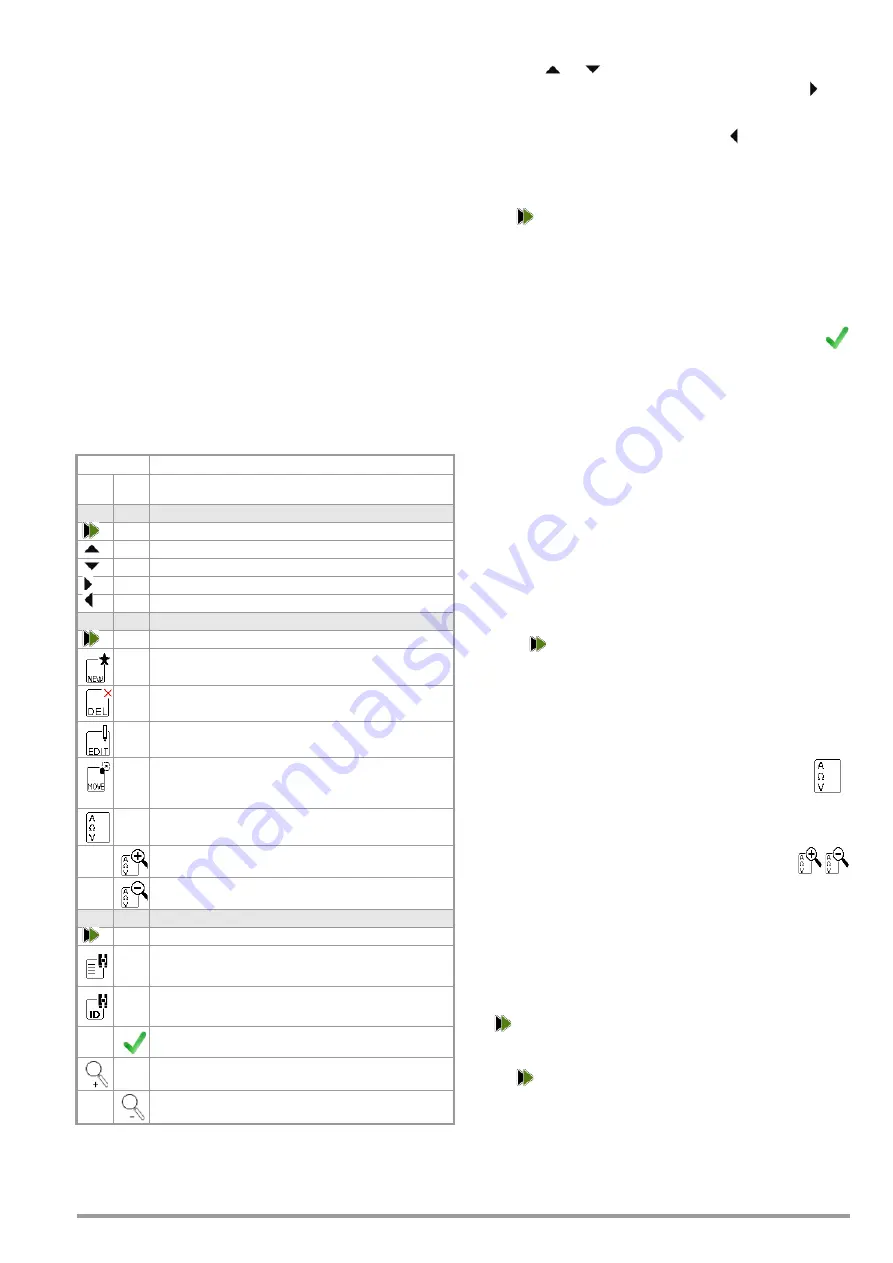
Gossen Metrawatt GmbH
33
12.2
Creating, Editing, Deleting and Searching the Test Structure
Structures can be created at the test instrument or at a PC and
then transferred accordingly.
This section describes creation on the instrument. Creation on a
PC using IZYTRONIQ software is described in the program’s
online help.
Refer to section 13 regarding transfer between the instrument and
the PC, as well as saving the test structure to and restoring it from
a USB flash drive.
12.2.1 Opening the Database
The database view can be opened at any time by pressing the
MEM
key.
The database view can be exited by pressing the
ESC
key.
12.2.2 Creating a Test Structure
Press the
MEM
key. The database is displayed.
Complete setting options for creating a tree structure can be
found there on three menu pages (1/3, 2/3 and 3/3).
Depending on the model and its features, data can be entered via
the displayed keyboard (function keys and the softkeys or touch-
screen keyboard), a connected USB keyboard or a barcode
scanner as soon as an object has been selected.
See section 7.2 “Entering Text and Numbers”.
Meaning of Icons in the User Interface – Database Management
Selecting the Position at which a New Object will be Added
➭
Use the
or
key in order to select the desired objects.
➭
If a sublevel exists, you can switch to it by pressing the
key,
or you can open a branch.
➭
The open branch is then closed, or you can switch to the next
higher hierarchical level, by pressing the
key.
Creating a New Object
➭
Scroll to the second menu page (MEM 2/3) with the help of
the
key.
➭
After pressing
NEW
, a new object can be created. Depending
on the current position within the hierarchy, the respectively
available object types are suggested. Depending on the ob-
ject type, you’ll have to enter at least an ID number via the
keyboard. If any of the mandatory entries (identified in red)
have not been completed, an error message appears.
➭
Then press the green checkmark in order to accept the
entered values. The display jumps back up to the higher
hierarchical level.
12.3
Display
12.3.1 Switching Between 2 Tree Structure Views
(with SECUTEST ST PRO and SECULIFE ST BASE(25) or with
test instruments including SECUTEST DB+ – Z853R or feature
KB01)
➭
The display can be switched back and forth between the lo-
cation and customer views by repeatedly pressing the
MEM
key.
➭
The database view can be exited by pressing the
ESC
key.
12.3.2 Displaying Measured Values from Saved Tests
If measured values are available, they can be displayed.
➭
Switch to the database view by pressing the
MEM
key.
➭
Scroll to the first menu page (
Navigation)
(MEM 1/3) with the help
of the
key.
➭
Either select the desired object (ID number) with the scroll
keys or search for it as described in section 12.3.4.
➭
Then mark the desired test with the cursor, depending on
whether single measurements or test sequences are involved:
Single measurements:
date / measuring function(7/17/14 / RINS)
Test sequence:
date / test standard
(7/17/14 / VDE...)
➭
In order to view the single measurements of a test se-
quence after testing, press the icon for executed
measurements. The measurements appear in a list.
➭
Select the desired measurement with the scroll keys.
➭
The associated measuring parameters can be shown or
hidden using the keys shown at the right.
➭
The measured value view is exited by pressing the
green checkmark.
12.3.3 Editing the Database
Changing the Description or ID Number of a Previously Created
Object
➭
Scroll to the first menu page (MEM 1/3) with the help of the
key.
➭
Select the object whose designation will be changed.
➭
Scroll to the second menu page (MEM 2/3) with the help of
the
key.
➭
Press the
EDIT
icon.
➭
Select the parameter whose description will be changed.
➭
The keyboard appears automatically.
Change the displayed designation and acknowledge your en-
try.
Icon
Meaning
Main
level
Sub-
level
Memory Menu, Page 1 of 3
Change display to menu selection
Cursor UP: scroll up
Cursor DOWN: scroll down
Cursor RIGHT: expand tree
Cursor LEFT: collapse tree
Memory Menu, Page 2 of 3
Change display to menu selection
Add object
Delete selected object or measurement
Edit object
(ID, designation, comment ...)
Move object
(only with SECUTEST DB COMFORT – Z853S or fea-
ture KD01)
When a measurement is selected: Display mea-
sured values
Display details from the measurement results list
Hide details from the measurement results list
Memory Menu, Page 3 of 3
Change display to menu selection
Search in the ID, designation or UDI fields > enter
the entire ID or designation (complete word)
Search by ID: > enter complete ID number of a test
object
Confirm search results
Display the structure designation
Hide the structure designation
Содержание SECULIFE ST BASE 25
Страница 111: ...Gossen Metrawatt GmbH 111 ...






























