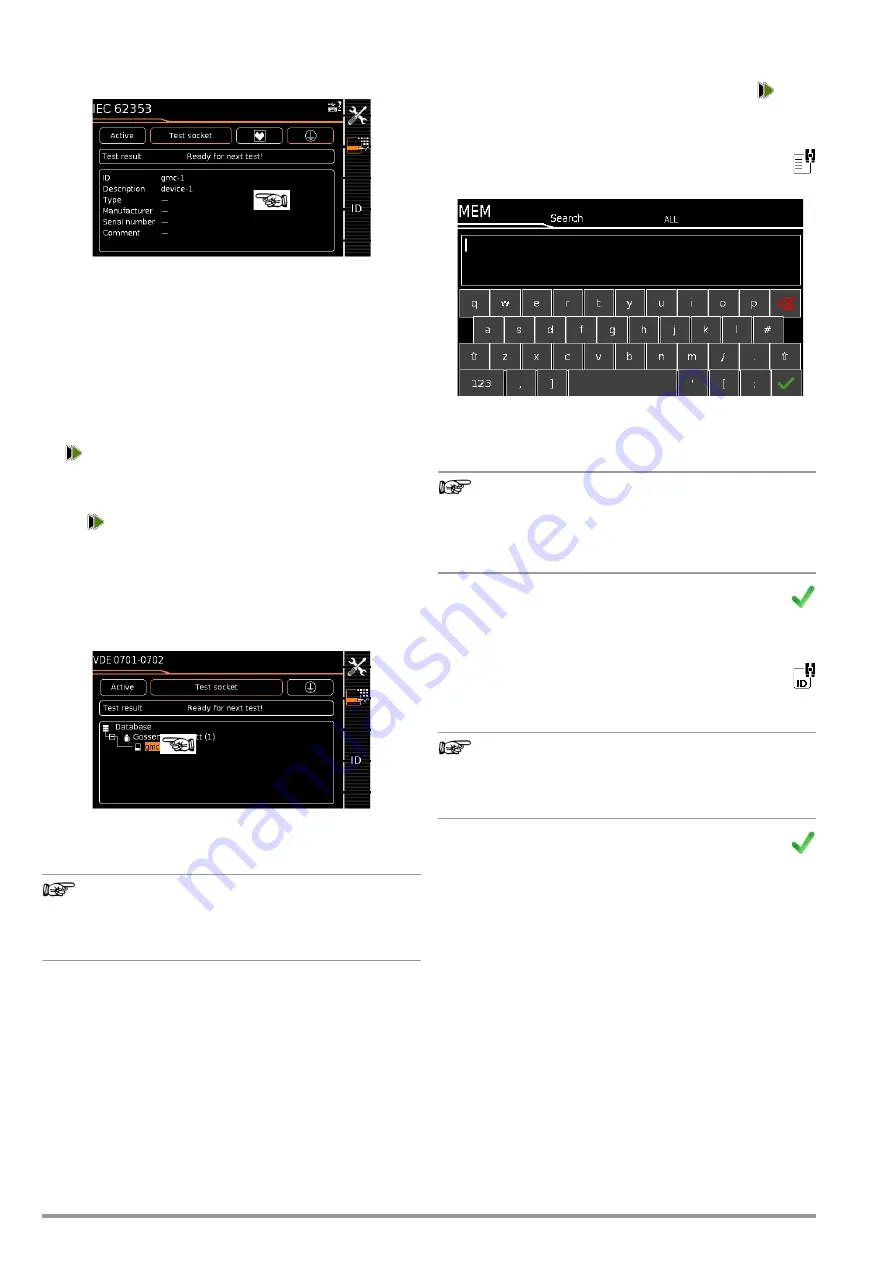
34
Gossen Metrawatt GmbH
Quick Command: Edit Object
(only with touchscreen – feature E01 – and SECUTEST DB COMFORT
– Z853S or feature KD01)
➭
Press and hold a point in the detail view field in the initial win-
dow of a test sequence until the progress bar starts to blink.
➭
Upon releasing finger pressure, the “Edit” menu for a device or
ME equipment opens automatically.
➭
After entering or changing the data, the display is automati-
cally returned to the initial window upon confirming with the
green checkmark.
Move Object
(only with SECUTEST DB COMFORT – Z853S or feature KD01)
➭
Scroll to the first menu page (MEM 1/3) with the help of the
key.
➭
Select the object to be moved (together with sub-objects) with
the scroll keys.
➭
Scroll to the second menu page (MEM 2/3) with the help of
the
key.
➭
Press the
MOVE
icon.
➭
Using the scroll keys, select the position to which the object is
to be moved and confirm by pressing the green checkmark.
Quick Command: Move Object
(only with touchscreen – feature E01 – and SECUTEST DB
COMFORT – Z853S or feature KD01)
➭
Press and hold the object to be moved in the tree view in the
initial window of a test sequence until the progress bar starts
to blink.
Note
Depending on whether or not finger pressure is applied
for a longer period of time in the customer or location
tree, the device or ME equipment can be “moved” to
another customer or between locations.
➭
Upon releasing finger pressure, the display is automatically
switched to the database view (MEM), from where you can
proceed to the “Move” menu.
➭
Now select the position with the scroll keys to which the ob-
ject will be moved.
➭
The display is automatically returned to the initial window after
confirming with the green checkmark.
12.3.4 Searching for Objects
➭
Switch to the database view by pressing the
MEM
key.
➭
Scroll through the menu pages with the help of the
key.
Searching for Text
➭
Press the text icon in order to search for text.
The following “Search
ALL
” entry field appears:
➭
Enter the text as described for data entry in section 7.2 “En-
tering Text and Numbers”, e.g. in order to search for a desig-
nation.
Note
When searching for text, elements are found regardless
of whether they’re written in upper or lowercase.
Refer to section 10 “Connecting and Configuring External
Devices”, regarding additional key functions via the con-
nected USB keyboard.
➭
The search is started after the entered search term has
been acknowledged.
Searching for ID Numbers
➭
Press the ID icon in order to search for an ID number.
The “Search for
ID
” entry field appears.
➭
Enter the ID number as described for data entry in sec-
tion 7.
Note
When searching for IDs, differentiation is made between
uppercase and lowercase.
Refer to section regarding additional key functions via
the connected USB keyboard.
➭
The search is started after the entered search term has
been acknowledged.
Result
The ID number of the object found is displayed inversely, when
searching for text as well.
➭
If several objects are found which match the search string,
you can toggle with the scroll keys amongst the different
search results.
➭
The designation and ID number can be shown or hidden by
pressing the magnifying glass icon.
12.3.5 Clearing the Database
The database in the test instrument can be cleared in two different
ways:
➭
Rotary switch in
SETUP
position, page 1/3 > Database >
Delete
Press the MEM key > scroll up with the scroll key until the data-
base is selected > press the
DEL
softkey.
Содержание SECULIFE ST BASE 25
Страница 111: ...Gossen Metrawatt GmbH 111 ...






























