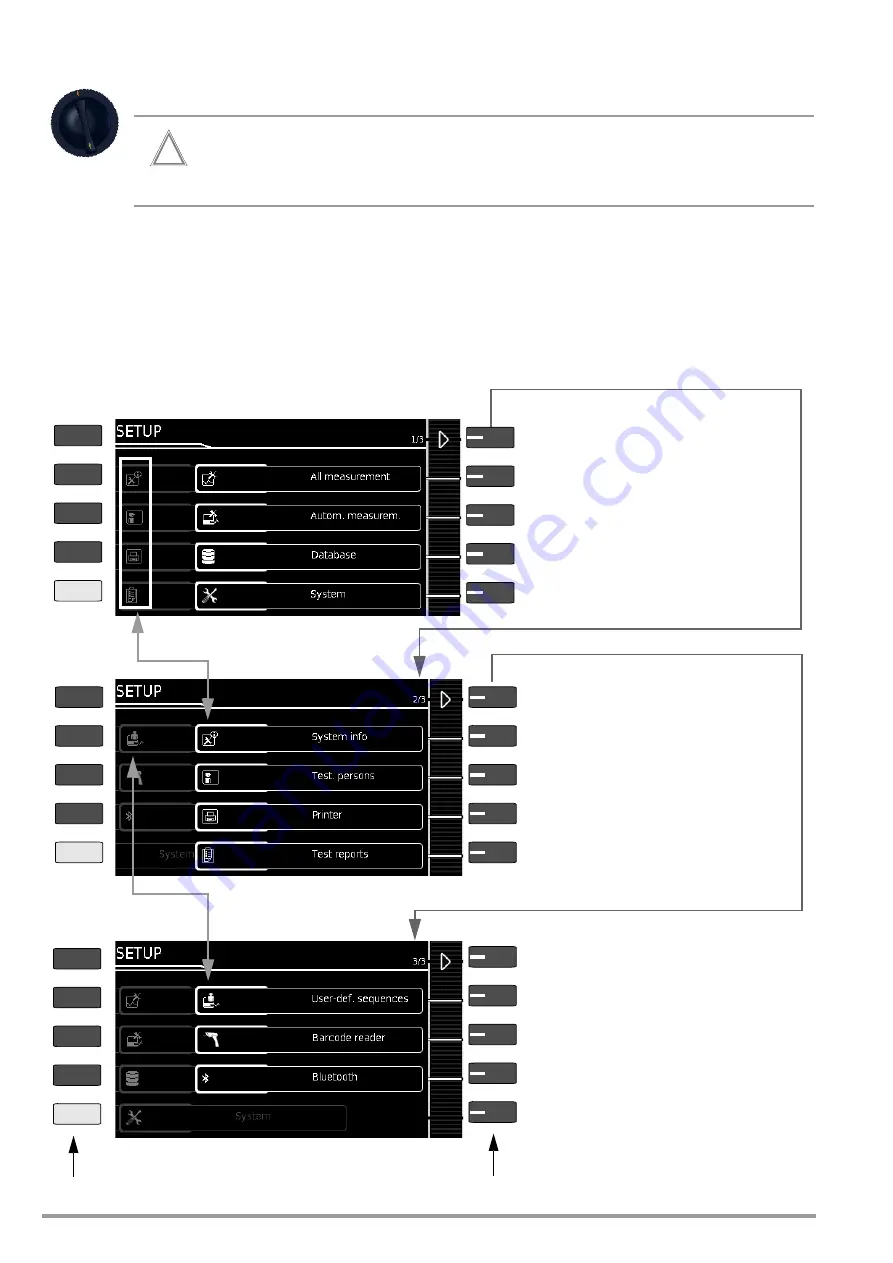
18
Gossen Metrawatt GmbH
8
Test Instrument Settings
After initial startup (see section 6), basic system parameters must first be configured (see section 8.1). Then you’ll need
to decide which standard designations will be used for the integrated, preconfigured test sequences and, if necessary,
change the assignment of test sequences to rotary switch positions (see
Depending on the selected model, the test instrument is equipped with a Bluetooth
®
interface which has to be configured.
8.1
System Parameters
Basic system parameters must first be set, for which descriptions are included below.
Setup 1/3 > System 1/2 > Culture >
Language
Setup 1/3 > System 1/2 > Culture >
Keyboard Layout
Setup 1/3 > System 1/2 >
Date/Time
(for report generation)
Setup 1/3 > System 2/2 >
Brightness
(display brightness as %)
SETUP Menu Overview
Figure 2
Test Instrument Settings, Main Menu Level – Rotary Switch in SETUP Position
Attention!
The standard designation cannot be changed retroactively! Stored measurements retain the standard des-
ignation and it’s used in the test report.
For this reason, select the standard designation carefully during initial startup.
As soon as the standard designation has been changed, the new designation is used in all future tests.
SETUP
!
Display additional menu pages
Menu selection, operating parameters, page 1 of 3
Clear database or display statistics,
Display additional menu pages
Menu selection, operating parameters, page 2 of 3
Display additional menu pages
Menu selection, operating parameters, page 3 of 3
Setup 1/3
Setup 2/3
Setup 3/3
Save
only appears if a USB drive is plugged in.
Set test sequence parameters: amongst others measur-
ing sequences (standard) (see section 8.2)
Parameters for single measurements and test
sequences (see section 6.1.1 and section 13.3)
Menus for using the Bluetooth
®
interface
only with feature M01
For selecting and setting up the printer submenu
(see page 27)
Query software/hardware version, serial no., calibration
dates, memory occupancy, user’s manual *
* QR code with link to operating instructions on the web
Enter, edit or protect inspector with password,
assign roles (see page 29)
Set date/time, language, brightness etc.
(see submenu on following page)
Layout test reports, e.g. with logo, location,
signature, details
Only with database extension or feature KB01:
manage and import own sequences
Select and configure barcode reader by scanning
the displayed barcode
Softkeys are keys with functions that vary
depending upon the menu level.
Function Keys
ESC
HELP
MEM
ESC
HELP
MEM
ESC
HELP
MEM
Содержание SECULIFE ST BASE 25
Страница 111: ...Gossen Metrawatt GmbH 111 ...
















































