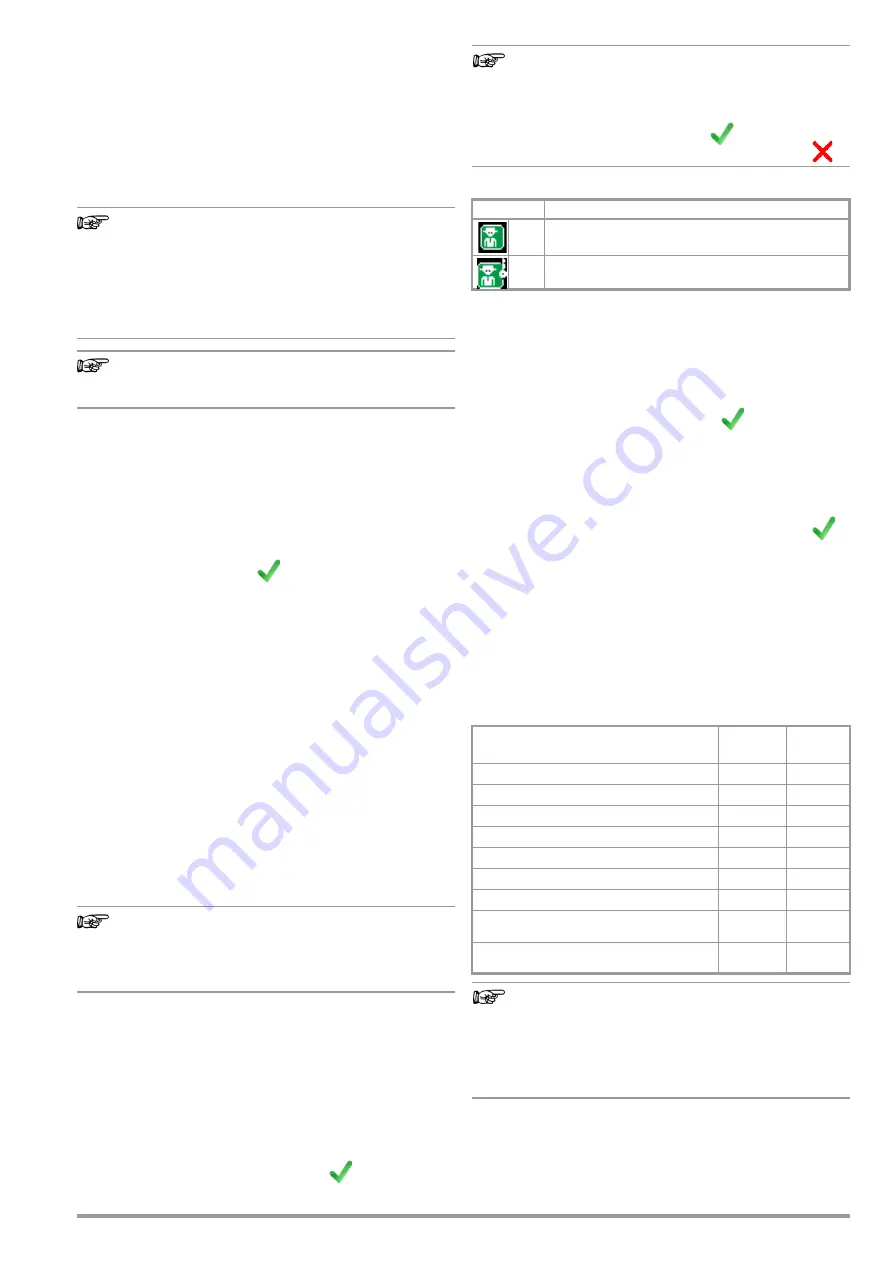
Gossen Metrawatt GmbH
29
11
Inspector Management
The test instrument is equipped with an inspector management
function. You can set up several inspectors and switch amongst
them.
The “active” (currently used) inspector appears in completed tests
as the “Inspector”: tests are saved under the inspector’s name
and can thus be allocated unequivocally to the inspector.
Upon delivery (default setting) the inspector is set up in the test
instrument as “not defined”.
Note
Create new users and delete the “not defined” default
user for security reasons.
As soon as passwords (and/or user rights for test instru-
ments with SECUTEST DB COMFORT – Z853S or fea-
ture KD01, see section 11.2) have been assigned, you
should delete the unprotected default user (see section
11.1.2).
Note
Test instrument settings are valid for all inspectors. Sepa-
rate settings are
not
saved for the individual inspectors.
11.1
Managing Inspectors
Inspector management can be accessed under
Setup 2/3
>
Inspectors
.
11.1.1 Adding an Inspector
Setup 2/3 > Inspector > New Inspector
Data entry depends on the model and its features (see section 7.1
“Basic Test Instrument Operation”). The inspector is added by
pressing the green checkmark
.
11.1.2 Editing or Deleting an Inspector
Previously created inspectors can be edited under Setup 2/3 >
Inspectors > Edit Inspectors. All existing inspectors are displayed
in the list and can be selected for editing by pressing the softkey.
The following options are available:
•
Specify a password for the user
•
Change name
•
Change role
(only with SECUTEST DB COMFORT – Z853S or feature KD01
– see section 11.2)
•
Delete inspector
Password Protection
Passwords can be assigned to inspectors. This prevents users
who don’t know the password from signing on as the respective
inspector (currently selected as the active inspector).
Note
The active tester is retained when the instrument is
switched off, as well as in the event of a power failure.
(There’s no password prompt when the test instrument is
started up.)
An inspector can only be deactivated by activating another
inspector. (There must always be an active inspector.)
Select the inspector to be edited from the list under Setup 2/3 >
Inspector > Edit Inspector, and confirm by pressing the softkey. A
password can be assigned to the inspector using the “Create
Password” option. If the inspector already has a password,
“Change Password” appears here.
Data entry depends on the model and its features (see section 7.1
“Basic Test Instrument Operation”). The password is assigned or
changed by pressing the green checkmark
.
Note
If the
password is unknown
, you can enter an incorrect
password
3 times
, after which you’re asked whether or
not the inspector should be deleted.
- The inspector can then be permanently deleted by
pressing the
green
checkmark
.
- Deletion can be cancelled by pressing the red X
.
Password-protected inspectors are identified by means of an
additional key icon. Icons in the Inspector List (feature KD01 only):
Changing an Inspector’s Name
Select the inspector to be edited from the list under Setup 2/3 >
Inspector > Edit Inspector, and confirm by pressing the softkey.
The inspector’s name can be edited with the help of the “Change
Name” option. Data entry depends on the model and its features
(see section 7.1 “Basic Test Instrument Operation”). The change
is saved by pressing the green checkmark
.
Deleting an Inspector
The currently active inspector cannot be deleted. In order to
delete, first select another inspector (change inspector). Then
select the inspector to be deleted under Setup 2/3 > Inspectors >
Edit Inspectors > Delete Inspectors.
The inspector is deleted by pressing the green checkmark
after acknowledging a security prompt.
11.2
User Rights: Additionally Available for Test Instruments
with SECUTEST DB COMFORT (Z853S or feature KD01)
Different roles with different user rights can be assigned to
inspectors on test instruments with SECUTEST DB COMFORT
(Z853S or feature KD01):
–
Test planner
= standard inspector
–
ETP
(electrically trained person) = inspector with limited func-
tions
Rights:
Note
Password Protection for Test Planners
If you use more than one inspector with different roles, we
urgently recommend password protection for inspectors
with the test planner role. This ensures that inspectors
with extended user rights are unable to make any
changes using another name!
Icon
Meaning
Inspector
Inspector with password protection
Roles
Test
planner
ETP
Change “Test Planner / ETP” role (for all other inspectors)
—
Delete inspectors (all other inspectors)
—
Select inspector
Change inspector’s name (own name only)
Change password (own password only)
Change
All Measurements
settings in setup menu
—
Change
Auto. Measurements
settings in setup menu
—
Change
Classification Parameters
(rotary switch: sequences A1 to A9)
—
Change
Sequence Parameters
(rotary switch: sequences A1 to A9)
—
Содержание SECULIFE ST BASE 25
Страница 111: ...Gossen Metrawatt GmbH 111 ...






























