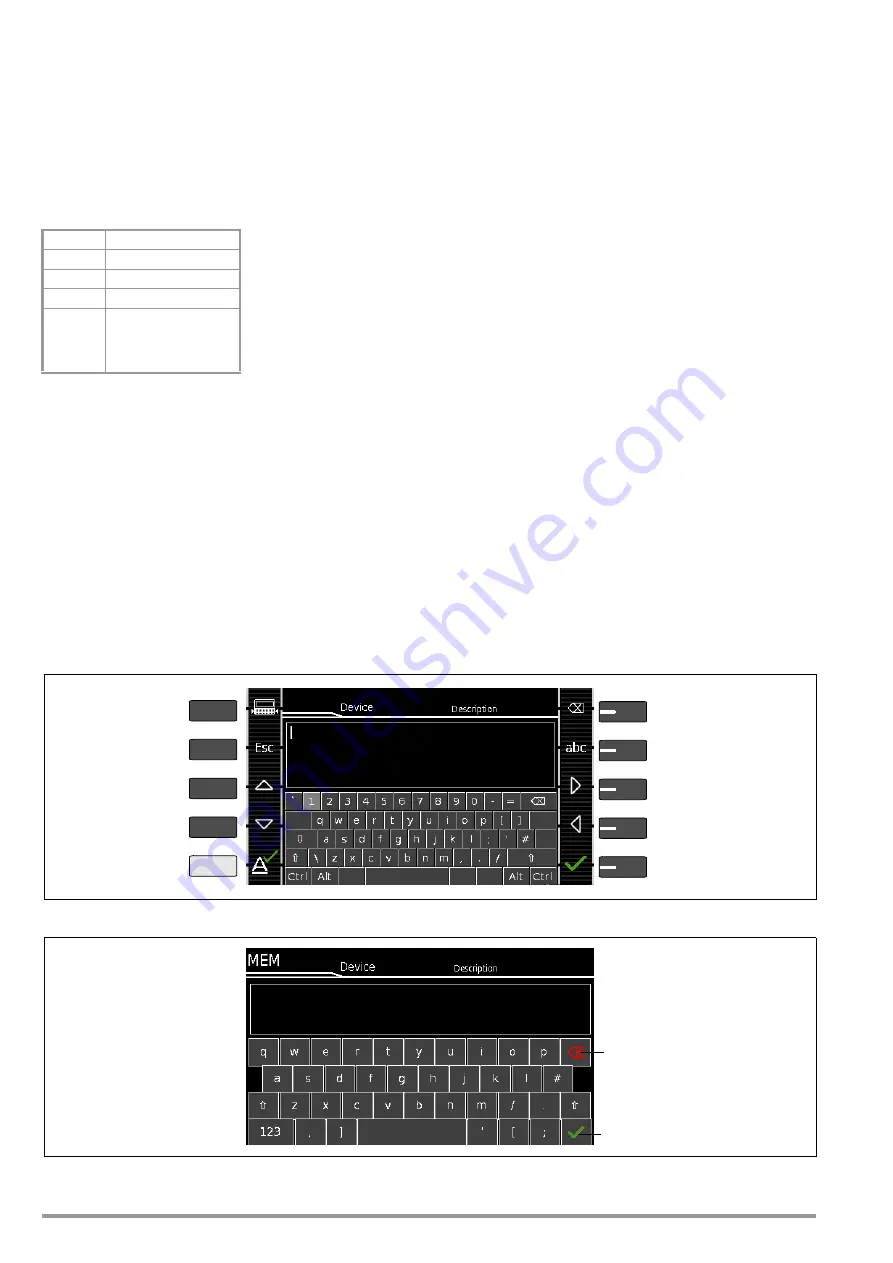
16
Gossen Metrawatt GmbH
7
Operation
7.1
Basic Test Instrument Operation
The test instrument is operated using the keys and the rotary
switch on the test instrument. See “Test Instrument” on page 7.
Softkeys
The softkeys are assigned to different functions depending on the
operating level
Function Keys
Fundamentally, these keys have a permanently assigned function:
In some situations, for example when using the softkey keyboard
(see section 7.2 below), an alternative function appears at the dis-
play.
Display
Depending on the selected menu, the following appears at the
display panel:
•
Setup for test instrument settings
•
The selected measuring function or standard
•
Measured values with abbreviations and units of measure
•
Setting parameters such as type of connection and measure-
ment type
•
Icons for softkey operation
•
Wiring diagrams, notes regarding the test sequence
and error messages
Display for measurements:
Green progress bars appear in the header for single measure-
ments, and orange progress bars appear for test sequences.
If the upper range limit is exceeded, the upper limit value is dis-
played and is preceded by the “>” symbol (greater than), which
indicates measurement value overrun. Falling short of the lower
range limit is indicated by the “<” symbol (less than), e.g. for R
INS
.
Display for connected devices:
Devices connected to the two USB master ports such as key-
board, barcode/RFID reader, printer or USB flash drive appear as
icons in the display’s header.
For reasons of clarity, only one icon is displayed when several
devices of the same type are connected. A small number also
appears in the icon indicating the number of these devices.
Variant with Touchscreen
Depending on the selected order features, your test instrument
may be equipped with a touchscreen.
Operate the display with your fingers only. Never operate the
touchscreen with hard or pointed objects such as a test probe or
a ballpoint pen, because this may cause damage to the display.
7.2
Entering Text and Numbers
A softkey keyboard is displayed for entering text, numbers and characters (e.g. for entering an offset, a test object ID number, type
designations, comments etc.), which is operated by means of the softkeys. In the case of test instruments with touchscreen (feature
E01), entry is more convenient via the touchscreen keyboard.
Alternatively, entries can also be made with the help of a USB keyboard which is connected to the instrument.
Overview: Entry via Softkey Keyboard
Overview of Entries via the Touchscreen Keyboard (feature E01)
Print via USB
ESC
Back
HELP
Help images
MEM
Database
START
STOP
Start/stop
– Single measurement
– Test sequence
Finger contact
Delete chars. from right
Switch between upper/
Scroll left
Accept entry
lowercase, and symbols
Switch between
Scroll down
Transfer char. at cursor
Exit entry function
Scroll right
Display Panel
Keypad
position to display panel
without saving
Scroll up
keys and display panel
ESC
HELP
MEM
Accept entry *
Display Panel
Keypad
Delete characters from right *
* Also via assigned softkey
➭
Briefly pressing the shift key
once causes the next char-
acter to appear in uppercase.
➭
Pressing the shift key for a
longer period of time causes
all following characters to
appear in uppercase.
➭
The cursor can be positioned
as desired by pressing the
display panel at the respec-
tive point in the existing text.
Содержание SECULIFE ST BASE 25
Страница 111: ...Gossen Metrawatt GmbH 111 ...
















































