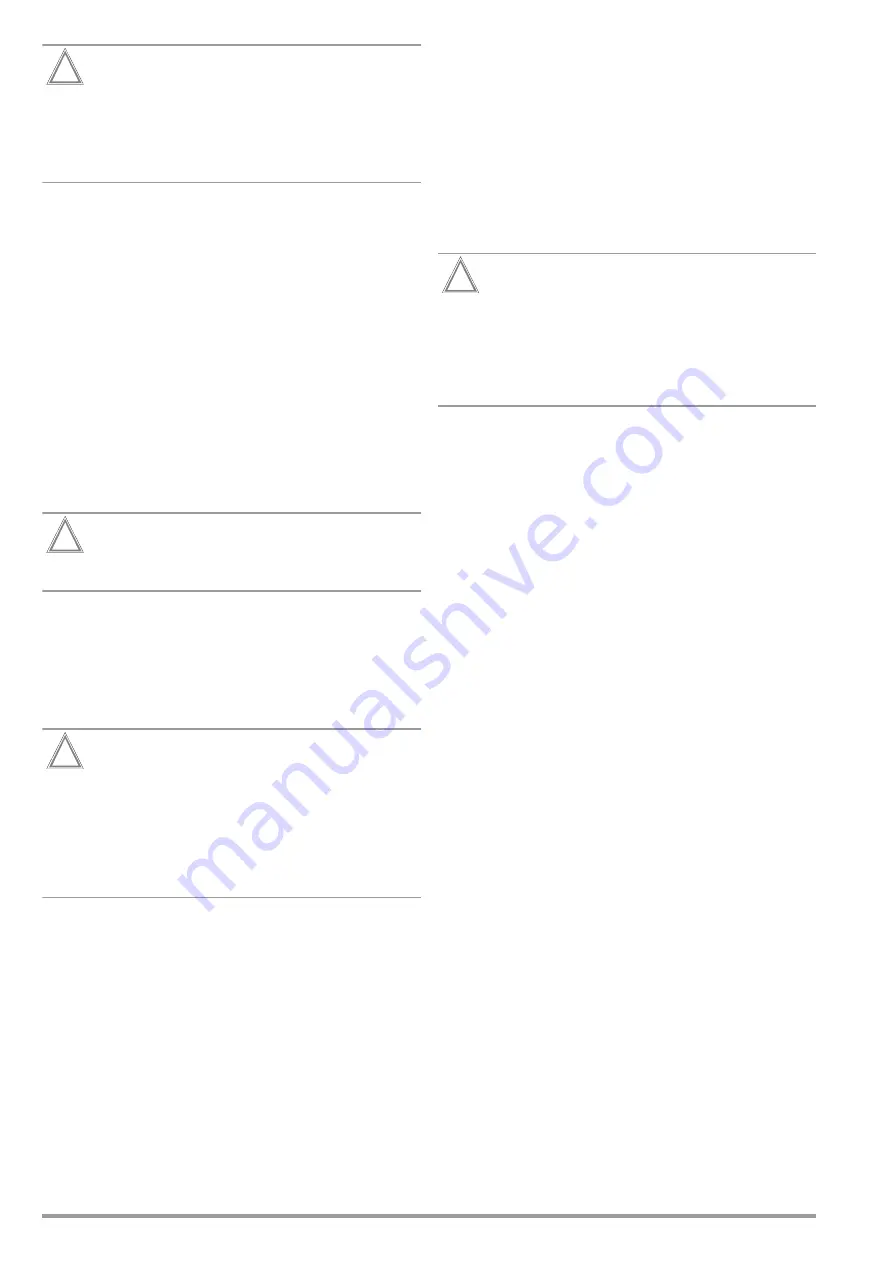
20
Gossen Metrawatt GmbH
Attention!
!
If you change the keyboard layout setting later and
you’re already using a barcode reader, you’ll have to set
the barcode reader to the new keyboard layout via Setup
3/3 > Barcode Reader > Type Z751A. The barcode
reader must also be accordingly configured. Please refer
to the device documentation for further information.
8.2
Test Standards / Configuration of Integrated Test
Sequences
Test sequences in accordance with the standards (also called
measurement or test sequences) are preconfigured and inte-
grated into the test instrument. They consist of a series of single
tests with subsequent documentation, as stipulated in the
respective standard. They can thus be used to repeatedly and
efficiently perform standards-compliant tests. Detailed information
and a description of the procedure can be found in section 17
“Test Sequences (automatic test sequences)”.
In order to use the integrated test sequences, they have to be
prepared during initial startup:
The integrated test sequences are identical in terms of content,
but they have different national designations depending on the
respective country (DIN, VDE, ÖNORM, SNR etc.). Furthermore,
there are variants for each integrated test sequence, e.g. for test-
ing PRCDs.
This is why a standard designation must first be selected in the
test instrument for the integrated test sequences.
Attention!
!
Selection of the standard designation is mandatory and
must be completed during initial startup.
Standards which are not needed can be deactivated in order to
increase clarity.
The integrated test sequences are run in orange rotary switch
positions A1 through A9. Integrated test sequences are preas-
signed to each rotary switch position at the factory, but these
assignments can be changed. You can assign a different inte-
grated test sequence to a rotary switch position if required, or
leave the preselected, integrated test sequences as they are.
Attention!
!
If you’ve updated your test instrument from firmware
3.2.0 or lower to firmware 3.3.0 or higher, you’ll also
have to configure the test standards.
The same applies if you’ve subsequently purchased and
enabled an extension for additional test sequences.
See “Selecting a Designation and Deactivating Stan-
dards in Case of Update or Extension (enabling function)”
on page 22 in this regard.
8.2.1
Selecting the Standard Designation and Deactivating Stan-
dards
During initial startup, the desired national standard designation
must be selected for each integrated test sequence.
The integrated test sequences are identified with this designation:
•
For display at the test instrument
(routine daily work)
•
In the test results saved to the test instrument (and when
these results are exported, e.g. to IZYTRONIQ test software)
(data management)
•
In reports
(verification requirement)
Attention!
!
The standard designation cannot be changed retroac-
tively! Stored measurements retain the standard desig-
nation and it’s used in the test report.
For this reason, select the standard designation carefully
during initial startup.
As soon as the standard designation has been changed,
the new designation is used in all future tests.
Standards which are not needed can be deactivated in order to
increase clarity.
The settings can be found under
SETUP
>
Auto Measurements
. Each
standard for which a test sequence is integrated is displayed
there.
➭
SETUP 1/3
>
Auto Measurements
.
➭
Scroll through the menu pages until the individual standards
appear.
➭
Select the first standard via the softkey.
All possible standard designations are displayed.
(An overview of all available standard designations can be
found on the following page).
➭
Select the desired standard designation with the correspond-
ing softkey.
Alternatively, the standard (the test sequence) can be deacti-
vated by selecting the
off
entry.
The menu is returned to the standards display in
Auto Measure-
ments
.
➭
Repeat this procedure for all standards.
➭
Finally, confirm with the green checkmark. The settings are
saved.
Содержание SECULIFE ST BASE 25
Страница 111: ...Gossen Metrawatt GmbH 111 ...






























