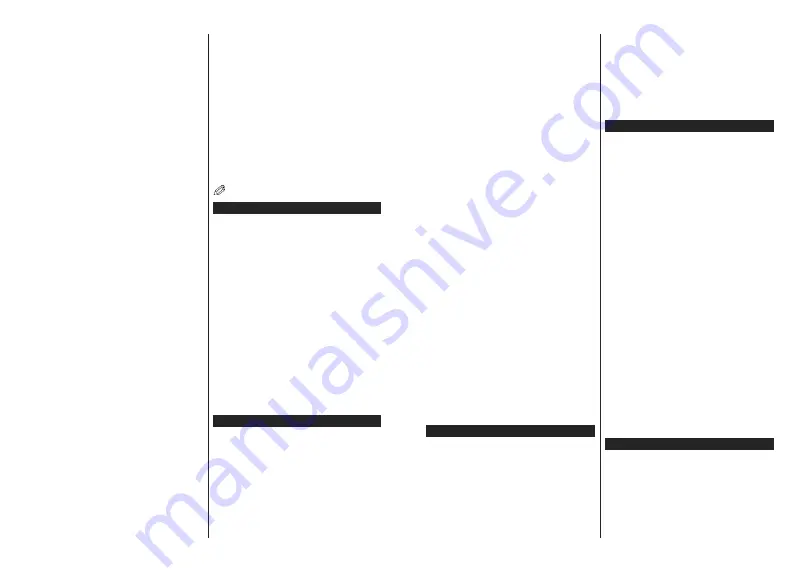
English
- 101 -
The location where the transmission is most effective
differs depending on the usage environment.
The
USB WiFi dongle
should be connected directly
to the TV’s USB port. USB hubs are not supported.
You can plug your
USB WiFi dongle
into a extension
dock in cases where network quality is poor and the
USB WiFi dongle needs to be placed to a location
with better signal quality.
The
Wireless LAN adaptor
supports 802.11 a,b,g & n
type modems. It is highly recommended that you should
use the IEEE 802.11n communication protocol in order
to avoid any possible problems while watching videos.
Use the other USB input, if you experience problems
with audio/video performance.
You must change your modem’s SSID when there are
any other modems around with the same SSID. You
can encounter connection problems otherwise. Use a
wired connection if you experience problems with a
wireless connection.
&RQ¿JXULQJ:LUHOHVV'HYLFH6HWWLQJV
To enable Wi-Fi features, plug in the Wi-Fi dongle to one
of the USB ports. Open the
Network/Internet Settings
menu and select
Network Type
as
Wireless Device
to
start connection process.
The TV will scan the wireless networks automatically.
A list of available networks will be displayed. Please
select your desired network from the list.
Note:
,I WKH PRGHP VXSSRUWV 1 PRGH \RX VKRXOG VHW 1
mode settings.
If the selected network is protected with a password,
please enter the correct key by using the virtual keyboard.
You can use this keyboard via the directional buttons and
the
OK
button on the remote control.
Wait until the IP address is shown on the screen.
This means that the connection is now established. To
disconnect from a wireless network, highlight
Network
Type
and press Left or Right buttons to set as
Disabled
.
Highlight
Internet Speed Test
and press the
OK
button
to check your internet connection speed. Highlight
Advanced
Settings
and press the
OK
button to open
the advanced setting menu. Use directional and numeric
buttons to set. Press the
OK
button to save settings
when complete.
Other Information
The status of the connection will be displayed as
Connected
or
Not
Connected
and
the current IP
address, if a connection is established.
Connecting to your mobile device via WiFi
If your mobile device has WiFi feature, you can connect
it to your TV via a router, in order to access the content
in your device. For this, your mobile device must have
an appropriate sharing software.
Connect to your router following the steps stated above
in the
Wireless Connectivity
section.
Afterwards, engage your mobile device with the router and
then activate the sharing software on your mobile device.
7KHQVHOHFW¿OHVWKDW\RXZDQWWRVKDUHZLWK\RXU79
If the connection is established correctly, you will be
DEOHWRDFFHVVWKHVKDUHG¿OHVIURP\RXUPRELOHGHYLFH
via the
Media Browser
of your TV.
Enter the
Media Browser
menu and the playback
device selection OSD will be displayed. Select your
mobile device and press the
OK
button to continue.
If available, you can download a virtual remote
controller application from the server of your mobile
device application provider.
Note:
This feature may not be supported on all mobile
devices.
Wake ON
Wake-on-LAN (WoL) is a standard that allows a device
to be turned on or woken up by a network message.
The message is sent to the device by a program
executed on a remote device connected to the same
local area network, such as a smartphone.
Your TV is WoL compatible. To enable this feature set
the
Wake On
option in the
Network/Internet Settings
menu as
On
. It is necessary that both the device, from
which the network message will be sent to the TV, and
the TV are connected to the same network. Wake On
feature is only supported for Android OS devices and
FDQRQO\EHXVHGYLD<RX7XEHDQG1HWÀL[DSSOLFDWLRQV
In order to use this feature the TV and the remote
device should be connected at least once while the TV
is on. If the TV is powered off, the connection should be
reestablished, the next time it is switched on. Otherwise
this feature will be unavailable. This does not apply,
when the TV is switched into the standby mode.
The performance of some devices in the market, may
vary due to the software architecture. In order to use
Wake On feature with a better performance, please
PDNHVXUHWKDW\RXUGHYLFHKDVODWHVW¿UPZDUHYHUVLRQ
Connectivity Troubleshooting
Wireless Network Not Available
(QVXUHWKDWDQ\¿UHZDOOVRI\RXUQHWZRUNDOORZWKH
TV wireless connection.
Ensure the USB WiFi dongle is plugged in fully.
Try searching for wireless networks again, using the
Network/Internet Settings
menu screen.
If the wireless network does not function properly, try
using the wired network in your home. Refer to the
Wired Connectivity
section for more information on
the process.
English
- 102 -
If the TV does not function using the wired connection,
check the modem (router). If the router does not have a
problem, check the internet connection of your modem.
Connection is Slow
See the instruction book of your wireless modem to
get information on the internal service area, connection
speed, signal quality and other settings. You need to have
a high speed connection for your modem.
Disruption during playback or slow reactions
You could try the following in such a case:
Keep at least three meters distance from microwave
ovens, mobile telephones, bluetooth devices or any
other Wi-Fi compatible devices. Try changing the active
channel on the WLAN router.
Internet Connection Not Available / Audio Video
Sharing Not Working
,IWKH0$&DGGUHVVDXQLTXHLGHQWL¿HUQXPEHURI\RXU
PC or modem has been permanently registered, it is
possible that your TV might not connect to the internet.
In such a case, the MAC address is authenticated
each time when you connect to the internet. This is a
precaution against unauthorized access. Since your
TV has its own MAC address, your internet service
provider cannot validate the MAC address of your TV.
For this reason, your TV cannot connect to the internet.
Contact your internet service provider and request
information on how to connect a different device, such
as your TV, to the internet.
It is also possible that the connection may not be
DYDLODEOH GXH WR D ¿UHZDOO SUREOHP ,I \RX WKLQN WKLV
causes your problem, contact your internet service
SURYLGHU$¿UHZDOOPLJKWEHWKHUHDVRQRIDFRQQHFWLYLW\
and discovery problem while using the TV in Audio
Video Sharing mode or while browsing via Audio Video
Sharing feature.
Invalid Domain
Ensure that you have already logged on to your PC with
an authorized username/password and also ensure
WKDW\RXUGRPDLQLVDFWLYHSULRUWRVKDULQJDQ\¿OHVLQ
your media server program on your PC. If the domain
is invalid, this might cause problems while browsing
¿OHVLQ$XGLR9LGHR6KDULQJPRGH
Using Audio Video Sharing Network Service
Audio Video Sharing feature uses a standard that eases
the viewing process of digital electronics and makes them
more convenient to use on a home network.
This standard allows you to view and play photos, music
and videos stored in the media server connected to your
home network.
1. Server Software Installation
The Audio Video Sharing feature cannot be used if the
server programme is not installed onto your PC or if
the required media server software is not installed onto
the companion device. Please prepare your PC with a
proper server programme.
2. Connect to a Wired or Wireless Network
See the
Wired/Wireless Connectivity
chapters for
GHWDLOHGFRQ¿JXUDWLRQLQIRUPDWLRQ
3. Play Shared Files via Media Browser
Select
Media Browser
by using the
directional
buttons
from the main menu and press
OK
. The media browser
will then be displayed.
Audio Video Sharing
Select the desired media type on the main media browser
menu and press
OK
,IVKDULQJFRQ¿JXUDWLRQVDUHVHW
properly,
Device Selection
screen will be displayed
after selecting the desired media type. If available
networks are found, they will be listed on this screen.
Select media server or network that you want to
connect to using the Up or Down buttons and press
OK
. If you want to refresh the device list, press the
Green
button. You can press
Menu
to exit.
If you select the media type as
Videos
and choose
a device from the selection menu. Then select the
IROGHUZLWKYLGHR¿OHVLQLWRQWKHQH[WVFUHHQDQGDOO
WKHDYDLODEOHYLGHR¿OHVZLOOEHOLVWHG
To play other media types from this screen, you can go
back to main
Media Browser
screen and select the
media type as desired and then perform the network
selection again. Or press the
Blue
button to switch to
next media type quickly without changing the network.
Refer to the
Media Browser
menu section for further
LQIRUPDWLRQRQ¿OHSOD\EDFN
If a problem occurs with the network, please switch
your television off at the wall socket and back on again.
Trick mode and jump are not supported with the Audio
Video Sharing feature.
PC/HDD/Media Player or any other devices that are
compatible should be used with a wired connection for
higher playback quality.
8VHD/$1FRQQHFWLRQIRUTXLFNHU¿OHVKDULQJEHWZHHQ
other devices like computers.
Note:
There may be some PC’s which may not be able to
XWLOL]HWKH
Audio Video Sharing feature due to administrator
and security settings (such as business PC’s).
Internet Portal
HINT:
A broadband internet connection is required
for high quality viewing. You must set the country
option accordingly in the
First Time Installation
for proper operation of the internet portal.
Portal feature adds your TV a feature that allows you to
connect a server on the Internet and view the content
provided by this server over your Internet connection.
Portal feature allows you to view the music, video, clip
RUZHEFRQWHQWZLWKGH¿QHGVKRUWFXWV:KHWKHU\RX
Содержание TVH24R384STWEB
Страница 2: ......
Страница 73: ......
Страница 74: ......
Страница 75: ......
Страница 76: ...50450689...






























