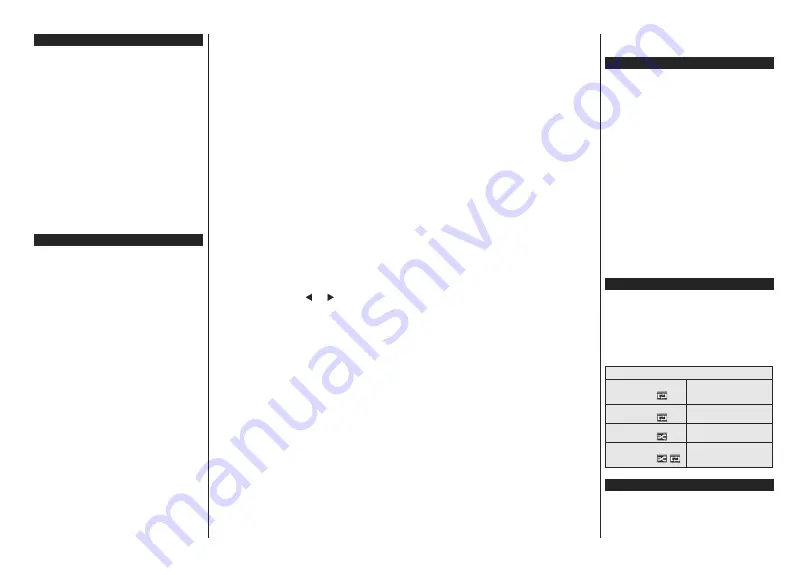
English
- 87 -
Switching On/Off
To Switch the TV On
Connect the power cord to a power source such as a
wall socket (220-240V AC, 50 Hz).
To switch on the TV from standby mode either:
Press the
Standby
button,
Pro/-
or a
numeric button on the remote control.
Press the the middle of side function switch on the
TV in.
To Switch the TV Off
Press the
Standby
button on the remote control or
press the middle of the side function switch on the
TV in and hold it down for a few seconds, the TV will
switch into standby mode.
To power down the TV completely, unplug the
power cord from the mains socket.
Note:
When the TV is switched into standby mode, the standby
LED can blink to indicate that features such as Standby
Search, Over Air Download or Timer is active. The LED can
also blink when you switch on the TV from standby mode.
First Time Installation
When turned on for the first time, the language
selection screen is displayed. Select the desired
language and press
OK
.
On the next screen, set your preferences using the
directional buttons.
Notes:
Depending on the
Country
selection you may be asked
WRVHWDQGFRQ¿UPD3,1DWWKLVSRLQW7KHVHOHFWHG3,1FDQQRW
EH<RXKDYHWRHQWHULWLI\RXDUHDVNHGWRHQWHUD3,1
for any menu operation later.
M7
(*)
RSHUDWRUW\SHZLOOEHGH¿QHGDFFRUGLQJWRWKH
Language
and
Country
selections that you made in the
First Time
Installation
.
(*)
M7 is a digital satellite service provider.
About Selecting Broadcast Type
Digital Aerial:
If
Digital Aerial
broadcast search
option is turned on, the TV will search for digital
terrestrial broadcasts after other initial settings are
completed.
Digital Cable:
If
Digital Cable
broadcast search
option is turned on, the TV will search for digital cable
broadcasts after other initial settings are completed.
$FFRUGLQJ WR \RXU RWKHU SUHIHUHQFHV D FRQ¿UPDWLRQ
message may be displayed before starting to search.
Select
YES
and press
OK
to proceed. To cancel
operation, select
NO
and press
OK
. You can select
Network
or set values such as
Frequency
,
Network
ID
and
Search Step
.
:KHQ¿QLVKHGSUHVV
OK
button.
Note:
Searching duration will change depending on the
selected
Search Step
.
Satellite:
If
Satellite
broadcast search option is turned
on, the TV will search for digital satellite broadcasts
after other initial settings are completed. Before
satellite search is performed some settings should be
made. Before the satellite search starts, a menu will be
displayed where you can select to start an
M7
operator
installation or a standard installation. To start an M7
operator installation set the
Install Type
as
Operator
and the
Satellite Operator
as the related M7 operator.
Then highlight
Preferred Scan
option and set as
Automatic channel scan
and press
OK
to start the
automatic search. These options can be preselected
depending on the
Language
and
Country
selections
WKDW \RX PDGH LQ WKH HDUOLHU VWHSV RI WKH ¿UVW WLPH
installation process. You may be asked to select
HD
/
SD
RUFRXQWU\VSHFL¿FFKDQQHOOLVWDFFRUGLQJWR\RXU
M7 operator type. Select one and press
OK
to proceed.
:DLW WLOO WKH VFDQ LV ¿QLVKHG 1RZ WKH OLVW KDV EHHQ
installed.
While performing an M7 operator installation, if you
want to use the satellite installation parameters that
differ from the default settings select the
Preferred
Scan
option as
Manual channel scan
and press the
OK
button to proceed.
Antenna Type
menu will be
displayed next.
In order to search for satellite channels other than
M7 channels you should start a standard installation.
Select the
Install Type
as
Standard
and press the
OK
button to proceed.
Antenna Type
menu will be
displayed next.
There are three types of antenna selection. You can
select
Antenna Type
as
Direct
,
Single Satellite Cable
or
DiSEqC switch
by using “ ” or “ ” buttons.
Direct:
If you have a single receiver and a direct
satellite dish, select this antenna type. Press
OK
to
continue. Select an available satellite on the next
screen and press
OK
to scan for services.
Single Satellite Cable:
If you have multiple
receivers and a single satellite cable system, select
this antenna type. Press
OK
WRFRQWLQXH&RQ¿JXUH
settings by following instructions on the next screen.
Press
OK
to scan for services.
DiSEqC switch:
If you have multiple satellite dishes
and a
DiSEqC switch
, select this antenna type. Then
set the DiSEqC version and press
OK
to continue.
You can set up to four satellites (if available) for
version v1.0 and sixteen satellites for version v1.1
on the next screen. Press
OK
EXWWRQWRVFDQWKH¿UVW
satellite in the list.
Analogue:
If
Analogue
broadcast search option is
turned on, the TV will search for analogue broadcasts
after other initial settings are completed.
Additionally you can set a broadcast type as your
favourite one. Priority will be given to the selected
broadcast type during the search process and the
channels of it will be listed on the top of the
Channel
List
:KHQ¿QLVKHGSUHVV
OK
to continue.
English
- 88 -
You can activate
Store Mode
option at this point.
7KLVRSWLRQZLOOFRQ¿JXUH\RXU79¶VVHWWLQJVIRUVWRUH
environment and depending on the TV model being
used, the supported features of it may be displayed
on the top of the screen as an info banner. This option
is intended only for store use. It is recommended to
select
Home Mode
for home use. This option will be
available in
System>Settings>More
menu and can
be turned off/on later.
Depending on the model of your TV and the country
selection
Privacy Settings
menu may appear at
this point. Using this menu you can set your privacy
privileges. Highlight a feature and use Left and Right
directional buttons to enable or disable. Read the
related explanations displayed on the screen for
each highlighted feature before making any changes.
You can use
Pro/-
buttons to scroll up
and down to read the entire text. You will be able to
change your preferences at any time later from the
Settings>Privacy Settings
menu. If the
Internet
Connection
option is disabled
Network/Internet
Settings
screen will be skipped and not displayed.
If you have any questions, complaints or comments
regarding this privacy policy or its enforcement, please
contact by email at [email protected]
Press
OK
button on the remote control to continue and
the
Network/Internet Settings
menu will be displayed,
LI\RXFRQ¿UPWKHSUHYLRXVO\GLVSOD\HGPHVVDJHDVNLQJ
whether you want to do the network settings. Please
refer to
Connectivity
VHFWLRQWRFRQ¿JXUHDZLUHGRUD
wireless connection. If you want your TV to consume
less power in standby mode, you can disable the
Wake
On
option by setting it as
Off
. After the settings are
completed press
OK
button to continue. To skip to the
next step without doing anything select
No
and press
the
OK
button when the message is displayed asking
whether you want to do the network settings.
After the initial settings are completed TV will start
to search for available broadcasts of the selected
broadcast types.
After all the available stations are stored, scan results
will be displayed. Press
OK
to continue. The
Edit
Channel List
menu will be displayed next. You can
edit the channel list according to your preferences or
press the
Menu
button to quit and watch TV.
While the search continues a message may appear,
asking whether you want to sort channels according
to the LCN
(*)
. Select
Yes
and press
OK
WRFRQ¿UP
.
(*)
/&1LVWKH/RJLFDO&KDQQHO1XPEHUV\VWHPWKDWRUJDQL]HV
DYDLODEOH EURDGFDVWV LQ DFFRUGDQFH ZLWK D UHFRJQL]DEOH
channel number sequence (if available).
Notes:
To search for M7 channels after the
First Time Installation
,
\RXVKRXOGSHUIRUPWKH¿UVWWLPHLQVWDOODWLRQDJDLQ2USUHVVWKH
Menu
button and enter the
Installation>Automatic Channel
Scan>Satellite
menu. Then follow the same steps mentioned
abow in the satellite section.
'RQRWWXUQRIIWKH79ZKLOHLQLWLDOL]LQJ¿UVWWLPHLQVWDOODWLRQ
1RWHWKDWVRPHRSWLRQVPD\QRWEHDYDLODEOHGHSHQGLQJRQ
the country selection.
Media Playback via USB Input
You can connect 2.5” and 3.5” inch (hdd with external power
supply) external hard disk drives or USB memory stick to your
TV by using the USB inputs of the TV.
IMPORTANT!
%DFNXSWKH¿OHVRQ\RXUVWRUDJHGHYLFHV
before connecting them to the TV. Manufacturer will
QRWEHUHVSRQVLEOHIRUDQ\¿OHGDPDJHRUGDWDORVV
Certain types of USB devices (e.g. MP3 Players)
or USB hard disk drives/memory sticks may not be
compatible with this TV. The TV supports FAT32 and
NTFS disk formatting.
Wait a little while before each plugging and unplugging
DVWKHSOD\HUPD\VWLOOEHUHDGLQJ¿OHV)DLOXUHWRGR
so may cause physical damage to the USB player
and the USB device itself. Do not pull out your drive
ZKLOHSOD\LQJD¿OH
You can use USB hubs with your TV’s USB inputs.
External power supplied USB hubs are recommended
in such a case.
It is recommended to use the TV’s USB input(s)
directly, if you are going to connect a USB hard disk.
Note:
:KHQYLHZLQJLPDJH¿OHVWKH
Media Browser
menu
FDQRQO\GLVSOD\LPDJH¿OHVVWRUHGRQWKHFRQQHFWHG
USB device.
Media Browser Menu
<RXFDQSOD\SKRWRPXVLFDQGPRYLH¿OHVVWRUHGRQD
USB disk by connecting it to your TV. Connect a USB
disk to one of the USB inputs located on the side of
the TV. Pressing the
Menu
button while in the
Media
Browser
mode will access the
Picture
,
Sound
and
Settings
menu options. Pressing the
Menu
button
again will exit from this screen.
You can set your
Media
Browser
preferences by using the
Settings
menu.
/RRS6KXIÀH0RGH2SHUDWLRQ
Start playback with the
Play
button and activate
$OO¿OHVLQWKHOLVWZLOOEH
continuously played in original
order
Start playback with the
OK
button and activate
7KHVDPH¿OHZLOOEHSOD\HG
continuously (repeat)
Start playback with the
Play
button and activate
$OO¿OHVLQWKHOLVWZLOOEHSOD\HG
once in random order
Start playback with the
Play
button and activate
,
$OO¿OHVLQWKHOLVWZLOOEH
continuously played in the same
random order.
CEC and CEC RC Passthrough
This function allows to control the CEC-enabled
devices, that are connected through HDMI ports by
using the remote control of the TV.
The
CEC
option in the
System>Settings>More
menu
should be set as
Enabled
DW¿UVW3UHVVWKH
Source
Содержание TVH24R384STWEB
Страница 2: ......
Страница 73: ......
Страница 74: ......
Страница 75: ......
Страница 76: ...50450689...






























