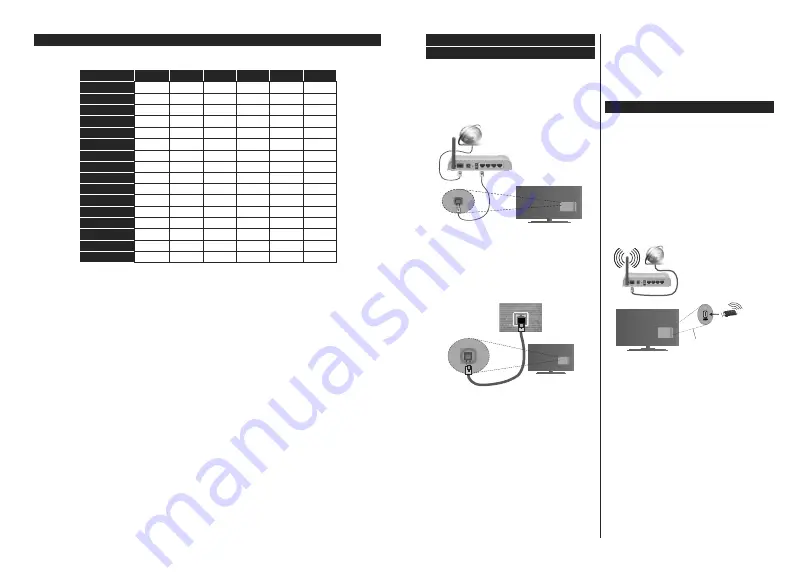
English
- 99 -
Supported DVI Resolutions
When connecting device
s to your TV’s connectors by using DVI converter cable(DVI to HDMI cable - not
supplied), you can refer to the following resolution information.
56Hz
60Hz
66Hz
70Hz
72Hz
75Hz
640x400
;
640x480
;
;
;
;
800x600
;
;
;
;
;
832x624
;
1024x768
;
;
;
;
;
1152x864
;
;
;
1152x870
;
1280x768
;
;
1360x768
;
1280x960
;
;
1280x1024
;
;
1400x1050
;
;
1440x900
;
;
1600x1200
;
1680x1050
;
1920x1080
;
English
- 100 -
Connectivity
Wired Connectivity
To Connect to a Wired Network
You must have a modem/router connected to an
active broadband connection.
Connect your TV to your modem/router via an
ethernet cable. There is a LAN port at the rear (back)
of your TV.
Broadband ISP connection
LAN (ethernet) cable
LAN input on the rear
side of the TV
To configure wired settings please refer to
the Network/Internet Settings section in the
System>Settings Menu.
You might be able to connect your TV to your LAN
GHSHQGLQJRQ\RXUQHWZRUN¶VFRQ¿JXUDWLRQ,QVXFK
a case, use an ethernet cable to connect your TV
directly to the network wall outlet.
LAN input on the rear
side of the TV
network
wall socket
&RQ¿JXULQJ:LUHG'HYLFH6HWWLQJV
Network Type
The
Network Type
can be selected as
Wired
Device,
Wireless Device
or
Disabled
, in accordance with the
active connection to the TV set. Select this as
Wired
Device
if you are connecting via an ethernet cable.
Internet Speed Test
Highlight
Internet Speed Test
and press the
OK
button.
TV will check the internet connection bandwidth and
display the result when complete.
Advanced Settings
Highlight
Advanced
Settings
and press the
OK
button.
On the next screen you can change the IP and DNS
settings of the TV. Highlight the desired one and press
Left or Right button to change the setting from
Automa-
tic
to
Manual
. Now you can enter the
Manual IP
and
/ or
Manual DNS
values. Select the related item in the
drop down menu and enter the new values using the
numeric buttons of the remote. Press the
OK
button to
save settings when complete.
Wireless Connectivity (if available)
To Connect to a Wireless Network
IMPORTANT:
USB WiFi dongle
is required to use
wireless network features.
The TV cannot connect to the networks with a hidden
SSID. To make your modem’s SSID visible, you should
change your SSID settings via the modem’s software.
To Connect to a wireless LAN, you should perform
the following steps:
1.
Connect the USB WiFi dongle to the USB input
of the TV.
2.
7RFRQ¿JXUH\RXUZLUHOHVVVHWWLQJVSOHDVHUHIHU
to the
Network/Internet Settings
section in the
System>Settings
Menu
.
Broadband ISP
connection
Wireless LAN
adaptor
USB inputs on the
rear left side of the TV
A Wireless-N router (IEEE 802.11a/b/g/n) with
simultaneous 2.4 and 5 GHz bands is designed to
increase bandwidth. These are optimized for smoother
DQG ' YLGHR VWUHDPLQJ ¿OH WUDQVIHUV DQG
wireless gaming.
The frequency and channel differ depending on
the area.
The transmission speed differs depending on the
distance and number of obstructions between the
WUDQVPLVVLRQ SURGXFWV WKH FRQ¿JXUDWLRQ RI WKHVH
SURGXFWVWKHUDGLRZDYHFRQGLWLRQVWKHOLQHWUDI¿F
and the products that you use. The transmission may
also be cut off or may get disconnected depending
on the radio wave conditions, DECT phones or any
other WiFi 11b appliances. The standard values of
the transmission speed are the theoretical maximum
values for the wireless standards. They are not the
actual speeds of data transmission.
Содержание TVH24R384STWEB
Страница 2: ......
Страница 73: ......
Страница 74: ......
Страница 75: ......
Страница 76: ...50450689...






























