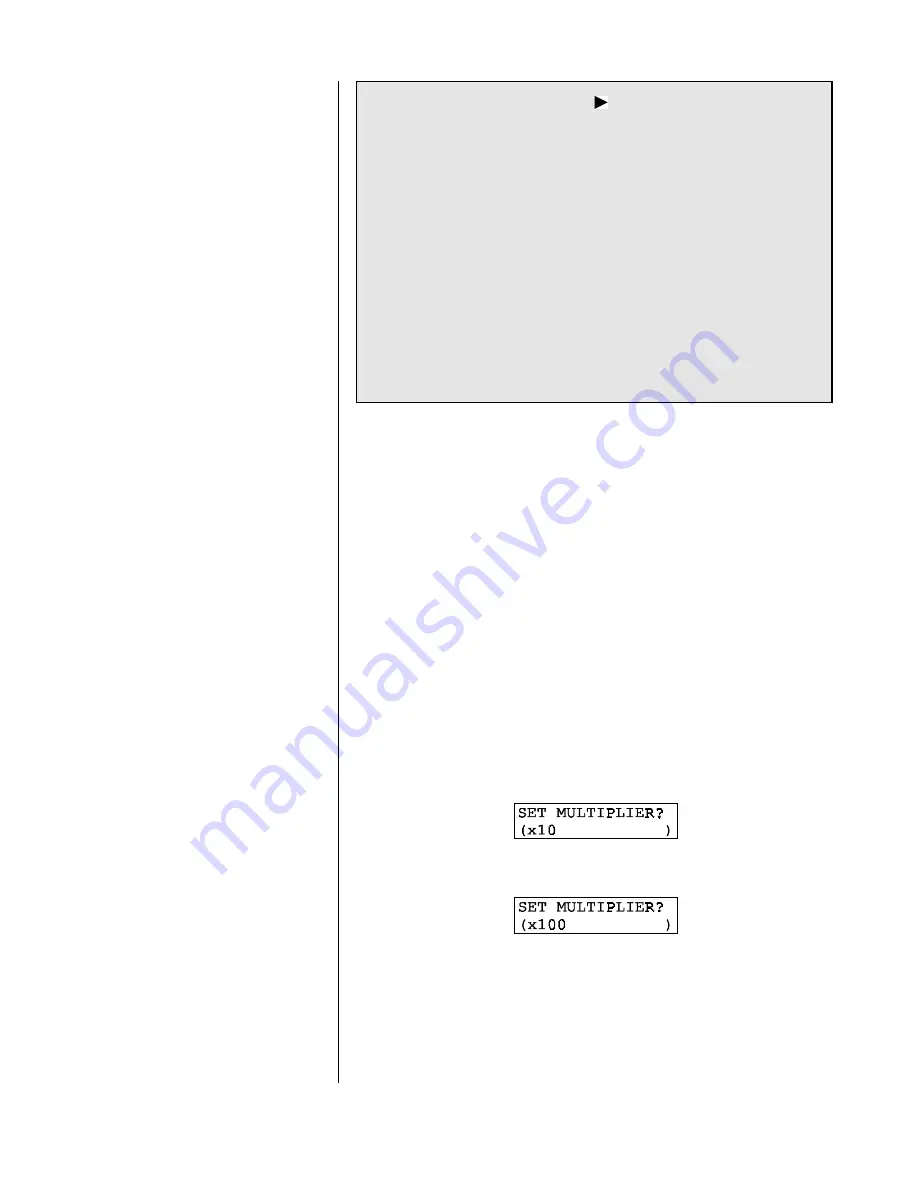
PART THREE - OPERATION
SECTION 2 - MENU STRUCTURE
Rev. 1-201
Model F53 Flow Monitor/Totalizer (universal-mount 1/2 DIN)
35
☞
2.3 Displaying
Submenu Screens
Menu Structure Tip!
The
symbol pointing at each
listed item indicates there is a related lower-level sub-
menu screen, sub-submenu screen or edit/selection
screen.
Some menu lists are too long to completely fit on the
screen. A
È
symbol at the bottom right of the list indi-
cates that you can display hidden items by pressing the
Ø
Ø
key
. As you display these items a
↕
symbol appears,
indicating that items now hidden above and below the
list can be displayed by respectively pressing the
×
×
or
Ø
Ø
key
. When a
Ç
symbol appears, it indicates you have
reached the end of the menu list. You can move back up
the list using the
×
×
key
.
1.
After displaying the top-level menu screen, use the
Ø
Ø
and
×
×
keys
to select the line corresponding to the
desired lower-level submenu screen.
2.
Press the
ENTER key
to display the submenu screen.
When a submenu or sub-submenu screen contains a first
line ending with a “?”, it is an edit/selection screen. Pressing
the
Ø
Ø
or
×
×
key
changes the value/choice enclosed by pa-
renthesis (second line on screen).
Example:
With this submenu edit screen displayed:
pressing the
Ø
Ø
key
displays this related choice:






























