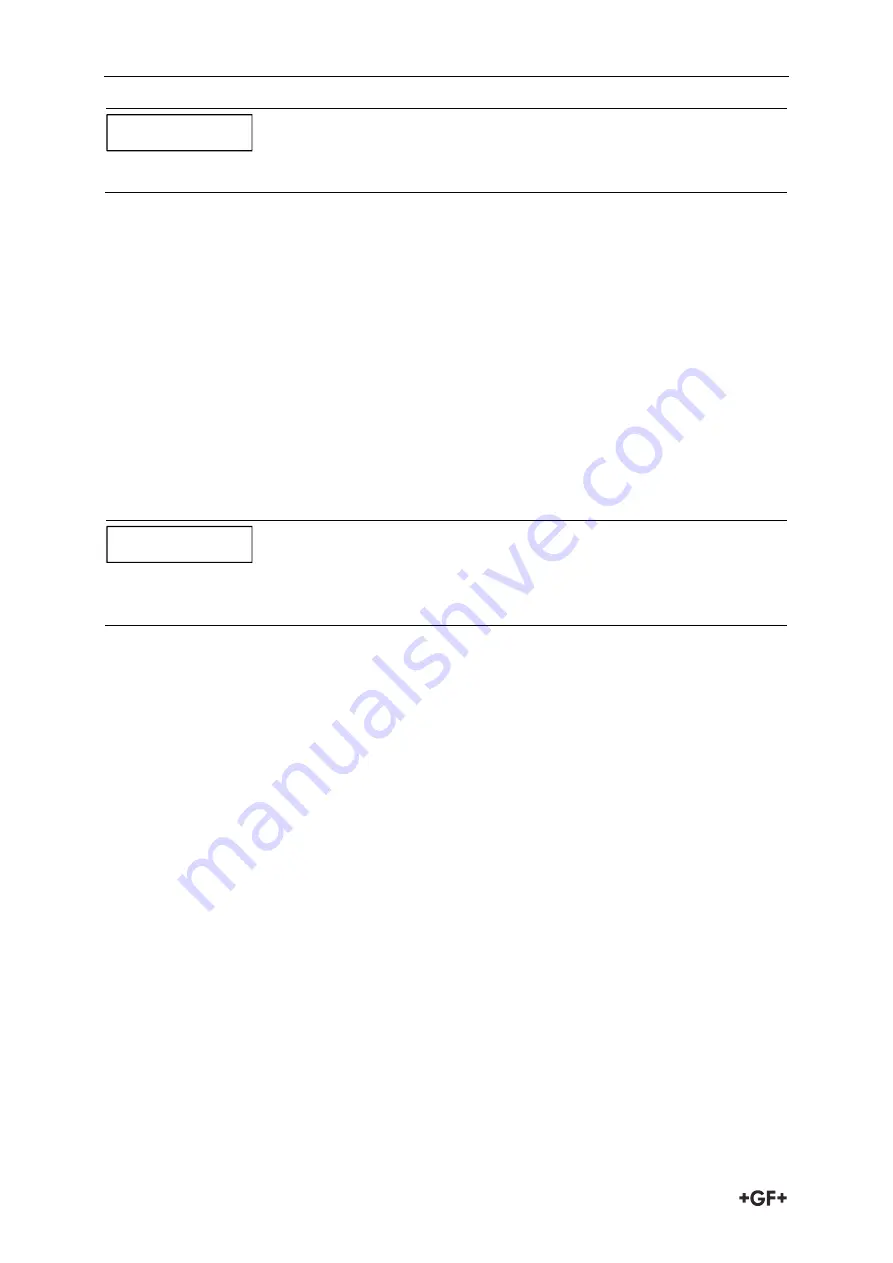
Operating Procedures
Instruction manual
36
As shown on the display the download can be aborted by pressing the ENTER key.
9.
The display will return to the VIEW LOGGED DATA menu when the download is complete.
10.
On the VIEW LOGGED DATA screen you can now Clear the log if required or Exit directly
back to the MAIN MENU.
7.6.5
Transferring data to a PC
Once the data is on the USB memory key it may be plugged into a PC that has the Portagraph
software installed on it.
To view a graph of the data:
1.
Click on File in the top left corner of the Portagraph application screen.
2.
From the presented menu options, select Import, then CSV.
3.
Navigate to the drive location of the USB key and select the file to be viewed.
To save the USB key data to the PC
1.
Follow the instructions in the Portagraph user manual.
Due to the indirect method of inserting the data into Portagraph, some functions, such as
site details, will not have the relevant data present.
7.7
Configuring the Current / Pulse Output
The Current/Pulse Output connector provides two output signals that are proportional to the
measured fluid flow. The first is a current signal calibrated to a standard control range (e.g.
4-20mA), and the second is a pulse output. It is permissible to use both outputs
simultaneously.
7.7.1
Current output
Using the instrument’s menu system, the operator can use the following procedures to:
Select the current output function Off/On
Select the current output signal range (4-20mA, 0-20mA, 0-16mA)
Calibrate the current output signal to a required flow range
NOTICE
NOTICE
Содержание PORTAFLOW 330
Страница 1: ...Instruction manual PORTAFLOW 330 Portable Ultrasonic Flowmeter GF Piping Systems...
Страница 2: ......
Страница 54: ...Notes...
Страница 55: ...Notes...
















































