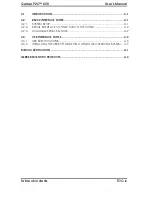Gerber P2C™ 600
User’s Manual
IMPORTANT
Before you begin...
Please complete the attached Warranty Registration Card and
return it to Gerber today, or go through the online registration at
http://www.gspinc.com/products/registration/index.html
Failure to register may result in delayed responses to your warranty
and service inquiries.