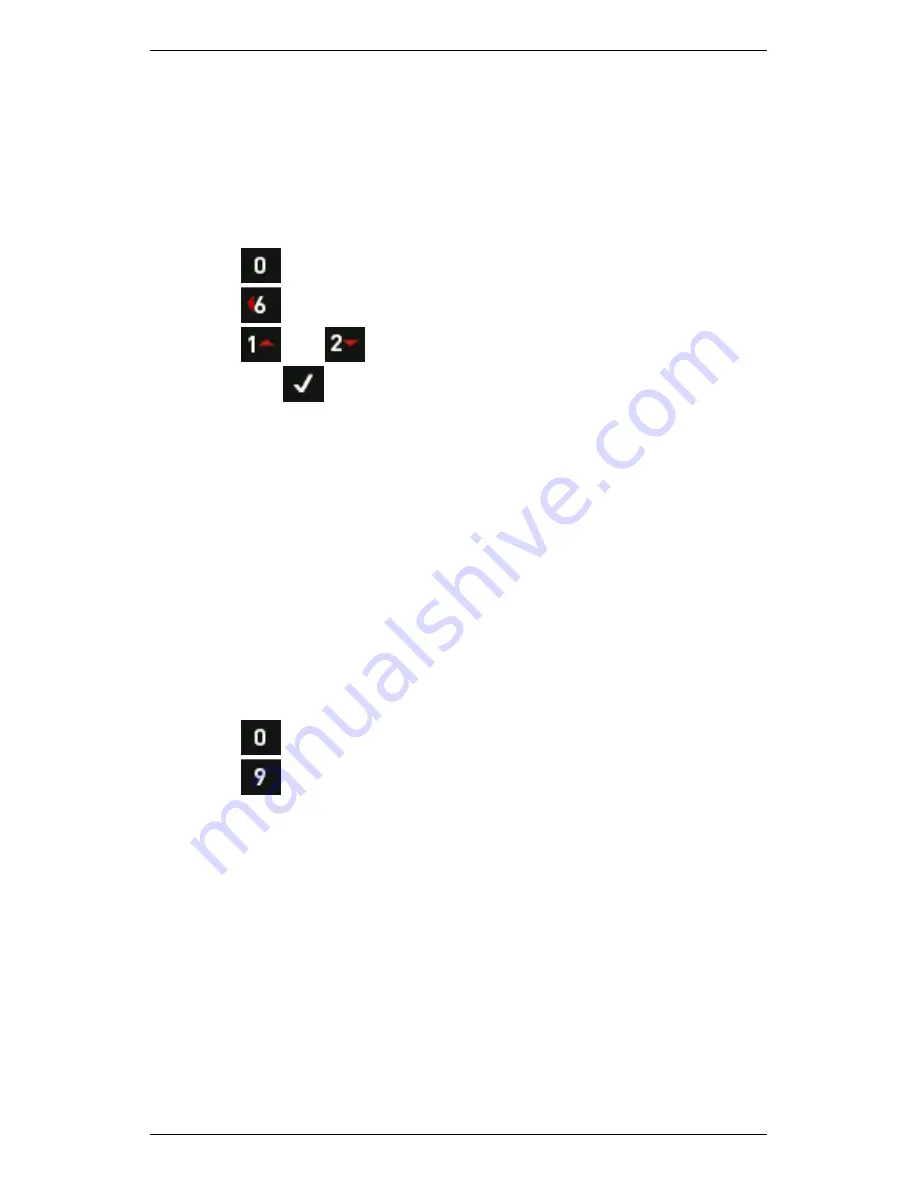
Section 13 — General Setup Options
248
Switch Backlight On/Off
The backlight consumes a relatively high level of power and will
automatically switch off after a timeout period.
To switch the backlight on or off:
1.
Press
Options
on the main menu.
2.
Press
LCD Contrast / Backlight / Sound
.
3.
Press
and
to adjust the backlight brightness or switch it
off > Press
.
If the backlight level is set to
High
, the LCD backlight level will be reduced
automatically to the
Low
setting ten seconds before it times out (as
configured in Setting Backlight Timeout). This advance notice enables
you to press any key (e.g.
ALT
) to return the backlight to its previous
level.
Estimate Remaining Operating Time
Your instrument can estimate its operating time based on the amount of
current remaining in the battery and the average current usage. The
true operating time before the battery runs flat will depend on how you
use the instrument. To check the estimated operating time remaining:
1.
Press
Options
on the main menu.
2.
Press
Battery Pwr Mngmnt
.
NOTE: The battery State percentage value and Time Left figure on
the Battery and Power Management screen will NOT attain
maximum accuracy until the battery has completed at least one
learn cycle. This consists of using your instrument until the battery
discharges to a near empty state (below 7 V, when a battery
warning icon displays in the middle of the LCD screen, then
performing a complete charge cycle (a full three hour charge
without interruption). Until this sequence is complete, the 0% and
100% indications may be inaccurate by +/-10%.
Содержание SCOUT100-Ex
Страница 1: ...SCOUT vbSeries Instrument Reference Guide SCOUT100 Ex SCOUT140 Ex vb5 vb6 vb7 vb8 25 September 2014 ...
Страница 18: ...Section 1 Introduction 7 Installation Control Drawing for Hazardous Locations ...
Страница 20: ...Section 1 Introduction 9 Installation Control Drawing GE2214VBX for ATEX Hazardous Locations ...
Страница 21: ...Section 1 Introduction 10 IECEx ATEX Declaration of Conformity ...
Страница 40: ...Section 2 Instrument Fundamentals 29 Viewing hint labels Accessing more detailed help ...
Страница 44: ...Section 2 Instrument Fundamentals 33 Using the advanced options ...
Страница 54: ...Section 3 Sensors 43 Selecting the appropriate voltage for your tachometer and machine ...
Страница 85: ...Section 4 Measurement Types and their Uses 74 Selecting the required parameter settings ...
Страница 111: ...Section 4 Measurement Types and their Uses 100 Using the keypad to enter measurements ...
Страница 116: ...Section 4 Measurement Types and their Uses 105 Example of tracked measurement ...
Страница 120: ...Section 4 Measurement Types and their Uses 109 Saving multi channel measurements ...
Страница 124: ...Section 5 Set Measurement Options 113 Spectral lines submenu ...
Страница 164: ...Section 8 Send and Receive Information 153 Transferring recordings to Ascent ...
Страница 175: ...Section 8 Send and Receive Information 164 Selecting your Wi Fi region Creating a Wi Fi connection ...
Страница 194: ...Section 9 Working with Routes 183 Linear Speed ...
Страница 241: ...Section 11 Balancing Rotors 230 Splitting a weight ...
Страница 247: ...Section 12 Balancing Walkthrough 236 Taking an initial reading ...






























