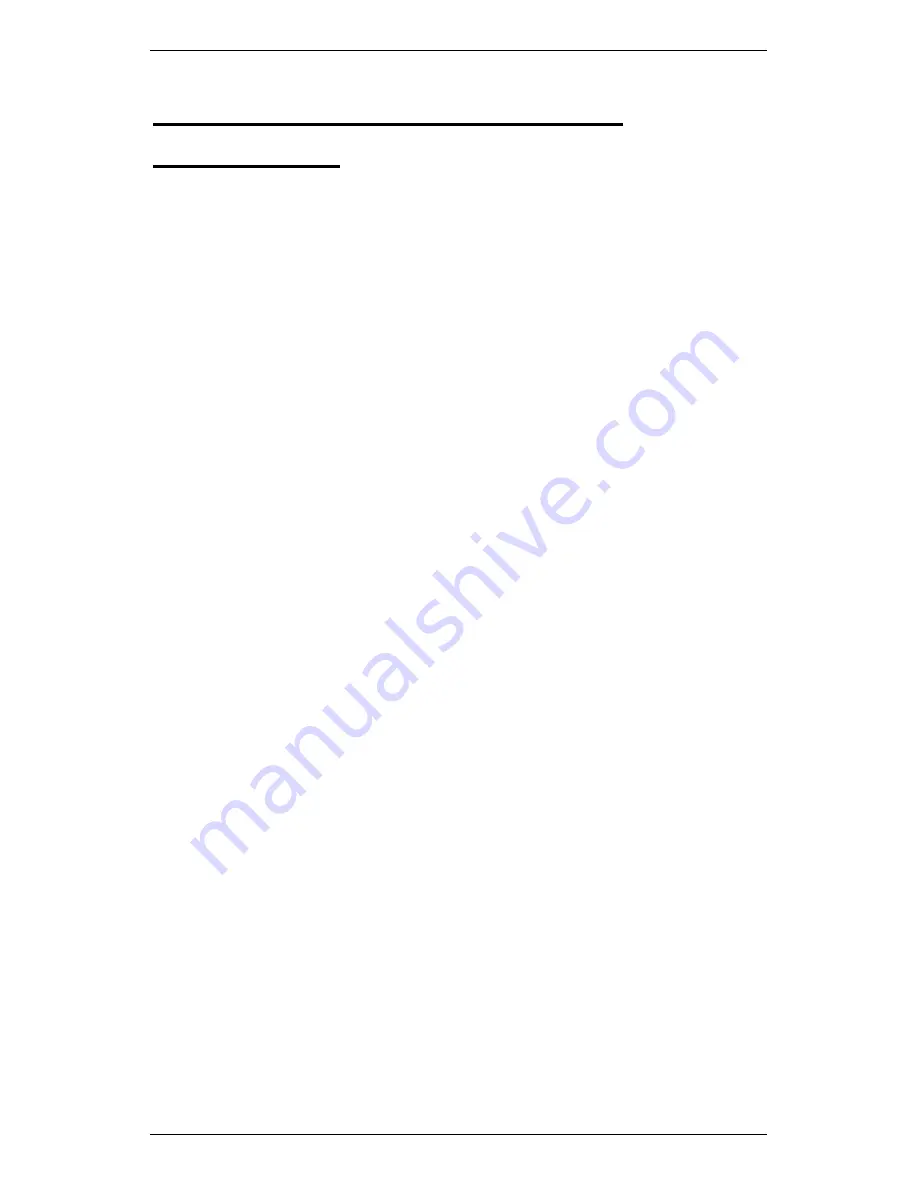
Section 8 — Send and Receive Information
152
Section 8 — Send and Receive
Information
This section describes how to transfer information between your
instrument and Ascent. You will learn to:
•
Transfer information to and from your instrument.
•
Synchronize your instrument's time zone with the computer that
receives the recordings.
•
Import and export data using a USB flash drive.
Transfer Recordings from Instrument to
Ascent
You can transfer recordings you have taken on your instrument to
Ascent.
NOTE: Before your instrument can communicate with Ascent, you
will need to add it in Ascent. See the Ascent Reference Guide for
details.
To transfer recordings from your instrument to Ascent:
1.
Connect your supplied USB data transfer cable to your computer
and the
USB to PC
port on your instrument.
2.
Switch your instrument on.
3.
Open Ascent.
4.
Click the
Receive
button to establish communication between
Ascent and your instrument.
5.
Ensure the
Comms Method
field is set to
Instrument
.
6.
Select your instrument in the dropdown list provided — All folders
located on your instrument will display.
7.
Tick the checkboxes beside the data folders you wish to transfer to
Ascent.
8.
Click
Receive
at the bottom of the window to start transferring
recordings.
9.
Click
OK
when the transfer is complete > Click
Close
.
Содержание SCOUT100-Ex
Страница 1: ...SCOUT vbSeries Instrument Reference Guide SCOUT100 Ex SCOUT140 Ex vb5 vb6 vb7 vb8 25 September 2014 ...
Страница 18: ...Section 1 Introduction 7 Installation Control Drawing for Hazardous Locations ...
Страница 20: ...Section 1 Introduction 9 Installation Control Drawing GE2214VBX for ATEX Hazardous Locations ...
Страница 21: ...Section 1 Introduction 10 IECEx ATEX Declaration of Conformity ...
Страница 40: ...Section 2 Instrument Fundamentals 29 Viewing hint labels Accessing more detailed help ...
Страница 44: ...Section 2 Instrument Fundamentals 33 Using the advanced options ...
Страница 54: ...Section 3 Sensors 43 Selecting the appropriate voltage for your tachometer and machine ...
Страница 85: ...Section 4 Measurement Types and their Uses 74 Selecting the required parameter settings ...
Страница 111: ...Section 4 Measurement Types and their Uses 100 Using the keypad to enter measurements ...
Страница 116: ...Section 4 Measurement Types and their Uses 105 Example of tracked measurement ...
Страница 120: ...Section 4 Measurement Types and their Uses 109 Saving multi channel measurements ...
Страница 124: ...Section 5 Set Measurement Options 113 Spectral lines submenu ...
Страница 164: ...Section 8 Send and Receive Information 153 Transferring recordings to Ascent ...
Страница 175: ...Section 8 Send and Receive Information 164 Selecting your Wi Fi region Creating a Wi Fi connection ...
Страница 194: ...Section 9 Working with Routes 183 Linear Speed ...
Страница 241: ...Section 11 Balancing Rotors 230 Splitting a weight ...
Страница 247: ...Section 12 Balancing Walkthrough 236 Taking an initial reading ...






























