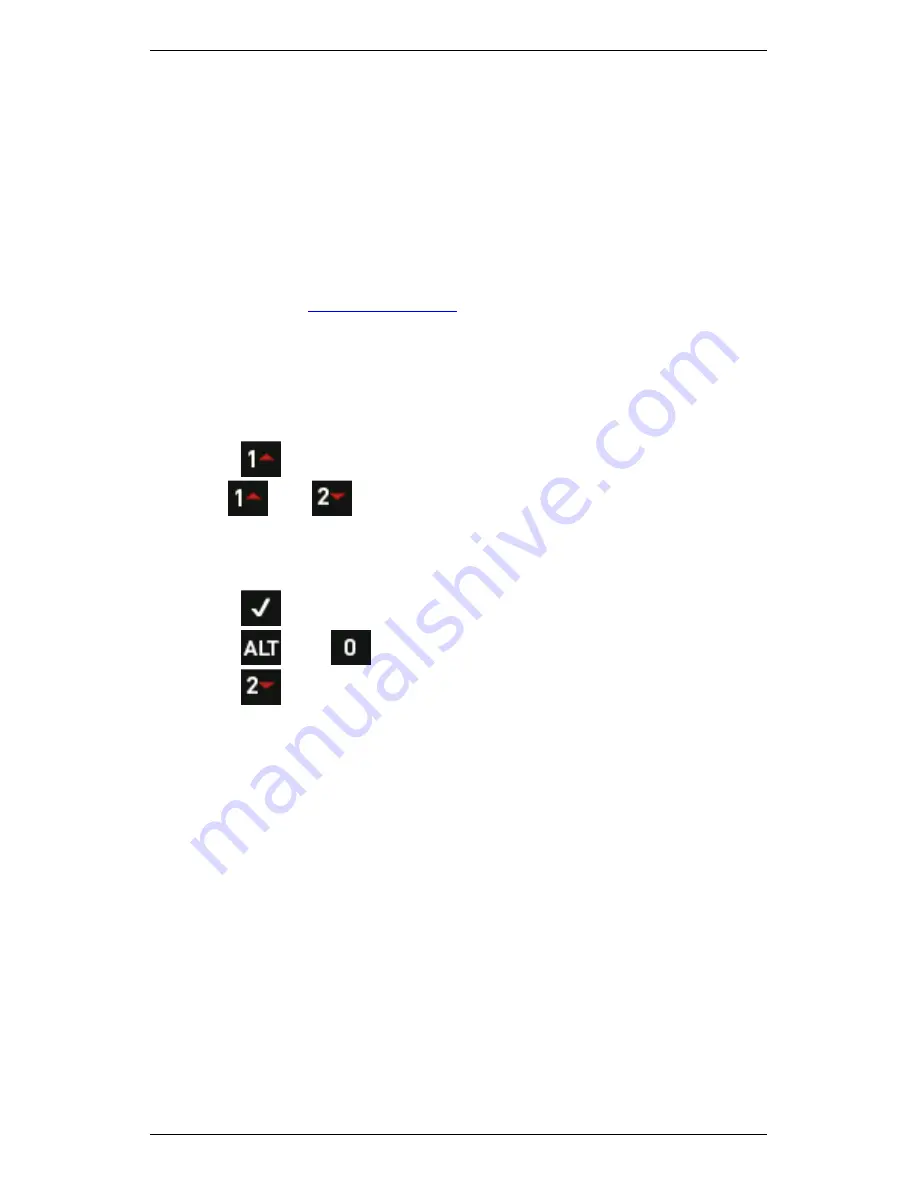
Section 9 — Working with Routes
173
Use Band Alarms and Baseline Overalls on
Route
You can compare Baseline Overalls and spectrum Alarm Bands in Ascent
to measurements you take when collecting routes. Alerts can then be
displayed on the instrument if an alarm threshold is exceeded or if a
measurement differs significantly from the Baseline Overall.
MORE: See
Baseline Recordings
for trigger levels.
NOTE: Alarm band warnings support only spectrum
measurements, not waveforms.
Your instrument will either display a message stating the alert condition,
or indicate the alert state using the
Danger
,
Alert,
and
OK
LED Indicators.
1.
Press
Route
on the main menu.
2.
Use
and
to locate and select a route — The
Baseline
Overall
and
Alarm Band
alert notification type you configure will be
used globally for all routes stored on your instrument. Consequently
the choice of route is NOT important.
3.
Press
to select the highlighted route.
4.
Press
then
Alarms
— The
Alarms
screen will open.
5.
Press
Baseline Overall
repeatedly to cycle through the
baseline alert options:
•
Warn & LEDs
will display a message and illuminate the
appropriate instrument LEDs if the baseline overall you have
configured in Ascent differs significantly from the measurement
being collected.
•
LEDs only
will illuminate the instrument LEDs — A message will
NOT display if the Baseline and measurement differ notably
from one another.
•
Disabled
will NOT indicate if the baseline overall and
measurement differ significantly.
NOTE: If triggered, a message on your screen will indicate the
percentage of the measurement overall relative to the configured
Baseline Overall (for example, Overall value is 50% of baseline).
Содержание SCOUT100-Ex
Страница 1: ...SCOUT vbSeries Instrument Reference Guide SCOUT100 Ex SCOUT140 Ex vb5 vb6 vb7 vb8 25 September 2014 ...
Страница 18: ...Section 1 Introduction 7 Installation Control Drawing for Hazardous Locations ...
Страница 20: ...Section 1 Introduction 9 Installation Control Drawing GE2214VBX for ATEX Hazardous Locations ...
Страница 21: ...Section 1 Introduction 10 IECEx ATEX Declaration of Conformity ...
Страница 40: ...Section 2 Instrument Fundamentals 29 Viewing hint labels Accessing more detailed help ...
Страница 44: ...Section 2 Instrument Fundamentals 33 Using the advanced options ...
Страница 54: ...Section 3 Sensors 43 Selecting the appropriate voltage for your tachometer and machine ...
Страница 85: ...Section 4 Measurement Types and their Uses 74 Selecting the required parameter settings ...
Страница 111: ...Section 4 Measurement Types and their Uses 100 Using the keypad to enter measurements ...
Страница 116: ...Section 4 Measurement Types and their Uses 105 Example of tracked measurement ...
Страница 120: ...Section 4 Measurement Types and their Uses 109 Saving multi channel measurements ...
Страница 124: ...Section 5 Set Measurement Options 113 Spectral lines submenu ...
Страница 164: ...Section 8 Send and Receive Information 153 Transferring recordings to Ascent ...
Страница 175: ...Section 8 Send and Receive Information 164 Selecting your Wi Fi region Creating a Wi Fi connection ...
Страница 194: ...Section 9 Working with Routes 183 Linear Speed ...
Страница 241: ...Section 11 Balancing Rotors 230 Splitting a weight ...
Страница 247: ...Section 12 Balancing Walkthrough 236 Taking an initial reading ...






























