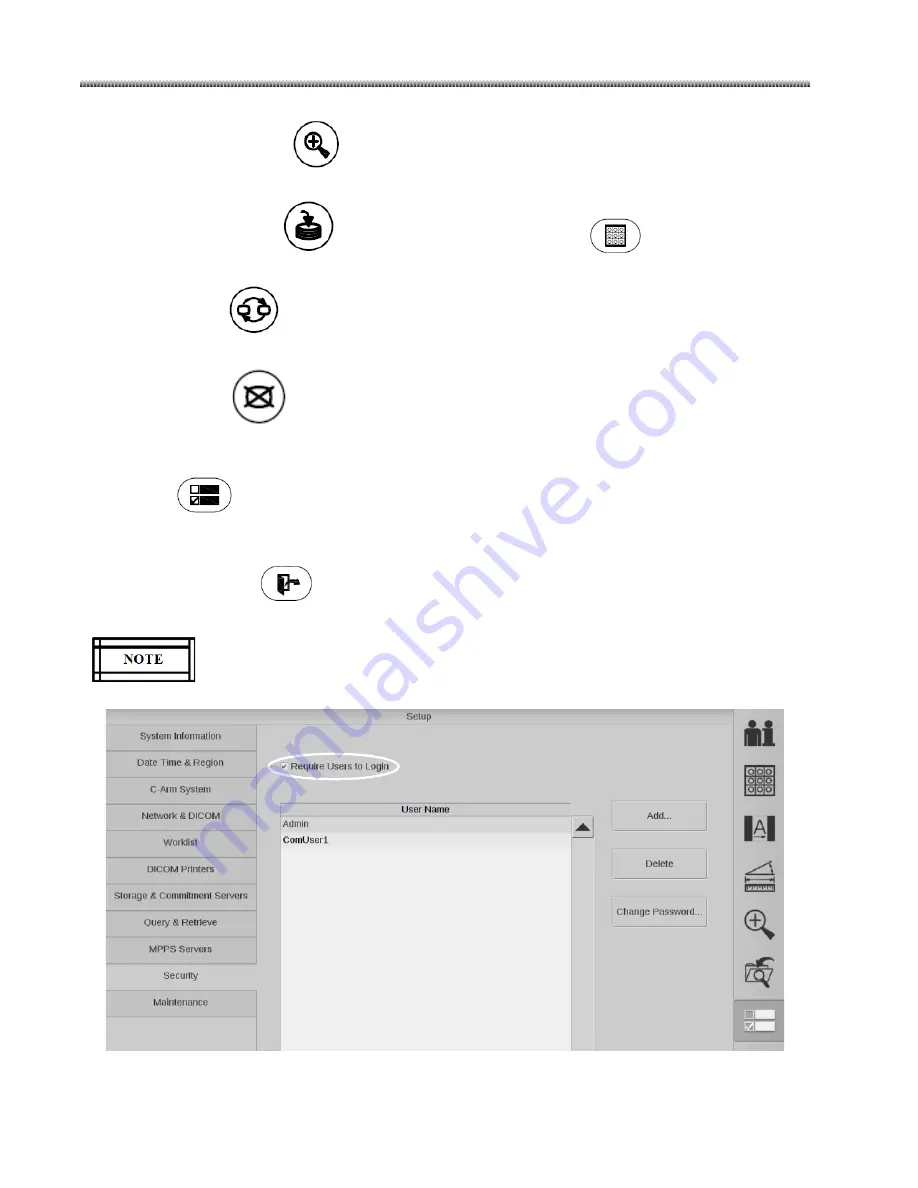
Brivo OEC 715/785/865 Mobile C-Arm X-Ray Product Service Manual
3-38
15.
Verify ZOOM function (
) displays a square region of interest (ROI) box and that you can
magnify the ROI.
16.
Verify SAVE function (
), press the SAVE key. And then press
key. Verify that the left
monitor image is previewed in the Image Directory screen.
17.
Verify SWAP (
)
function, press SWAP
key and verify this function exchanges images
between the left monitor and the right monitor.
18.
Verify BLANK (
) function, press the “Blank” key to blank the screen quickly if the screens
are displaying information which will not be seen by someone else. Press any key on the
membrane keyboard to re-display the screens’ images
19.
Press
key on keyboard. Enter “Security” screen. Select “Require Users to Login” to enable
the logout function. Click “Change Password…” if you need to change password. Then Click “OK”
button.
20.
Press Logout key (
) at the same time. Verify that it can log the user out of the workstation
applications.
The logout function can only be available when you select “Require Users to Login” in
the “Security” screen of setup interface.
Содержание Brivo OEC 715
Страница 2: ......
Страница 19: ...Chapter1 Introduction and Safety...
Страница 41: ...Introduction and Safety 23 46 54 20 18 26...
Страница 55: ...Chapter2 System Overview...
Страница 137: ...Chapter3 Installation...
Страница 147: ...Installation 3 11 7 Put the ramp in position Release all bracket and move the workstation along the ramp off the pallet...
Страница 211: ...Installation 3 75 3 9 Reporting For U S Systems Complete and submit Form 2579 within 15 days of installation...
Страница 212: ...Chapter4 Calibration...
Страница 223: ...Brivo OEC 715 785 865 Mobile C Arm X Ray Product Service Manual 4 12 Mainframe Control Board TP7...
Страница 231: ...Brivo OEC 715 785 865 Mobile C Arm X Ray Product Service Manual 4 20 Mainframe Control Board TP17 POT4 J5 TP7 POT7 POT5...
Страница 275: ...Brivo OEC 715 785 865 Mobile C Arm X Ray Product Service Manual 4 64...
Страница 284: ...Chapter5 Software...
Страница 312: ...Software 5 29 4 Click Next 5 Click Install 6 Click Finish button to complete installation procedure...
Страница 326: ...Software 5 43 2 Click on install to continue 3 Click Next to continue...
Страница 335: ...Chapter6 Troubleshooting...
Страница 408: ...Chapter7 Replacement...
Страница 418: ...Replacement 7 11 166...
Страница 488: ...Chapter8 Periodic Maintenance...
Страница 502: ...Periodic Maintenance 8 15...
Страница 505: ...Chapter9 Technical Reference...
Страница 520: ...Brivo OEC 715 785 865 Mobile C Arm X Ray Product Service Manual 9 16 Lateral configuration 1 5m Lateral configuration 1m...
Страница 521: ...Technical Reference 9 17 Vertical configuration 1 5m Vertical configuration 1m...
Страница 526: ...11 Appendix System Schematics...
















































