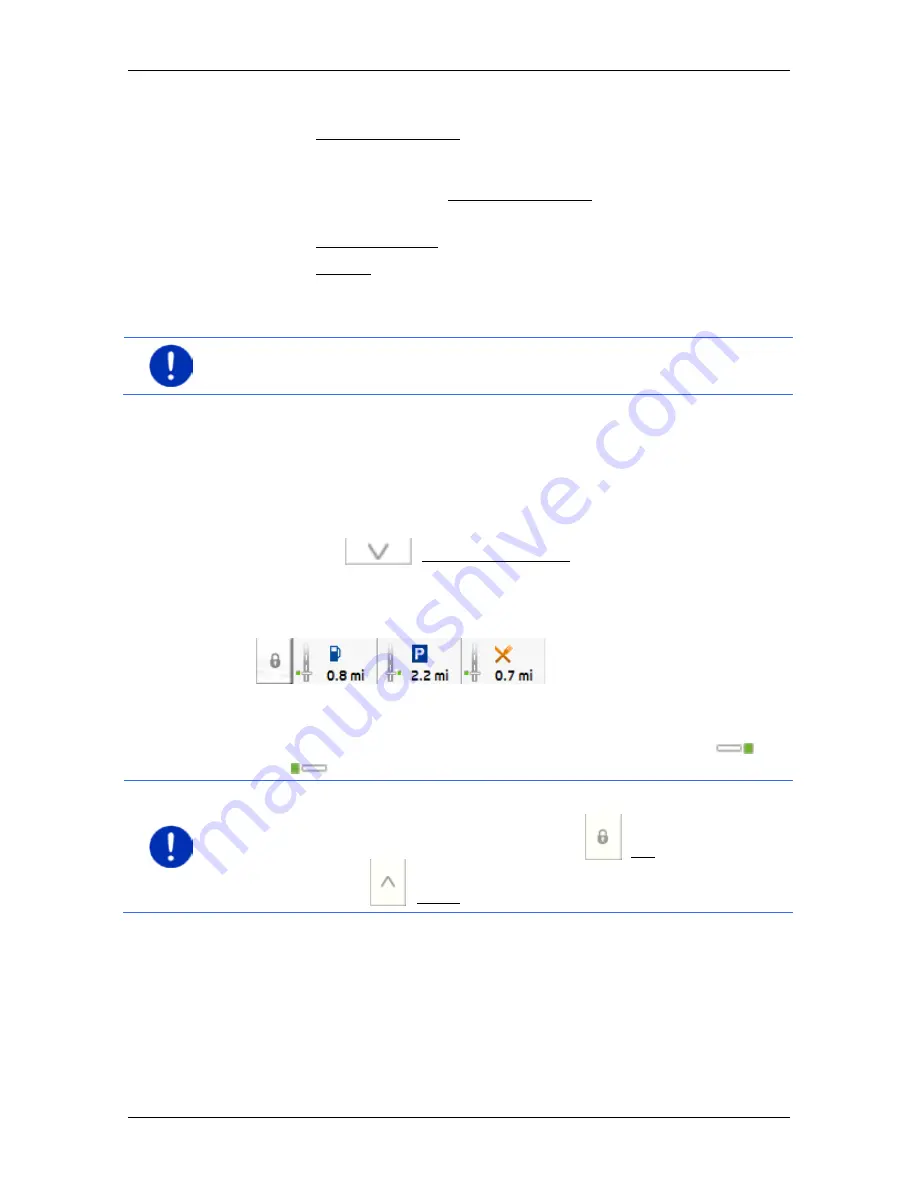
User’s manual maps + more
- 78 -
Useful functions
You have the following options:
►
Tap on Interim destination in order to set the selected point as an
interim destination. The navigation system will first guide you to this
interim destination. Afterwards you can continue navigation to your
original destination. The Interim destination button is available in
navigation mode only.
►
Tap on Start navigation in order to navigate to the selected point.
►
Tap on Cancel in order to close the list again.
10.6
MyBest POI: POIs on your route
Note:
This function is available only during navigation in
Vehicle
mode
(refer to "Navigation in Vehicle mode" on page 60).
You can stipulate 3 categories of POI for the
POIs on your route
function. POIs which lie along your route and match one of these
categories can be quickly displayed and selected as an interim
destination during the navigation.
10.6.1
Displaying POIs along the route
1. Tap on the
(POIs on your route) button which appears at
the top left of the map (refer to point 2 in "Navigation in Vehicle
mode" on page 60).
The
POIs on your route
bar opens.
It shows symbols of the 3 stipulated categories of POI. The distance
to the nearest POI in each category is indicated. The marking along
the route also indicates whether the POI lies on the right (
) or
left (
) in driving direction.
Note:
The
POIs on your route
bar closes after a few seconds.
If you want the bar to remain open, tap on the
(Fix) button. The
button changes to
(Fixed).
2. Tap on one of the categories in order to show a list with more POIs
in this category.
The
POI
S ON YOUR ROUTE
list opens.






























