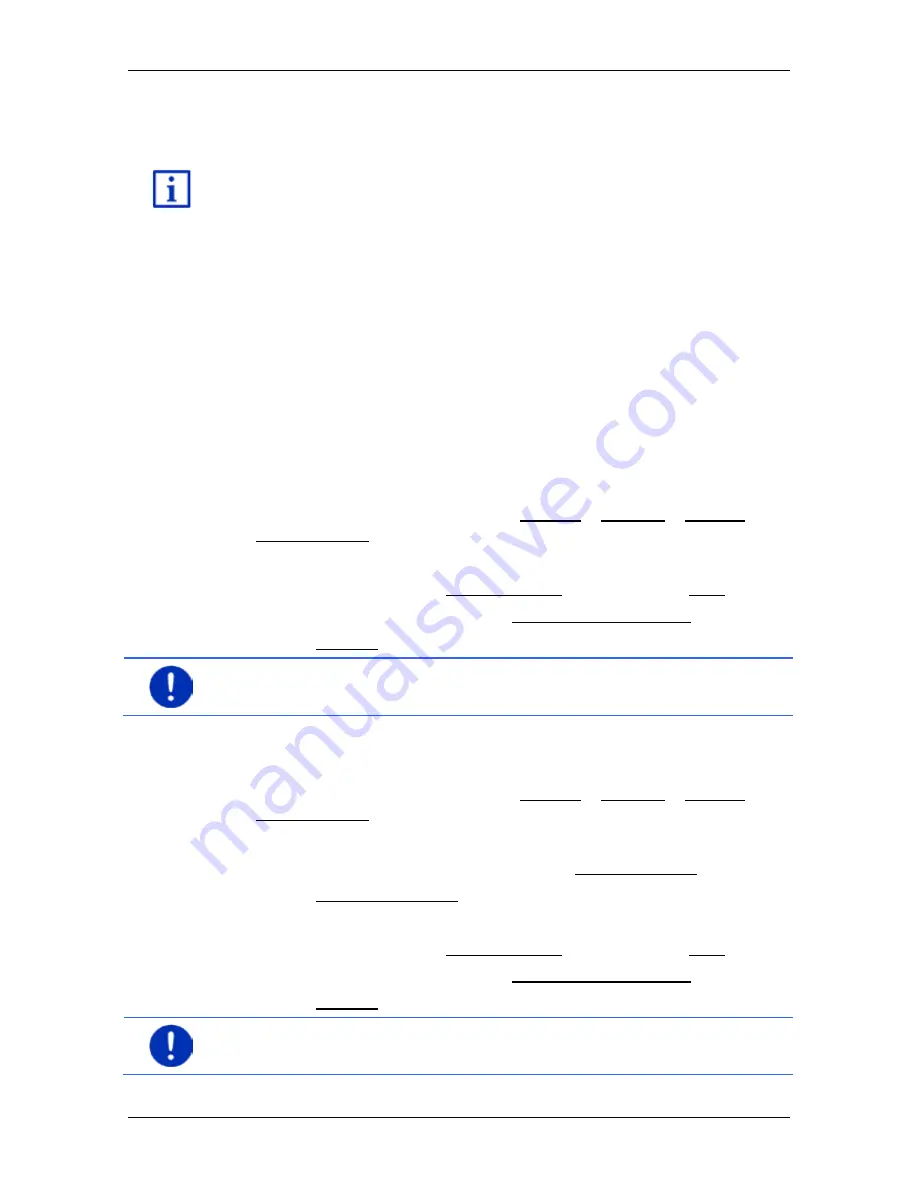
User’s manual maps + more
- 20 -
Password lock
3.5
Options
Some windows offer options that lead to more functions.
A description of all available options can be found in the chapter
"Options" on page 54.
4
Password lock
You can protect your navigation system from unauthorised use by
creating a password. The password is always requested when the
device is switched on and it is not mounted in your vehicle.
As soon as the device is mounted in a vehicle, it automatically receives
the vehicle's individual ID number. The device knows therefore whether
it is mounted in the "correct" vehicle. In this vehicle the password is
requested only once.
4.1
Activating password protection
1. In the
N
AVIGATION
window tap on Options > Settings > Options >
Password lock.
The
N
EW PASSWORD
window opens.
2. Enter a password in the New password box and tap on Next.
3. Enter this password again in the Confirm new password box.
4. Tap on Activate.
Note:
The password must have exactly 4 digits.
4.2
Changing a password
1. In the
N
AVIGATION
window tap on Options > Settings > Options >
Password lock.
The
E
NTER PASSWORD
window opens.
2. Enter the currently valid password in the Enter password box.
3. Tap on Change password.
The
N
EW PASSWORD
window opens.
4. Enter a password in the New password box and tap on Next.
5. Enter this password again in the Confirm new password box.
6. Tap on Activate.
Note:
The new password must have exactly 4 digits.






























