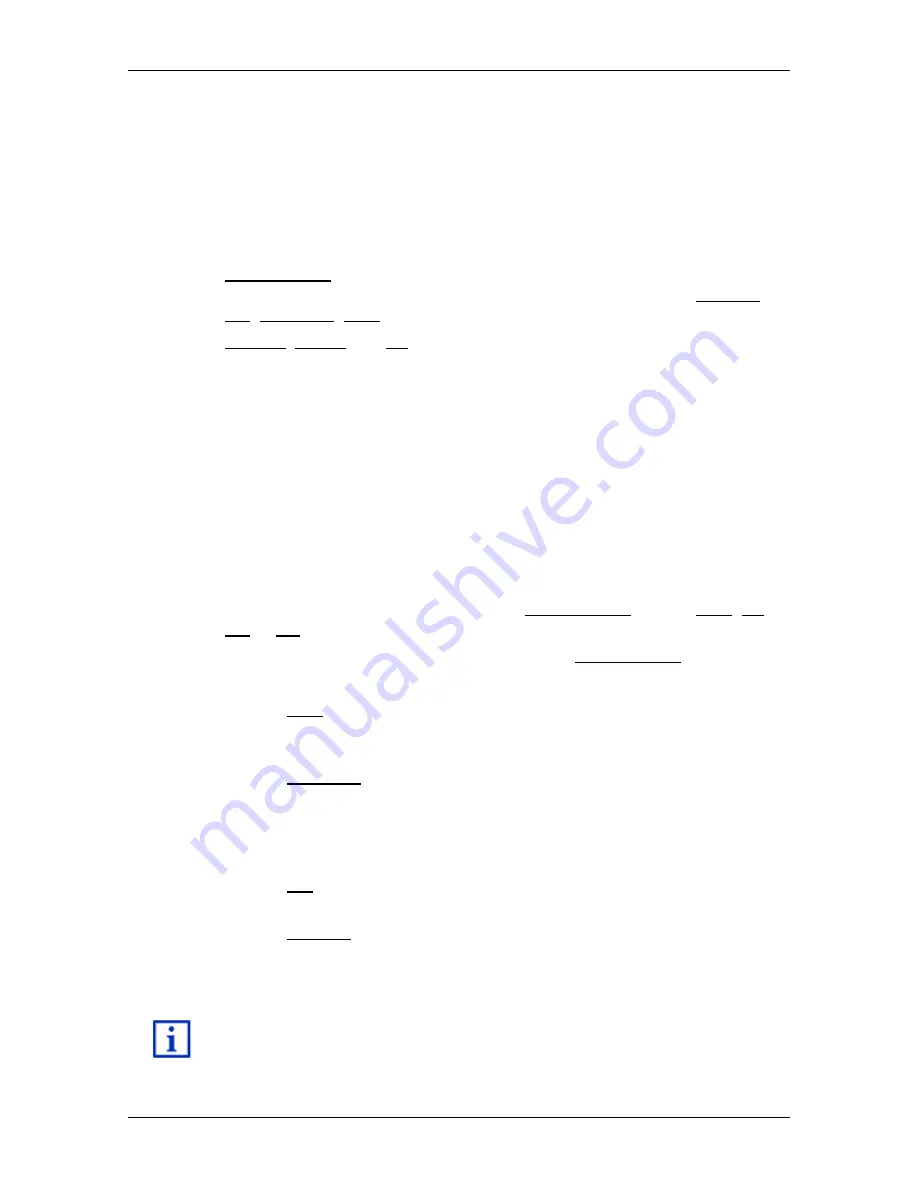
User’s manual maps + more
- 102 -
Media
►
Press and hold: Fast forward
7
Opens the
S
TART
window.
8
Opens the volume bar (available only when the system is not connected
to the radio).
9
Opens the
F
ILE MANAGER
window. Here you can choose the media files
which you want to play back. You can also set the order of play back
and the repeat mode and you can start the scan function (Scan).
10
Media source. The current source is indicated on the button and at the
top right edge of the screen (see point 1). Possible sources: SD card,
CD, BT-Audio, AUX.
11
Options. Sound and TP settings (only when the system is connected to
the radio), see "Options for the radio and media player" on page 105.
12
Back to the previously opened window.
12.2.1
Supported audio files
You can control the play back of audio CDs which have been inserted in
the CD player of the navigation device. Also, you can play back audio
files in the following formats:
MP3, WMA, OGG Vorbis, AAC, FLAC
12.2.2
Selecting a media source
The current source is indicated on the Media source button (AUX, BT,
CD or SD).
1. Tap in the
M
EDIA
P
LAYER
window on the Media source button.
The media source list opens.
►
AUX: An external device which is connected by cable to the
AUX input of the car radio. For details refer to the manual
issued for your car radio.
►
BT-Audio: A device (mobile phone, smartphone or Bluetooth-
capable MP3 player) which is connected by Bluetooth to the
navigation device. The device must support the Bluetooth
protocol A2DP. When two such devices are connected to the
navigation device, both are listed here.
►
CD: A CD which is inserted in the car radio. For details refer to
the manual issued for your car radio.
►
SD card: An SD card which is inserted in the navigation device.
The current source is marked by a coloured dot (green).
Tap on the source which has the files you want to listen to.
For details of how to connect a Bluetooth-capable device to the
navigation system refer to the chapter "Bluetooth connection" on
page 112.






























