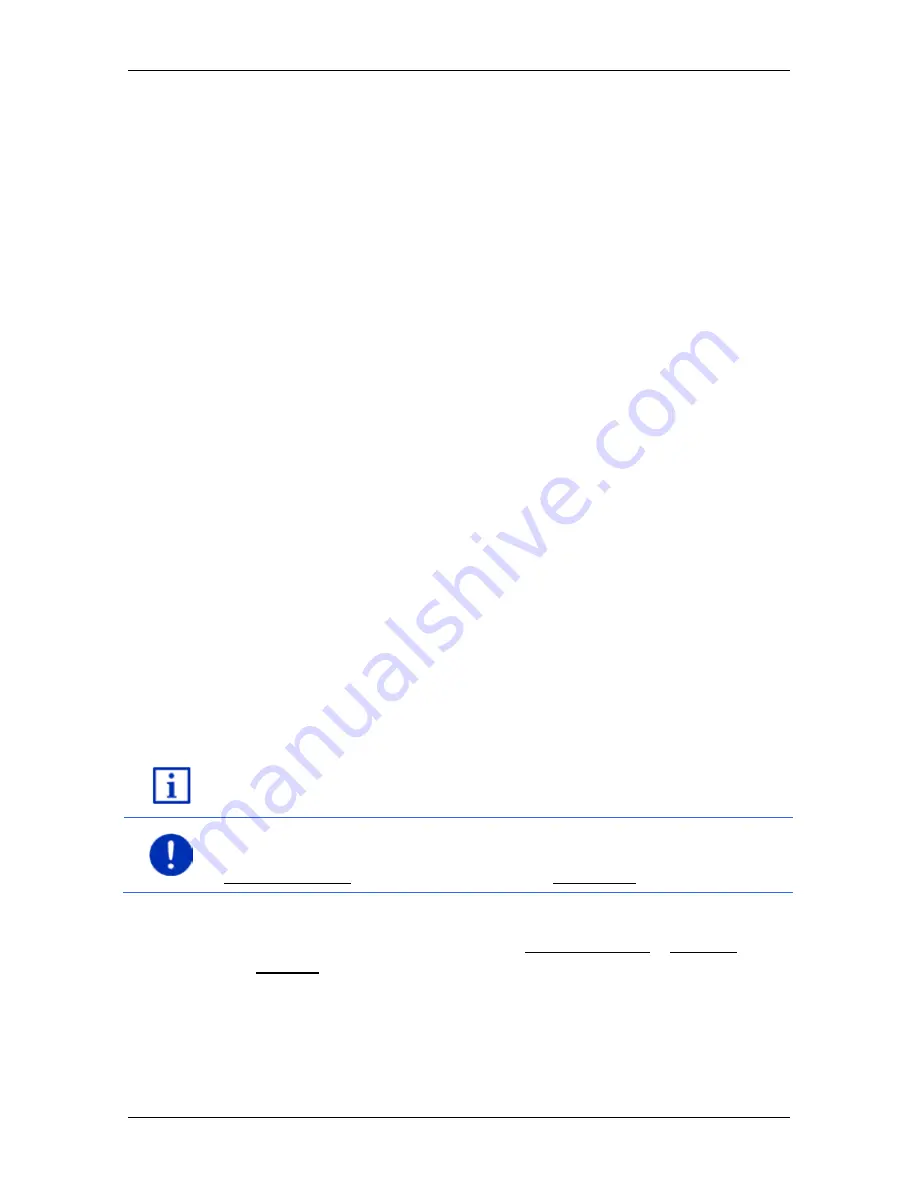
User’s manual maps + more
Navigation
- 33 -
►
Tap on the country if your destination address is situated in a
different country. Then follow the instructions given by the
navigation system.
You will be asked for the address data in this order: City > Street >
House number.
3. Follow the instructions given by the navigation system.
When you have finished entering the address, the map will open in
Preview
mode. The destination is indicated on the map.
Entering a POI nearby
2. Say "POI Nearby".
3. Say which category of POI you want (e.g. "Hotel").
A list of nearby hotels opens.
4. Say the number of the hotel to which you want to navigate.
Say "Up" or "Down" in order to scroll in the list.
When you have selected a destination, the map opens in
Preview
mode. The destination is indicated on the map.
Entering a Favourite or an address from the phone book
2. Say "My destinations".
3. A list opens. It contains the destinations found in the
F
AVOURITES
list, destinations imported from Outlook, and destinations from the
phone book of a connected mobile phone.
4. Say the number of the destination to which you want to navigate.
Say "Up" or "Down" in order to scroll in the list.
When you have selected a destination, the map opens in
Preview
mode. The destination is indicated on the map.
For detailed information on how to start navigation, please refer to
chapter "Route preview" on page 44. Please read on there.
Note:
The
Voice command
function is not available for every
language. In the languages for which this function is not available, the
Voice command button is replaced by the Show map button.
7.2.3
Entering a destination address
1. In the
N
AVIGATION
window, tap on New destination > Enter an
address.






























