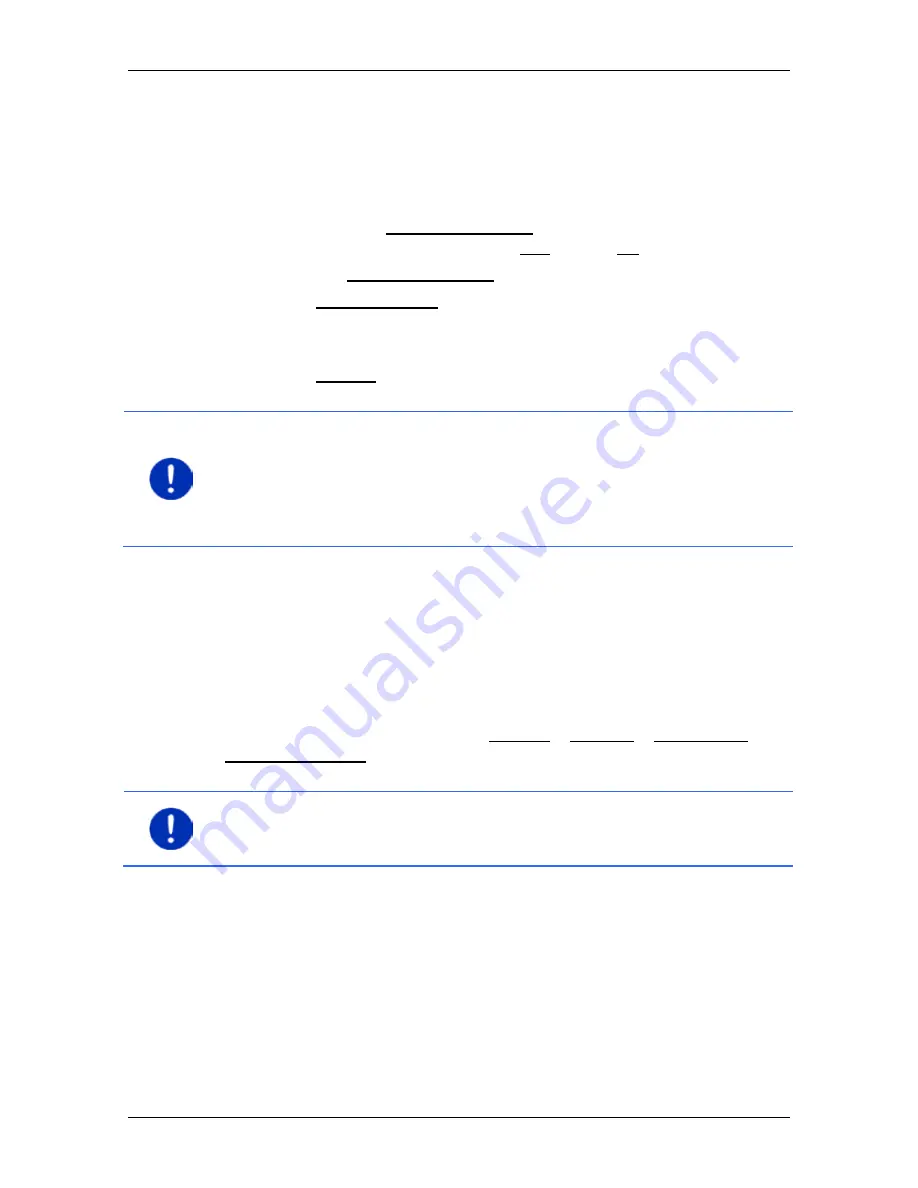
User’s manual maps + more
- 36 -
Navigation
The (E W) button alongside the entry box indicates whether it is an
eastern or western degree of longitude. The active setting is
highlighted in colour (green).
►
Tap on the button if you want to change the current setting.
The
D
ETAILED INFORMATION ABOUT THE DESTINATION
window opens.
Indicated on the Activate MyRoutes button is whether several route
suggestions are to be calculated (Yes) or not (No).
►
Tap on Activate MyRoutes in order to change the setting.
4. Tap on Start navigation in order to navigate to the stipulated
address.
- or -
Tap on Parking in order to search for and navigate to a car park
near your destination.
Note:
If the destination with the coordinates you entered does not lie on
the road system covered by the map, navigation will be performed as
far as the nearest road point using the mode defined by the selected
route profile. From this point on, the navigation system will automatically
switch to
Offroad
mode. (Refer to "Navigation in Offroad mode" on
page 66)
7.2.5
Points of interest
Points of Interest, called POI for short, are useful addresses that are
catalogued according to particular criteria.
POIs include ports, airports, restaurants, hotels, petrol stations, public
buildings, doctor's surgeries, hospitals, shopping centres, etc.
Points of interest can be displayed on the map by means of a symbol.
In the
N
AVIGATION
window tap on Options > Settings > Map display >
Categories shown in order to select the categories you want to appear
on the map.
Note:
If you have created your own POIs, they will be available under
the
MyPOIs
category. For more details about creating your own POIs
refer to chapter "MyPOIs: My POIs" on page 72.
POI nearby
POIs nearby are POIs located within a certain radius of your current
location. This means you can always find the nearest petrol station for
example, no matter where you are.






























