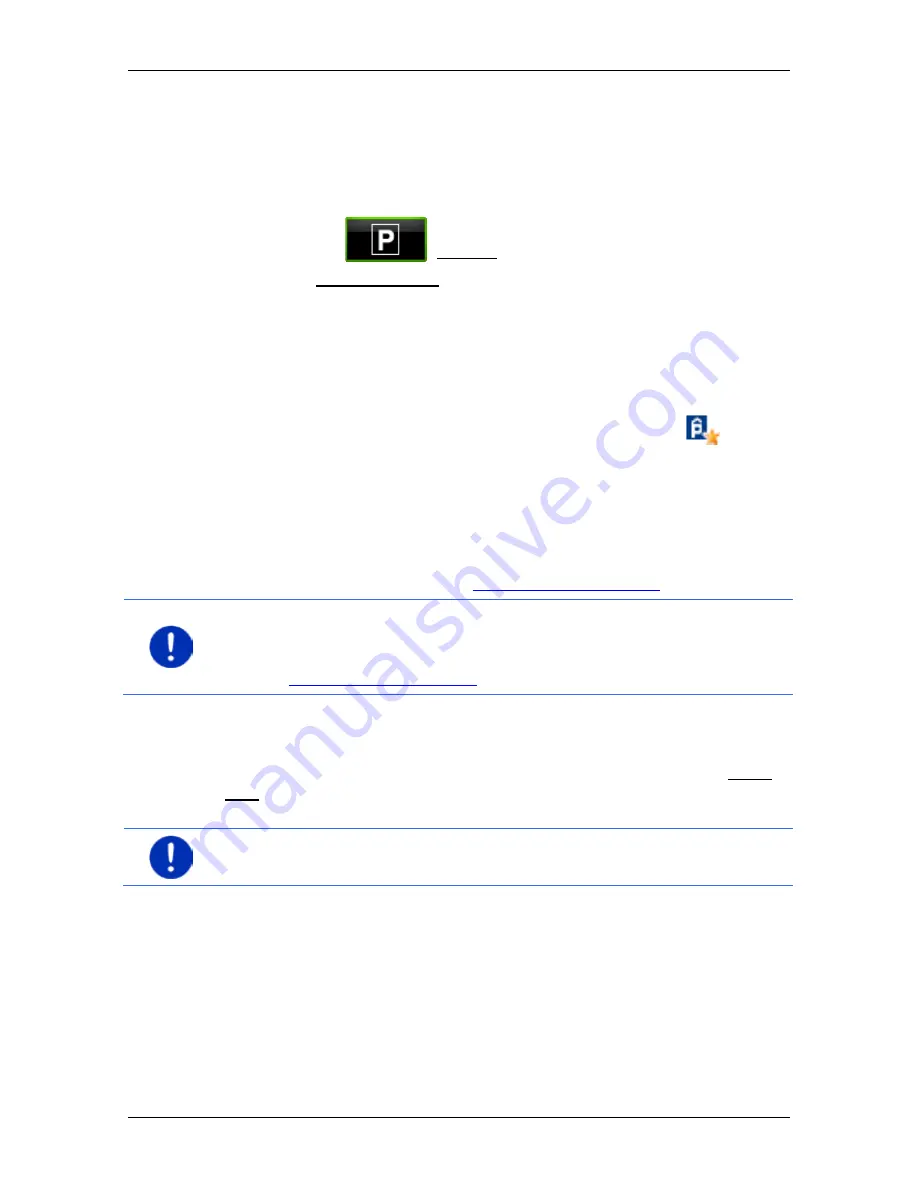
User’s manual maps + more
Useful functions
- 77 -
Back to the destination
You have reached your destination. Navigation has ended. For some
reason, however, you carry on driving, perhaps because you were
unable to find a place to stop. Now you want to be guided back to the
destination.
1. Tap on the
(Parking) button.
2. Tap on Last destination.
The navigation now guides you back to the original destination in the
mode corresponding to the selected route profile.
NAVIGON Clever Parking: Current information about parking
options
Some parking options are marked by a small asterisk (e.g.
). There
is more information available for these parking options, e.g. opening
times or the number of parking spaces for women or the number of
parking spaces for the handicapped.
This information is becoming available for more and more parking
options. Regular updates of this information can easily be obtained via
the
NAVIGON Fresh
software.
NAVIGON Fresh
can be downloaded
free of charge from the website
www.navigon.com/fresh
.
Note:
The
NAVIGON Clever Parking
function is not available as
standard. You can easily purchase it however via the
NAVIGON Fresh
software.
NAVIGON Fresh
can be downloaded free of charge from the
website
www.navigon.com/fresh
.
10.5
Nearby
During the navigation, or after having opened the map using the Show
map button, you can have POIs, Favourites and traffic information of
the current map view shown in a clearly arranged list.
Note:
This function is not available if the map was opened in one of the
modes
Destination search
,
Preview
or
Reality View
.
1. Tap on the map on a symbol which represents a POI, a favourite or
a traffic message.
The
N
EARBY
list opens. It contains all the POIs, favourites or traffic
messages to be found in a small radius around the position on
which you have tapped.
2. Tap on an entry in the list in order to receive detailed information
about it.






























