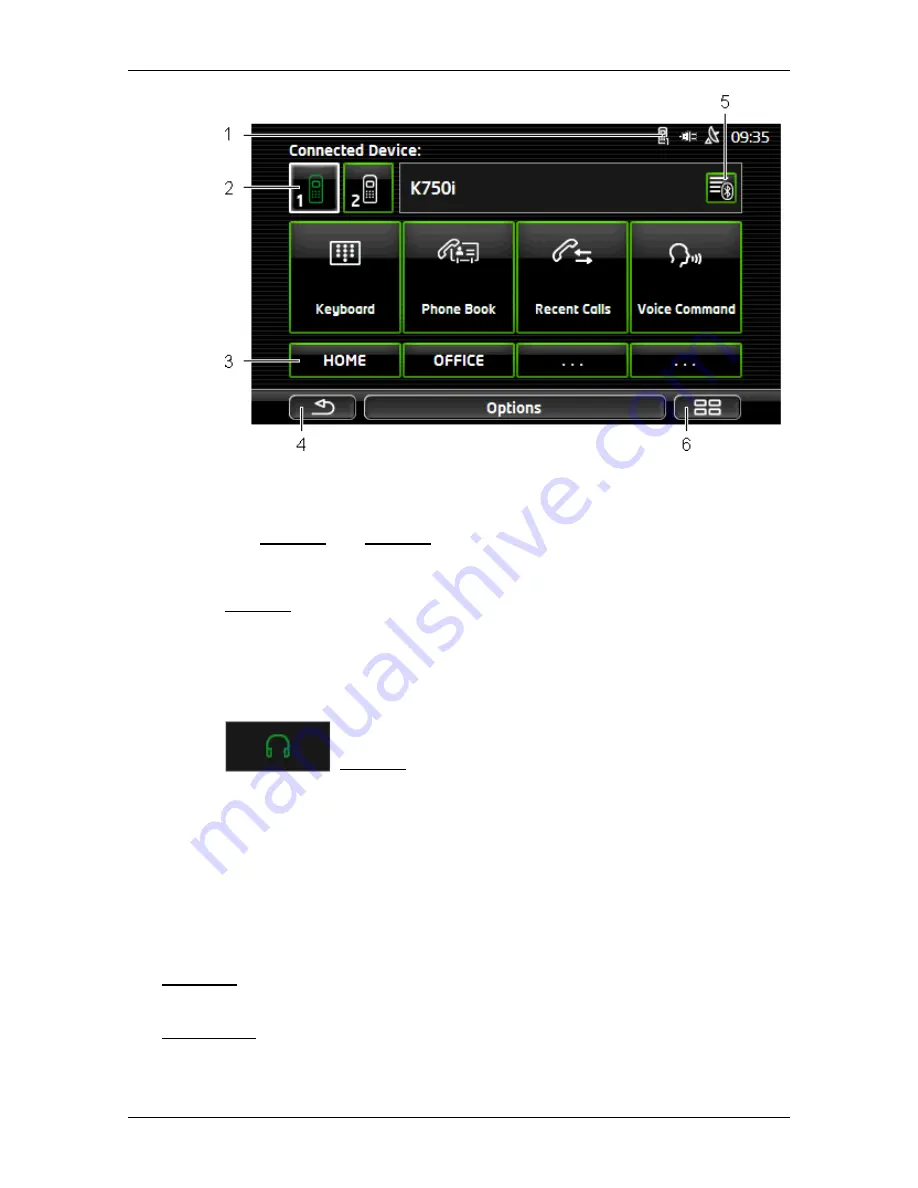
User’s manual maps + more
Handsfree module
- 111 -
1
Status display of the hands-free module. This status display can also be
seen in the navigation software. (Refer to "Bluetooth / Phone" on
page 23)
2
The Phone 1 and Phone 2 buttons are used to select the active phone.
(Refer to "Activating a mobile phone" on page 115)
The button of the currently active phone has a "pressed" look (here:
Phone 1). The name of the active phone appears alongside the buttons.
The symbols on the buttons can have various colours:
►
Green if a mobile phone is connected as "Phone 1" or as "Phone 2".
►
White if no mobile phone is connected.
If the hands-free module is connected to a headset, the
(Headset) button will appear.
3
Speed Call buttons. See "Preset" on page 124.
4
Back to the previously opened window.
5
Opens the
T
RUSTED DEVICES
window. Here you can enter which devices
are connected to the hands-free module. (Refer to "Connecting to a
device" on page 114)
6
If you press this button, you will be returned to the
S
TART
window.
The following labelled buttons are also visible:
Keyboard: Opens the keypad on which you can dial phone numbers. (Refer to
"Dialling a telephone number" on page 120)
Phone book: Opens the phone book of the active telephone. (Refer to "Calling a
contact from the phone book" on page 120 and "Navigating to a contact
from the phone book" on page 123)






























