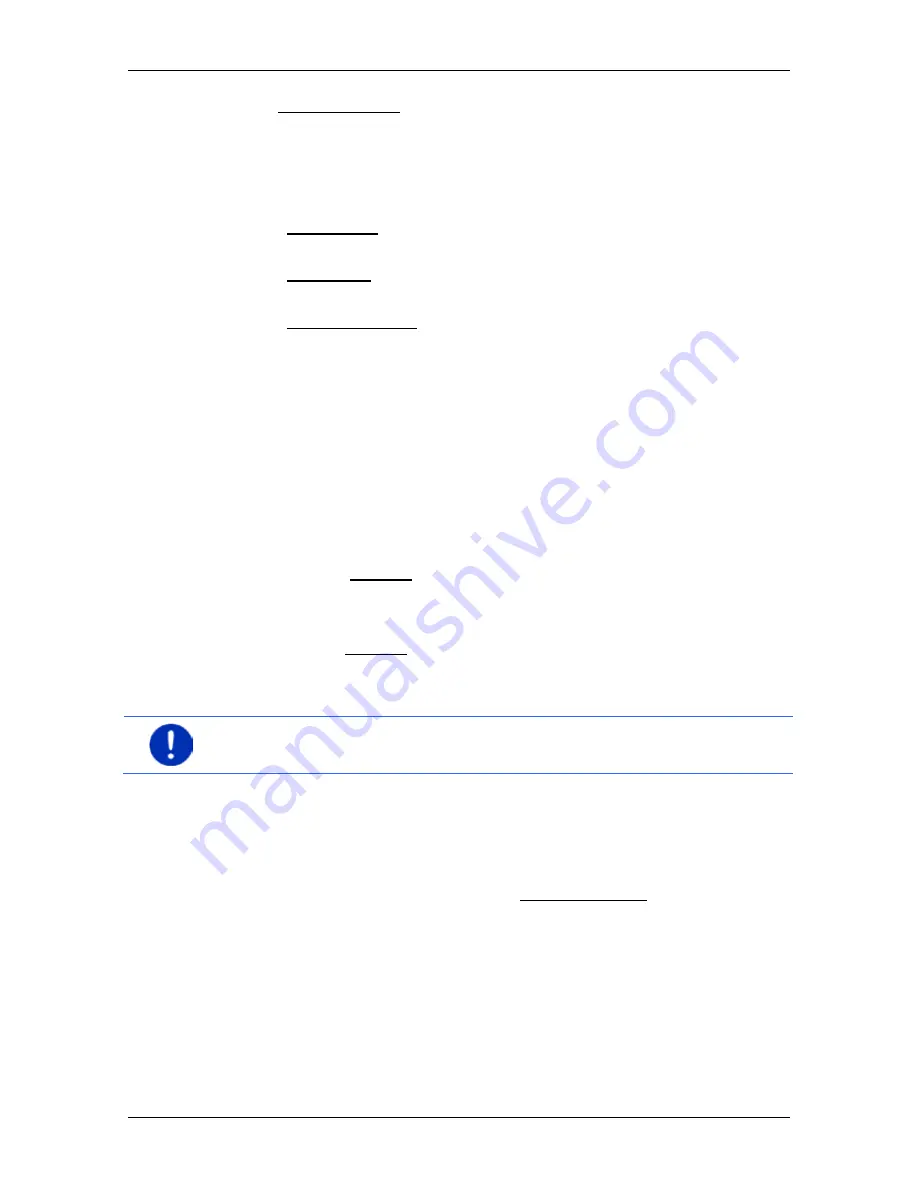
User’s manual maps + more
- 32 -
Navigation
Under My destinations you can select from the following lists of
destinations and addresses:
►
F
AVOURITES
: All destinations that you have entered and then saved.
(Refer to "Favourites" on page 41)
Three special destinations are also saved in the
F
AVOURITES
list:
►
My address: The address which was saved as the home
address. ("Defining the home address" on page 47)
►
My vehicle: The location of your vehicle is automatically saved
when you leave the vehicle.
►
My starting point: The starting point of the last navigation is
automatically saved.
►
L
AST DESTINATIONS
: Destinations to which you have navigated on a
previous occasion. (Refer to "Last destinations" on page 41)
►
I
MPORTED ADDRESSES
: All destinations that you have imported from
Microsoft Outlook or from other data sources. (Refer to "Imported
addresses: Outlook / Internet" on page 42 and "Imported addresses
from the phone book" on page 43)
7.2.1
Specifying the country in which the destination is situated
At top left in the
A
DDRESS
,
POI
IN A CITY
and
POI
N
ATIONWIDE
windows
you will find the Country button. It bears the flag of the country in which
you can currently select destinations for the navigation application.
If your destination is in a different country, then proceed as follows:
1. Tap on the Country button.
2. Enter the name of the country in which your destination is situated.
The button shows the flag of the destination country.
Note:
The selection list contains only those countries whose maps are
available to the navigation device.
7.2.2
Entering a destination by voice commands
It is particularly convenient to select the destination by voice
commands.
1. In the
N
AVIGATION
window tap on Voice command.
The
V
OICE COMMAND
window opens.
Entering an address
2. Say "Address".
Indicated at the top is the country for which you can select
addresses.






























