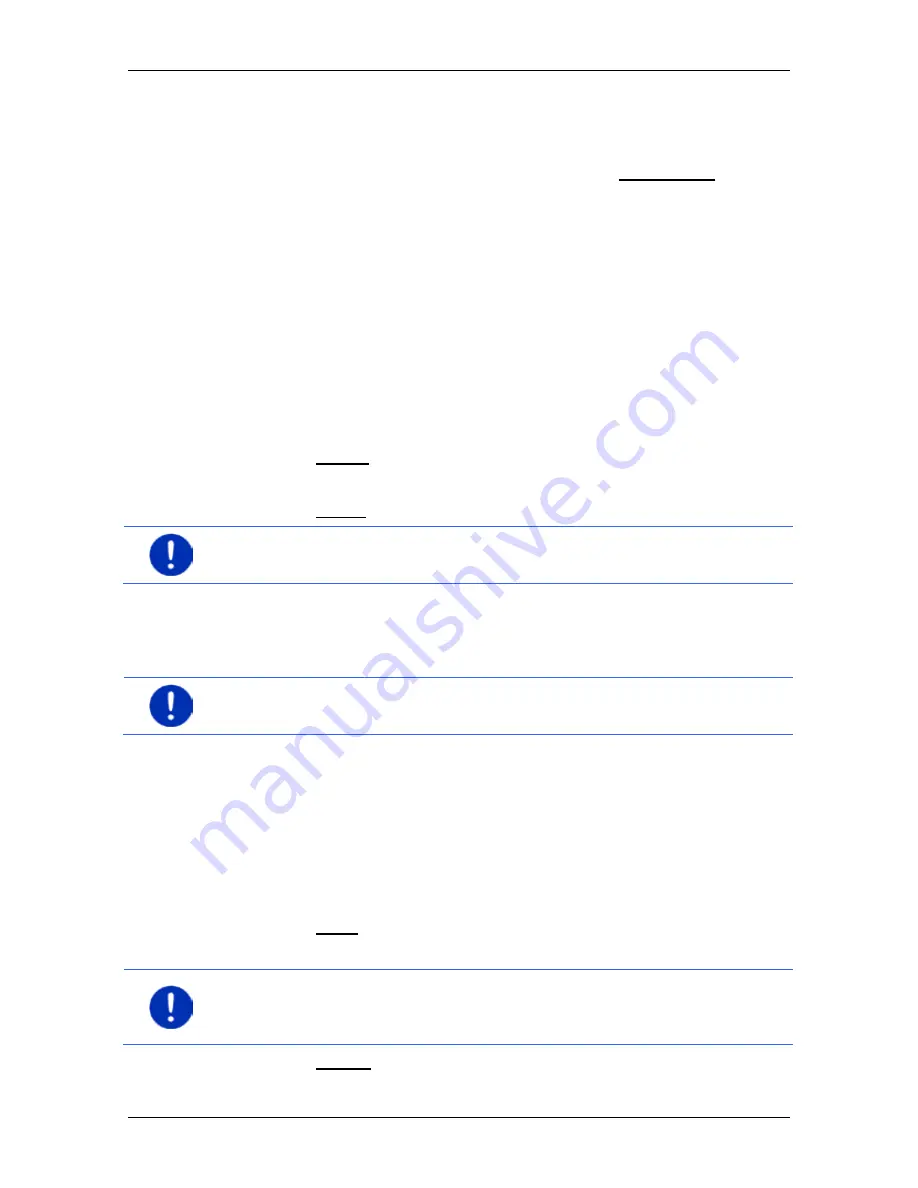
User’s manual maps + more
- 118 -
Handsfree module
1. In the
H
ANDSFREE MODULE
window activate the mobile phone
whose recent calls you want to import. (Refer to "Activating a
mobile phone" on page 115)
2. Tap in the
H
ANDSFREE MODULE
window on the Recent calls button.
The recent calls import is started. When the import is completed,
the recent calls are shown.
13.2
Taking a call
When you receive a call, a ring tone will sound and the
I
NCOMING CALL
window will open. The header line shows which connected phone is
receiving the call.
The name and the number of the caller will be displayed if this
information is available. (If the caller's number is displayed but does not
exist in the phone book,
Unknown number
will be displayed instead of
the name. If the number is suppressed,
Anonymous
will be displayed.)
►
Tap on Accept if you want to take the call.
The
C
ALL IN PROGRESS
window opens.
►
Tap on Reject if you do not want to take the call.
Note:
Navigation instructions are muted during a call.
13.3
Receiving a text message
The hands-free module can show incoming text messages (SMS).
Note:
The showing of incoming text messages (SMS) on the hands-free
module is not supported by every mobile phone.
When you receive a text message, a signal tone will sound and the
I
NCOMING TEXT MESSAGE
window will open. The header line shows
which connected telephone received the text message.
The name and the number of the sender will be displayed if this
information is available. (If the sender's number is displayed but does
not exist in the phone book,
Unknown number
will be displayed
instead of the name. If the number is suppressed,
Anonymous
will be
displayed.)
►
Tap on Read if you want to read the text message now.
The
T
EXT
window opens. You can then read the text message.
Note:
The navigation system will also read out the text to you when the
window is opened. Reading out text messages is not possible in all
languages however.
►
Tap on Cancel if you want to read the message later.






























